|
|

Your download link is at the very bottom of the page... always. |
Processed through Paypal No account required. |
Buy our over-priced crap to help keep things running.










|
|

Your download link is at the very bottom of the page... always. |
Processed through Paypal No account required. |










| Files | ||||
| File Name | Rating | Downloads | ||
| ShortcutsMan v1.10 32bit ShortcutsMan v1.10 32bit ShortcutsMan displays the details about all shortcuts that you have on your desktop and under your start menu. Broken shortcuts (shortcuts that point to file that doesn't exist) are automatically painted with pink color. You select one or more shortcuts, and then delete them, resolve them or save the shortcut's details to HTML/Text/XML file. Versions History Version 1.10: Added support for 'Quick Launch' folder. Added x64 build. System Requirements Windows 98 though Windows 10. Using ShortcutsMan ShortcutsMan is a standalone program, so it doesn't require any installation or additional DLLs. In order to start using it, just copy the executable (shman.exe) to any folder you like, and run it. After running ShortcutsMan utility, wait until the shortcuts list is loaded. The main window of ShortcutsMan displays the list of all shortcuts that you have on your desktop and under your start menu. Broken shortcuts (shortcuts that point to file that doesn't exist) are automatically painted with pink color. You select one or more shortcuts, and then delete them, resolve them or save the shortcut's details to HTML/Text/XML file. Resolving shortcuts When you find one or more broken shortcuts (shortcuts that point to file that doesn't exist), in your system, you can try to fix them by using the "Resolve Selected Shortcuts" option. If the filename was changed or moved to another folder, the resolving process will fix the shortcut so it'll point to a valid filename. Command-Line Options /folder <Folder> Load the shortcuts list from the specified folder instead of loading them from the standard desktop/start menu folders. /folders <Folder> Similar to /folder option, but also scan all subfolders under the specified folder. /stext <Filename> Save all shortcuts information into a regular text file. /stab <Filename> Save all shortcuts information into ... |
 |
9,013 | Jul 02, 2020 Nir Sofer 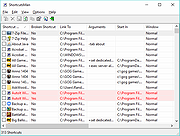 |
|
| ShortcutsMan v1.10 64bit ShortcutsMan v1.10 64bit ShortcutsMan displays the details about all shortcuts that you have on your desktop and under your start menu. Broken shortcuts (shortcuts that point to file that doesn't exist) are automatically painted with pink color. You select one or more shortcuts, and then delete them, resolve them or save the shortcut's details to HTML/Text/XML file. Versions History Version 1.10: Added support for 'Quick Launch' folder. Added x64 build. System Requirements Windows 98 though Windows 10. Using ShortcutsMan ShortcutsMan is a standalone program, so it doesn't require any installation or additional DLLs. In order to start using it, just copy the executable (shman.exe) to any folder you like, and run it. After running ShortcutsMan utility, wait until the shortcuts list is loaded. The main window of ShortcutsMan displays the list of all shortcuts that you have on your desktop and under your start menu. Broken shortcuts (shortcuts that point to file that doesn't exist) are automatically painted with pink color. You select one or more shortcuts, and then delete them, resolve them or save the shortcut's details to HTML/Text/XML file. Resolving shortcuts When you find one or more broken shortcuts (shortcuts that point to file that doesn't exist), in your system, you can try to fix them by using the "Resolve Selected Shortcuts" option. If the filename was changed or moved to another folder, the resolving process will fix the shortcut so it'll point to a valid filename. Command-Line Options /folder <Folder> Load the shortcuts list from the specified folder instead of loading them from the standard desktop/start menu folders. /folders <Folder> Similar to /folder option, but also scan all subfolders under the specified folder. /stext <Filename> Save all shortcuts information into a regular text file. /stab <Filename> Save all shortcuts information into ... |
 |
4,303 | Jul 02, 2020 Nir Sofer 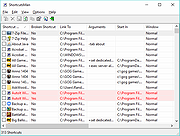 |
|
| Showing rows 1 to 2 of 2 | Showing Page 1 of 1 | 1 |
OlderGeeks.com Copyright (c) 2025