Buy our over-priced crap to help keep things running.




















| Files | ||||
| File Name | Rating | Downloads | ||
| RuntimeClassesView v1.00 RuntimeClassesView v1.00 A tool for Windows 10 and Windows 11 that displays the list of Windows Runtime (WinRT) classes installed on your system. For every Runtime class, the following information is displayed: Class Name, Filename, Threading, Trust Level, Server, Activation Type, Registry Key, Bitness, Key Modified Time, CLSID, and file version information. When selecting a Windows Runtime class in the upper pane, this tool tries to get the list of interfaces implemented by the selected class and the list is displayed in the lower pane. System Requirements This tool works on Windows 10 and Windows 11. Both 32-bit and 64-bit systems are supported. This tool is just a small standalone .exe file that you can run on any system without installing anything. Start Using RuntimeClassesView RuntimeClassesView doesn't require any installation process or additional DLL files. In order to start using it, simply run the executable file - RuntimeClassesView.exe After running RuntimeClassesView, the main window displays the list of all runtime classes installed on your system. If you want to find a specific runtime class, you can press Ctrl+Q, and then in the quick filter window, type the string you want to find. When you select a single runtime class in the upper pane of the main window, RuntimeClassesView tries to get the list of interfaces implemented by the selected class (By calling the IInspectable::GetIids method ) and the list is displayed in the lower pane. You can also select one or more runtime classes (or select all of them by pressing Ctrl+A) and then export them to tab-delimited/comma-delimited/HTML/XML/JSON file by using the 'Save Selected Items' option. Command-Line Options /stext <Filename> Save the runtime classes list to a simple text file. /stab <Filename> Save the runtime classes list to a tab-delimited text file. /scomma <Filename> Save the runtime classes list to a comma-delimited text file ... |
 |
2,051 | Jul 27, 2022 Nir Sofer 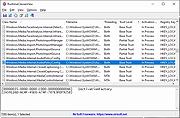 |
|
| Showing rows 1 to 1 of 1 | Showing Page 1 of 1 | 1 |
OlderGeeks.com Copyright (c) 2025