Buy our over-priced crap to help keep things running.




















| Files | ||||
| File Name | Rating | Downloads | ||
| QuickSetDNS v1.35 QuickSetDNS v1.35 Quickly set DNS servers of your Internet connection on Windows. QuickSetDNS is a simple tool that allows you to easily change the DNS servers that are used for your Internet connection. You can set the desired DNS servers from the user interface, by choosing from a list of DNS servers that you defined, or from command-line, without displaying any user interface. System Requirements This utility works on any version of Windows, starting from Windows 2000 and up to Windows 11. Both 32-bit and 64-bit systems are supported. Changes Version 1.35: Updated to work properly in high DPI mode. Added toolbar button for the 'Set Active DNS (IPv4+IPv6)' option. Added 'Double-Click Action' (Under the Options menu), which allows you to choose what to do when you double-click an item: None, Edit DNS Server, Set Active DNS (IPv4), Set Active DNS (IPv4+IPv6), Open Adapter In RegEdit, Properties. Added 'Enter Key Action' (Under the Options menu), which allows you to choose what to do when you press the Enter key: None, Edit DNS Server, Set Active DNS (IPv4), Set Active DNS (IPv4+IPv6), Open Adapter In RegEdit, Properties. Start Using QuickSetDNS QuickSetDNS doesn't require any installation process or additional dll files. In order to start using it, simply run the executable file - QuickSetDNS.exe After running QuickSetDNS, the main window allows you to easily choose the desired DNS servers to use on your Internet connection, by using the 'Set Active DNS' option (F2). By default, QuickSetDNS provides only one alternative: the public DNS servers of Google - 8.8.8.8 and 8.8.4.4 You can easily add more DNS servers to the list by using the 'New DNS Server' option (Ctrl+N). If the 'Automatic DNS' option is selected, then the DNS server information is received from your router ... |
 |
5,427 | Sep 15, 2023 Nir Sofer 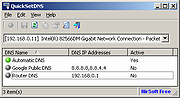 |
|
| Showing rows 1 to 1 of 1 | Showing Page 1 of 1 | 1 |
OlderGeeks.com Copyright (c) 2025