Buy our over-priced crap to help keep things running.




















| Files | ||||
| File Name | Rating | Downloads | ||
| PureText v6.2 PureText v6.2 A tiny tray utility that removes all text formatting from your clipboard and optionally pastes the resulting pure text to the active window with a single hotkey. After running PureText, you will see a "PT" icon appear near the clock on your task bar. You can click on this icon to remove formatting from the text that is currently on the clipboard. You can right-click on the icon to display a menu with more options. The easiest way to use PureText is to simply use its Hotkey to paste text instead of using the standard CTRL+V Hotkey that is built into most Windows applications. To configure PureText, right-click on its tray icon and choose "Options" from the pop-up menu. The default Hotkey is WINDOWS+V, but this can be changed. In this Options window, you can also configure PureText to run each time you start Windows. What PureText Will and Will Not Do PureText only removes rich formatting from text. This includes the font face, font style (bold, italics, etc.), font color, paragraph styles (left/right/center aligned), margins, character spacing, bullets, subscript, superscript, tables, charts, pictures, embedded objects, etc. However, it does not modify the actual text. It will not remove or fix new-lines, carriage returns, tabs, or other white-space. It will not fix word-wrap or clean up your paragraphs. If you copy the source code of a web page to the clipboard, it is not going to remove all the HTML tags. If you copy text from an actual web page (not the source of the page), it will remove the formatting. PureText is equivalent to opening Notepad, doing a PASTE, followed by a SELECT-ALL, and then a COPY. The benefit of PureText is performing all these actions with a single Hotkey and having the ... |
 |
2,424 | Nov 15, 2021 Steve P. Miller 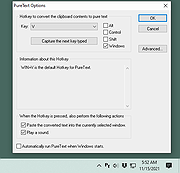 |
|
| Showing rows 1 to 1 of 1 | Showing Page 1 of 1 | 1 |
OlderGeeks.com Copyright (c) 2025