Buy our over-priced crap to help keep things running.




















| Files | ||||
| File Name | Rating | Downloads | ||
| NetworkOpenedFiles v1.63 NetworkOpenedFiles v1.63 A simple tool for Windows that displays the list of all files that are currently opened by other computers on your network. For every opened filename, the following information is displayed: Filename, user name, computer name (On Windows 7/2008 or later), Permissions information (Read/Write/Create), locks count, file owner, file size, file attributes, and more... System Requirements This utility works on any version of Windows, starting from Windows XP and up to Windows 11, including Windows Server. Both 32-bit and 64-bit systems are supported. On systems older than Windows 7 or Windows Server 2008, NetworkOpenedFiles doesn't display the name of the computer that opened the files ('Computer' column) Start Using NetworkOpenedFiles NetworkOpenedFiles doesn't require any installation process or additional DLL files. In order to start using it, simply run the executable file - NetworkOpenedFiles.exe After running NetworkOpenedFiles, the main window displays the list of all files that are opened by other computers on your network. You can select one or more opened files, and then close them using the 'Close Selected Opened Files' option, export the files list to text/csv/tab-delimited/xml/html file using the 'Save Selected Items' option, or copy the files list to the clipboard (Ctrl+C) and paste it to Excel or any other spreadsheet application. Display Mode NetworkOpenedFiles allows you to display the opened files in 2 different modes: • Show all entries: In this mode, NetworkOpenedFiles displays all opened files, exactly as they are received from Windows operating system. • Merge items with the same filename+user+computer: In this mode, if there are multiple items with the same filename, user, and computer name - NetworkOpenedFiles merges them into one item. You can change the display mode from Options -> Display Mode. Connecting to a remote computer NetworkOpenedFiles also allows you to connect another computer on your network, ... |
 |
6,449 | Jul 26, 2024 Nir Sofer 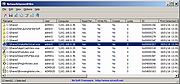 |
|
| Showing rows 1 to 1 of 1 | Showing Page 1 of 1 | 1 |
OlderGeeks.com Copyright (c) 2025