|
|

Your download link is at the very bottom of the page... always. |
Processed through Paypal No account required. |
Buy our over-priced crap to help keep things running.










|
|

Your download link is at the very bottom of the page... always. |
Processed through Paypal No account required. |










| Files | ||||
| File Name | Rating | Downloads | ||
| NetworkInterfacesView v1.35 NetworkInterfacesView v1.35 Show info on all network adapters and allows disabling and enabling them. NetworkInterfacesView is a simple tool that displays the list of all network adapters/interfaces installed on your system. It displays network interfaces that are currently active, as well as network interfaces that have been installed previously, and now they are not connected (like USB wireless network adapters). For every network interface found on your system, the following information is displayed (if it's stored in the Registry): Device Name, Connection Name, IP Address, Subnet Mask, Default Gateway, DHCP Server, Status, MAC Address and more... You can select one or more network interface items and then export them to xml/html/csv/tab-delimited file, or copy them into the clipboard and then paste them into Excel or other spreadsheet application. System Requirements This utility works on any version of Windows, starting from Windows 2000 and up to Windows 11. Both 32-bit and 64-bit systems are supported. Changes: v1.35 Added IPv6 addresses and IPv6 DNS servers. Start Using NetworkInterfacesView NetworkInterfacesView doesn't require any installation process or additional DLL files. In order to start using it, simply run the executable file - NetworkInterfacesView.exe After you run NetworkInterfacesView, the main window displays the list of all network interfaces found in the Registry of your system. You can select one or more items, and then export them to xml/csv/tab-delimited/html file by using the 'Save Selected Items' option (Ctrl+S). You can also copy the selected items into the clipboard (Ctrl+C), and then paste them into Excel or other spreadsheet application. Command-Line Options /disable <Name1> <Name2> <Name3>... Disables the specified network adapters. You can specify the Interface GUID, the connection name , and the device name. For example: NetworkInterfacesView.exe /disable "Local Area Connection" NetworkInterfacesView.exe /disable {1BC6B2D1-1606-3029-256F-2EB709923499} {F430061F-D117-29C0-B1A9-F11D473AD7CE} /enable <Name1> <Name2> <Name3>... Enables the specified network adapters. You can specify the Interface GUID, the connection name , and the device name. /DisableEnable <Name1> ... |
 |
4,632 | Mar 26, 2024 Nir Sofer 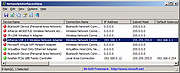 |
|
| Showing rows 1 to 1 of 1 | Showing Page 1 of 1 | 1 |
OlderGeeks.com Copyright (c) 2025