Buy our over-priced crap to help keep things running.




















| Files | ||||
| File Name | Rating | Downloads | ||
| NetworkConnectLog v1.16 NetworkConnectLog v1.16 Repeatedly scans your local area network and logs computers /devices as they connect or disconnects from network. NetworkConnectLog is a simple utility that repeatedly scans your local area network (Using ARP and Netbios protocols) and add a new log line every time that a new computer or device connects to your network, and when a computer or device disconnects from your network. After the connect/disconnect log lines are accumulated, you can easily export the log lines to comma-delimited/tab-delimited/html/xml file. System Requirements This utility works on any version of Windows, starting from Windows 2000 and up to Windows 11. Both 32-bit and 64-bit systems are supported. Known Issues In some circumstances, Smartphone devices don't respond to ARP requests, even when the device shows that it's actually connected to the network. In this situation, NetworkConnectLog will show that the device is disconnected. Changes: v1.16: Fixed to display a check mark when the 'Put Icon On Tray' option is turned on. Start Using NetworkConnectLog NetworkConnectLog doesn't require any installation process or additional dll files. In order to start using it, simply run the executable file - NetworkConnectLog.exe After you run NetworkConnectLog.exe, it immediately starts to scan your network. The first scan is fast, in order to detect all computers and devices that are currently connected to your network. After the first scan, NetworkConnectLog repeatedly scans your network in lower speeds in order to check if computer/devices connected or disconnected to your network. Every time that NetworkConnectLog detects that computer or device connected or disconnected to your network, a new log line is added. If from some reason NetworkConnectLog fails to detect your network properly, you should go to the 'Scan Options' window (F9) and choose the correct network adapter or IP addresses range ... |
 |
6,346 | Feb 20, 2024 Nir Sofer 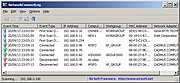 |
|
| Showing rows 1 to 1 of 1 | Showing Page 1 of 1 | 1 |
OlderGeeks.com Copyright (c) 2025