Buy our over-priced crap to help keep things running.




















| Files | ||||
| File Name | Rating | Downloads | ||
| MyLastSearch v1.66 MyLastSearch v1.66 View your search engine query in Google and other browsers. MyLastSearch utility scans the cache and history files of your Web browser, and locate all search queries that you made with the most popular search enginesand with popular social networking sites. The search queries that you made are displayed in a table with the following columns: Search Text, Search Engine, Search Time, Search Type (General, Video, Images), Web Browser, and the search URL. You can select one or more search queries and then copy them to the clipboard or save them into text/html/xml file. Changes: v1.66 Updated to read the cache files of the latest Chrome version (Version 132). Fixed a crash problem when reading the old IE11 cache file (WebCacheV01.dat) on Windows 11 24H2 Using MyLastSearch MyLastSearch utility doesn't require any installation process or additional DLL files. In order to start using it, simply copy the executable file (MyLastSearch.exe) to any folder you like, and run it. After running it, MyLastSearch scans the cache and history files of your Web browsers (Internet Explorer and/or Firefox), and find all search queries stored in them. The scanning process may take from a few seconds to 1 minute, depending on the size of your cache and history files. After the scanning process is finished, the main window should display the list of all search queries the you made with the most popular search engines. License This utility is released as freeware. You are allowed to freely distribute this utility via floppy disk, CD-ROM, Internet, or in any other way, as long as you don't charge anything for this. If you distribute this utility, you must include all files in the distribution package, without any modification. Disclaimer The software is provided "AS IS" without any warranty, either expressed or implied, including, but not ... |
 |
9,052 | Feb 23, 2025 Nir Sofer 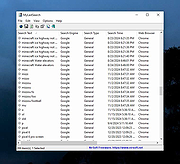 |
|
| Showing rows 1 to 1 of 1 | Showing Page 1 of 1 | 1 |
OlderGeeks.com Copyright (c) 2025