Buy our over-priced crap to help keep things running.




















| Files | ||||
| File Name | Rating | Downloads | ||
| MZCacheView v2.22 MZCacheView v2.22 Free tool to view the cache files of Firefox Web browsers. MZCacheView is a small utility that reads the cache folder of Firefox/Mozilla/Netscape Web browsers, and displays the list of all files currently stored in the cache. For each cache file, the following information is displayed: URL, Content type, File size, Last modified time, Last fetched time, Expiration time, Fetch count, Server name, and more. You can easily select one or more items from the cache list, and then extract the files to another folder, or copy the URLs list to the clipboard. Supported operating systems: Windows 98 through Windows 11 Changes: v2.22 You can now use any variable inside the .cfg file as command-line option in order to change the configuration from command-line, for example - this command turns on the 'Add Header Line To CSV/Tab-Delimited File' option: MZCacheView.exe /AddExportHeaderLine 1 Using MZCacheView MZCacheView doesn't require any installation process or additional DLL files. Just copy the executable file (MozillaCacheView.exe) to any folder you like, and run it. After you run it, the main window displays the list of files currently stored in the cache of the Mozilla/Firefox profile that you used in the last time. If you want to view the cache of another profile, simply use the 'Select Cache Folder' option (F9), and choose the desired cache folder. You can select one or more cache files from the list, and than export the list into text/html/xml file ('Save Selected Items' option), copy the URL list to the clipboard (Ctrl+U), copy the entire table of cache files (Ctrl+C), and then paste it to Excel or to OpenOffice spreadsheet. You can also extract the actual files from the cache, and save them into another folder, You can do that by using the 'Copy Selected Cache Files To' option (F4). Notice: In order to ... |
 |
9,039 | Feb 23, 2025 Nir Sofer 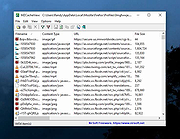 |
|
| Showing rows 1 to 1 of 1 | Showing Page 1 of 1 | 1 |
OlderGeeks.com Copyright (c) 2025