|
|

Your download link is at the very bottom of the page... always. |
Processed through Paypal No account required. |
Buy our over-priced crap to help keep things running.










|
|

Your download link is at the very bottom of the page... always. |
Processed through Paypal No account required. |










| Files | ||||
| File Name | Rating | Downloads | ||
| InsideClipboard v1.27 InsideClipboard v1.27 A free utility that displays the binary content of all formats that are currently stored in the Clipboard. Each time that you copy something into the clipboard for pasting it into another application, the copied data is saved into multiple formats. The main clipboard application of Windows only display the basic clipboard formats, like text and bitmaps, but doesn't display the list of all formats that are stored in the clipboard. InsideClipboard is a small utility that displays the binary content of all formats that are currently stored in the clipboard, and allow you to save the content of specific format into a binary file. System Requirements This utility works on any version of Windows, from Windows XP to Windows 11. Changes v1.27: Added 'Always On Top' option. Using InsideClipboard InsideClipboard doesn't require any installation process or additional dll files. In order to start using it, simply run the executable file (InsideClipboard.exe) The main window of InsideClipboard has 2 panes. The top pane display the list of all formats that are currently stored in the clipboard. When selecting a single item in the top pane, the bottom pane displays the content of the selected clipboard format. You can view the content as Ascii (for text-based formats, like RTF or HTML) or as hex dump. Command-Line Options /stext <Filename> Save the clipboard items list into a regular text file. /stab <Filename> Save the clipboard items list into a tab-delimited text file. /stabular <Filename> Save the clipboard items list into a tabular text file. /shtml <Filename> Save the clipboard items list into HTML file (Horizontal). /sverhtml <Filename> Save the clipboard items list into HTML file (Vertical). /sxml <Filename> Save the clipboard items list to XML file. /saveclp <.clp Filename> Save the current clipboard data to .clp file. /loadclp <.clp Filename> Load .clp file into the clipboard. Translating InsideClipboard ... |
 |
9,412 | Nov 18, 2024 Nir Sofer 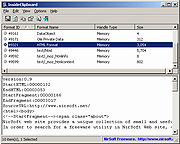 |
|
| Showing rows 1 to 1 of 1 | Showing Page 1 of 1 | 1 |
OlderGeeks.com Copyright (c) 2025