Buy our over-priced crap to help keep things running.




















| Files | ||||
| File Name | Rating | Downloads | ||
| HTTP Downloader v1.0.3.1 32bit HTTP Downloader v1.0.3.1 32bit HTTP Downloader is a download manager for the HTTP(S) protocol. Maximize your download throughput by utilizing high performance input/output completion ports (IOCP). HTTP Downloader can open thousands of connections at a time and consumes very little system resources. WARNING: Using this software to download from OlderGeeks could get your IP address banned due to protections on our site. How ironic is that? HTTP Downloader is a high-performance, multi-part download manager. You can Start, Pause, Stop, and Queue up to 100 downloads at a time. Each download can be split into 100 parts. That's 10,000 connections! Drag and drop links into the program's main window or, select File > Add URL(s)... to bring up the Add URL(s) window. From here you can select the download location to save the files. The Advanced button allows you to configure the number of parts to split each download, the SSL / TSL version to use for HTTPS connections, authentication information (basic or digest), and any necessary cookies, headers, and POST data. Clicking the Download button will begin the download(s). HTTP Downloader has various options to configure the behavior of the program. The options can be accessed from Tools > Options... The first tab that appears is the General tab. In it you can choose to display the System Tray icon which will generally appear on the lower right corner of the taskbar (next to the clock). The program can be set to minimum to the System Tray instead of to the taskbar and close to the System Tray instead of exiting the program. Always on top will cause all the program's windows to appear on top of every other program's windows. Enable download history will save the entries in the main window so that they can be loaded the next time the program starts. ... |
 |
5,225 | Feb 10, 2020 Eric Kutcher 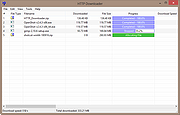 |
|
| HTTP Downloader v1.0.3.1 64bit HTTP Downloader v1.0.3.1 64bit HTTP Downloader is a download manager for the HTTP(S) protocol. Maximize your download throughput by utilizing high performance input/output completion ports (IOCP). HTTP Downloader can open thousands of connections at a time and consumes very little system resources. WARNING: Using this software to download from OlderGeeks could get your IP address banned due to protections on our site. How ironic is that? HTTP Downloader is a high-performance, multi-part download manager. You can Start, Pause, Stop, and Queue up to 100 downloads at a time. Each download can be split into 100 parts. That's 10,000 connections! Drag and drop links into the program's main window or, select File > Add URL(s)... to bring up the Add URL(s) window. From here you can select the download location to save the files. The Advanced button allows you to configure the number of parts to split each download, the SSL / TSL version to use for HTTPS connections, authentication information (basic or digest), and any necessary cookies, headers, and POST data. Clicking the Download button will begin the download(s). HTTP Downloader has various options to configure the behavior of the program. The options can be accessed from Tools > Options... The first tab that appears is the General tab. In it you can choose to display the System Tray icon which will generally appear on the lower right corner of the taskbar (next to the clock). The program can be set to minimum to the System Tray instead of to the taskbar and close to the System Tray instead of exiting the program. Always on top will cause all the program's windows to appear on top of every other program's windows. Enable download history will save the entries in the main window so that they can be loaded the next time the program starts. ... |
 |
5,057 | Feb 10, 2020 Eric Kutcher 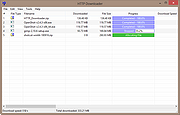 |
|
| Simple Local Http Web Server Software v20.08.14 Simple Local Http Web Server Software v20.08.14 Easiest-to-use free Software to setup a static Html files web server from a directory on Windows 10 If your website is static, it would be very helpful to be able to edit and test HTML pages directly on your local computer without having to constantly upload them to a remote server. Unfortunately, many server-side technologies require special software (such as PHP, Python, Nginx, Nodejs, Express), and these software are complicated to install on ordinary computers Fortunately, this simple local http web server software is very easy to use. Just drag and drop the root directory of the website into the software, and everything is done. The software will automatically open your website in the default web browser. Is it amazing? Now you can build and test a complete website without uploading anything to the remote web server You can restart the program to set another local folder as the root of the local Http website. How to Setup Simple Local Http file Server Win10 1) Drag and drop the root folder of your local websites into the Simple local testing web server software Another way is to click the Select Folder button to choose a root directory of a web site Click the Select Folder button, navigate to a folder, one-click to select it and Click the Select Folder button. 2) The Serve static files locally as a website software will automatically open your website in the default web browser The default URL of your website is: http://127.0.0.1:4321 or: http://localhost:4321 The default local server port is 4321 Click here to visit the author's website. |
 |
3,404 | Aug 27, 2020 igec 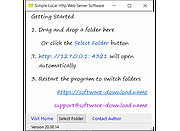 |
|
| TCP Over HTTP Tunnel v14.0.0 TCP Over HTTP Tunnel v14.0.0 Free Server Provided by Fastssh.com Server: tcp.serverip.co Ports: 80, 8080, 3128 Password: fastssh.com Works only with fastssh.com SSH accounts. In some networks, the use of CONNECT method is blocked. In such cases, an HTTP tunnel can still be implemented using only the usual HTTP methods as POST, GET, PUT and DELETE. The server runs outside the blocked network and acts as a special HTTP server. The client program is run on a computer inside the blocked network. Whenever any network traffic is passed from the client, the client repackages the traffic data as an HTTP request and relays the data to the outside server, which extracts and executes the original network request for the client. The response to the request, sent to the server, is then repackaged as an HTTP response and relayed back to the client. Since all traffic is encapsulated inside normal GET and POST requests and responses, this approach works through most proxies and firewalls. Features TCP Tunneling Over HTTP HTTP tunneling without using CONNECT Server script config generator. Hide to Windows Try Icon System. English and Portuguese Tutorials. Show Logs Free Fastssh.com Server Target Rules Click here to visit the author's website. |
 |
5,492 | Jul 16, 2020 tcpoverhttp 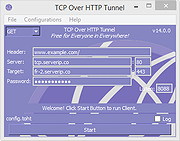 |
|
| Showing rows 1 to 4 of 4 | Showing Page 1 of 1 | 1 |
OlderGeeks.com Copyright (c) 2025