|
|

Your download link is at the very bottom of the page... always. |
Processed through Paypal No account required. |
Buy our over-priced crap to help keep things running.










|
|

Your download link is at the very bottom of the page... always. |
Processed through Paypal No account required. |










| Files | ||||
| File Name | Rating | Downloads | ||
| FolderTimeUpdate v1.72 FolderTimeUpdate v1.72 A simple tool for Windows that scans all files and folders under the base folder you choose, and updates the 'Modified Time' of every folder according the latest modified time of the files stored in it. This tool might be useful if, for example, you backup a cluster of folders and then restore them into another disk, but the backup program doesn't restore the original modified time of the folders. System Requirements This utility works on any version of Windows, starting from Windows 2000 and up to Windows 11. Both 32-bit and 64-bit systems are supported. Changes Version 1.72: Fixed bug: When using the 'Exclude the following folders from scanning' option, the base folder was also checked with the excluded folders list. Start Using FolderTimeUpdate FolderTimeUpdate doesn't require any installation process or additional dll files. In order to start using it, simply run the executable file - FolderTimeUpdate.exe After running FolderTimeUpdate, you can choose the desired base folder and the other options and then click the 'Start' button to start updating the modified time of all folders. If you're not totally sure that the 'Modified Time' change is right for you, you can choose the 'Simulation Mode' option. When 'Simulation Mode' is on, FolderTimeUpdate will only display the changes of the modified time that will be made for all folders, but without actually applying these changes. Command-Line Options Starting from version 1.35, you can update the date/time of folders from command-line, without displaying any user interface. The result of the folder date/time update will be saved into the specified log file. For example, the following command will update the date/time of folders according to the current settings (saved in the .cfg file), and the result will be saved to c:\temp\log.csv: FolderTimeUpdate.exe /scomma c:\temp\log.csv You can use the /cfg command-line parameter to load another config file instead ... |
 |
5,564 | Jan 24, 2024 Nir Sofer 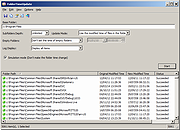 |
|
| Showing rows 1 to 1 of 1 | Showing Page 1 of 1 | 1 |
OlderGeeks.com Copyright (c) 2025