Buy our over-priced crap to help keep things running.




















| Files | ||||
| File Name | Rating | Downloads | ||
| FolderChangesView v2.37 FolderChangesView v2.37 A simple tool that monitors the folder or disk drive that you choose and lists every filename that is being modified, created, or deleted while the folder is being monitored. You can use FolderChangesView with any local disk drive or with a remote network share, as long as you have read permission to the selected folder. System Requirements This utility works on any version of Windows, starting from Windows 2000 and up to Windows 11. Both 32-bit and 64-bit systems are supported. Changes: v2.37: The number of items in the main windows is now displayed in the tooltip of the tray icon. Start Using FolderChangesView FolderChangesView doesn't require any installation process or additional dll files. In order to start using it, simply run the executable file - FolderChangesView.exe After you run FolderChangesView, you have to choose the desired folder that you want to monitor and then press the 'Ok' button. If you choose a root folder (For example c:\ ) and the 'Monitor all subfolders under the specified folder' option is turned on, FolderChangesView will monitor the changes of the entire drive. After pressing the 'Ok' button, FolderChangesView starts to monitor the selected folder and displays all changes detected under this folder. The counter columns (Modified Count, Created Count, and Deleted Count) mention the type of change detected for every filename. For example, if a filename has a value of 10 for both 'Created Count' and 'Deleted Count', it means that the file has been deleted and created again 10 times. Command-Line Options /Start Start monitoring the folder immediately, without displaying the 'Select Folder' dialog-box. /BaseFolder <Folder> Specifies the folder to monitor. /MonitorSubfolders <0 | 1> Specifies whether to monitor all subfolders. 0 = No, 1 = Yes. /cfg <Filename> Start FolderChangesView with the specified configuration file. For example: FolderChangesView.exe /cfg "c:\config\FolderChangesView.cfg" FolderChangesView.exe /cfg "%AppData%\FolderChangesView.cfg" Examples: FolderChangesView.exe /Start /BaseFolder ... |
 |
9,313 | Aug 30, 2024 Nir Sofer 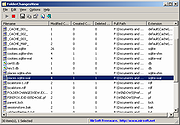 |
|
| Showing rows 1 to 1 of 1 | Showing Page 1 of 1 | 1 |
OlderGeeks.com Copyright (c) 2025