Buy our over-priced crap to help keep things running.




















| Files | ||||
| File Name | Rating | Downloads | ||
| DeviceRescue v1.1.1.0 DeviceRescue v1.1.1.0 A free, highly featured replacement for the Windows Device Manager. Features: • One-click device googling. You can search google for a device's hardware ID, name or both in one click. • Batch device install, uninstall and reinstall. Device setup operations can be performed to several devices in sequence. • Batch device enable, disable and restart. Change the state of several devices in just one operation. • One-click removal of all hidden devices. Uninstall all the devices not present, with a click of a mouse button. • Easy driver backup and restore. Backup the selected drivers (or all of them) in an eye blink, and reinstall them just as easy. The list of devices Unlike the Windows Device Manager which displays the devices in a tree, DeviceRescue displays them in a grouped list with columns, which gives you more information at a glance. Each group corresponds to a device type (or class). By default, when you launch DeviceRescue, all the groups are collapsed unless they have devices marked with a state different from 'Working properly' (i.e. disabled or with errors). This corresponds to the Windows Device Manager's behavior. Click anywhere in a group header to expand it an show the devices belonging to the associated device type. Click again to collapse. Click the View button in the right pane to access more group expanding/collapsing options. To select (check) a device, tick the corresponding check mark, or just double-click anywhere in the device's line. Perform the same action to un-select (uncheck). Click the Select button in the right pane for more device selection options. The right pane contains a few buttons. Clicking each button displays a menu with related options.For instance, clicking the Uninstall button shows a menu ... |
 |
3,258 | May 29, 2025 Carifred 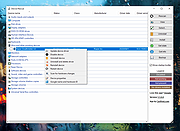 |
|
| Showing rows 1 to 1 of 1 | Showing Page 1 of 1 | 1 |
OlderGeeks.com Copyright (c) 2025