|
|

Your download link is at the very bottom of the page... always. |
Processed through Paypal No account required. |
Buy our over-priced crap to help keep things running.










|
|

Your download link is at the very bottom of the page... always. |
Processed through Paypal No account required. |










| Files | ||||
| File Name | Rating | Downloads | ||
| Microsoft Windows Explorer Crash in Windows 7 (Hotfix KB2638018) Microsoft Windows Explorer Crash in Windows 7 (Hotfix KB2638018) Assume that you open Windows Explorer on a computer that is running Windows 7 or Windows Server 2008 R2 in a network environment. In this situation, Windows Explorer crashes randomly. This is the hotfix. This is a known issue with Windows 7 going back to the beta and has not been fixed as of Service Pack 1. To apply this hotfix, you must be running one of the following operating systems: Windows 7 Windows 7 Service Pack 1 (SP1) Windows Server 2008 R2 Windows Server 2008 R2 Service Pack 1 (SP1) Editor's Note: This hotfix is intended to correct only the problem that is described in this article. Apply this hotfix only to systems that are experiencing the problem described in this article. Again, the issue is when you open Windows Explorer, it hangs. To work around this issue, hide the Network tree in the Windows Explorer navigation pane. To do this, create the following registry entry: Location: HKEY_LOCAL_MACHINE\Software\Microsoft\Windows\CurrentVersion\Policies\NonEnum Entry name: F02C1A0D-BE21-4350-88B0-7367FC96EF3C Type: REG_DWORD Value: 1 |
 |
9,266 | Sep 02, 2017 Microsoft Corp. |
|
| Restart on Crash v1.6.4 Restart on Crash v1.6.4 A monitoring tool that will watch the applications that you specify and automatically relaunch any program that hangs or crashes. You can add any number of applications to monitor, enable/disable them individually and edit the command line that will be used to restart an application. Restart on Crash doesn’t require installation and stores all it’s configuration data in a “settings.ini” file in the program’s folder, so it’s portable. It should be compatible with most NT-based Windows versions. How to... To add a new application to monitor, click the “Add” button or press the Ins key. To delete on or more applications from the list, select them and click “Delete” or press Del. To edit the per-application configuration, double-click the correspoding row. This will open the editing dialog (see below). You can also access the RoC configuration by clicking “Settings” and view the activity log by clicking “Show Log”. The log contains information about crashed/hanged applications, executed commands, and so on. Well, this one should be pretty self-explanatory 🙂 One detail to keep in mind is that enabling the “It isn’t running” option will make Restart On Crash treat the application as if it has crashed even if you have purposefully it closed it. You can get around this by disabling the monitoring of the application before you close it. “Grace period” is how long Restart on Crash will wait before trying to terminate/restart an application that it has just terminated/restarted. This is intended to prevent a scenario where RoC kills a hanged program, restarts it, decides it has hanged again (e.g. if the program is non-responsive while starting up) and wrongfully terminates it again. Known Issues If you configure RoC to automatically kill a hanged application, ... |
 |
5,091 | Nov 23, 2022 W-Shadow.com 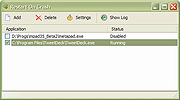 |
|
| Showing rows 1 to 2 of 2 | Showing Page 1 of 1 | 1 |
OlderGeeks.com Copyright (c) 2025