Buy our over-priced crap to help keep things running.




















| Files | ||||
| File Name | Rating | Downloads | ||
| ConfigureDefender v4.0.0.1 ConfigureDefender v4.0.0.1 A small utility for configuring Windows 10, 11 and Server's built-in Defender Anti-Virus settings. ConfigureDefender utility is a small GUI application to view and configure important Defender settings on Windows 10/11 and Windows Server 2019+. It uses PowerShell cmdlets (with a few exceptions) to change the Windows Defender settings. Furthermore, the user can apply one of three pre-defined protection levels: DEFAULT, HIGH, INTERACTIVE, and MAX. Changing one of the protection levels requires a reboot to take effect. Using the Maximum Protection Level The MAX Protection Level blocks anything suspicious via Attack Surface Reduction, Controlled Folder Access, SmartScreen (set to block) and cloud level (set to block) - Defender Security Center is hidden. These settings are very restrictive and using them can produce many false positives even in the home environment. Such a setup is not recommended in the business environment. Advanced Users Some important remarks on the possible ways used to configure Defender (for advanced users). Windows Defender settings are stored in the Windows Registry and most of them are not available form Windows Defender Security Center. They can be managed via: • Group Policy Management Console (gpedit.msc is not available in Windows Home edition) • Direct via Registry editing (manually, via *.reg files or scripts) • PowerShell cmdlets (set-mppreference, add-mppreference, remove-mppreference, PowerShell 5.0). Windows Defender Registry Keys Normally, Windows Defender stores most settings under the key (owned by SYSTEM): Computer\HKEY_LOCAL_MACHINE\SOFTWARE\Microsoft\Windows Defender The registry keys can be changed while using Defender Security Center or PowerShell cmdlets. Overwriting settings via Group Policy Management Console (GPO) Administrators can use Windows Group Policy Management Console (GPO) utility to override certain Windows Defender registry values. Group Policy settings are stored under another key (owned by ADMINISTRATORS): Computer\HKEY_LOCAL_MACHINE\SOFTWARE\Policies\Microsoft\Windows Defender Keep in mind that GPOs do not delete the normal ... |
 |
2,872 | Jul 24, 2024 AndyFul 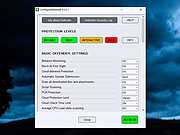 |
|
| Showing rows 1 to 1 of 1 | Showing Page 1 of 1 | 1 |
OlderGeeks.com Copyright (c) 2025