|
|

Your download link is at the very bottom of the page... always. |
Processed through Paypal No account required. |
Buy our over-priced crap to help keep things running.










|
|

Your download link is at the very bottom of the page... always. |
Processed through Paypal No account required. |










| Files | ||||
| File Name | Rating | Downloads | ||
| AllThreadsView v1.00 32bit AllThreadsView v1.00 32bit AllThreadsView is a simple tool for Windows that displays a list of all running threads from all processes on your system in one table. For every thread, the following information is displayed: Thread ID, Creation Time, Kernel Time, User Time, Duration, Start Address, Priority, Base Priority, Context Switch Count, Context Switch Change (Since the last refresh), Wait Reason, Process ID, Process Path. System Requirements This tool works on any version of Windows, starting from Windows XP and up to Windows 10. Both 32-bit and 64-bit versions of Windows are supported. On Windows Vista and later, if you want to view the full path of system processes , you have to run AllThreadsView as Administrator. Start Using AllThreadsView This utility doesn't require any installation process or additional DLL files. In order to start using it, simply run the executable file - AllThreadsView.exe After running AllThreadsView, the main window displays the list of all threads running on your system and the list is automatically refreshed. If you want to view only the active threads (Threads with change in the Context Switch Count), simply turn on the 'Show Only Active Threads' option. Command-Line Options /stext <Filename> Save the threads list into a simple text file. /stab <Filename> Save the threads list into a tab-delimited text file. /scomma <Filename> Save the threads list into a comma-delimited text file (csv). /shtml <Filename> Save the threads list into HTML file (Horizontal). /sverhtml <Filename> Save the threads list into HTML file (Vertical). /sxml <Filename> Save the threads list into XML file. /sjson <Filename> Save the threads list into JSON file. Translating AllThreadsView to other languages In order to translate AllThreadsView to other language, follow the instructions below: Run AllThreadsView with /savelangfile parameter: AllThreadsView.exe /savelangfile A file named AllThreadsView_lng.ini will be created in the folder of AllThreadsView utility. ... |
 |
3,938 | Jan 06, 2020 Nir Sofer 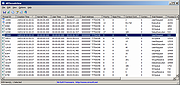 |
|
| AllThreadsView v1.00 64bit AllThreadsView v1.00 64bit AllThreadsView is a simple tool for Windows that displays a list of all running threads from all processes on your system in one table. For every thread, the following information is displayed: Thread ID, Creation Time, Kernel Time, User Time, Duration, Start Address, Priority, Base Priority, Context Switch Count, Context Switch Change (Since the last refresh), Wait Reason, Process ID, Process Path. System Requirements This tool works on any version of Windows, starting from Windows XP and up to Windows 10. Both 32-bit and 64-bit versions of Windows are supported. On Windows Vista and later, if you want to view the full path of system processes , you have to run AllThreadsView as Administrator. Start Using AllThreadsView This utility doesn't require any installation process or additional DLL files. In order to start using it, simply run the executable file - AllThreadsView.exe After running AllThreadsView, the main window displays the list of all threads running on your system and the list is automatically refreshed. If you want to view only the active threads (Threads with change in the Context Switch Count), simply turn on the 'Show Only Active Threads' option. Command-Line Options /stext <Filename> Save the threads list into a simple text file. /stab <Filename> Save the threads list into a tab-delimited text file. /scomma <Filename> Save the threads list into a comma-delimited text file (csv). /shtml <Filename> Save the threads list into HTML file (Horizontal). /sverhtml <Filename> Save the threads list into HTML file (Vertical). /sxml <Filename> Save the threads list into XML file. /sjson <Filename> Save the threads list into JSON file. Translating AllThreadsView to other languages In order to translate AllThreadsView to other language, follow the instructions below: Run AllThreadsView with /savelangfile parameter: AllThreadsView.exe /savelangfile A file named AllThreadsView_lng.ini will be created in the folder of AllThreadsView utility. ... |
 |
3,884 | Jan 06, 2020 Nir Sofer 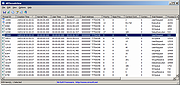 |
|
| Showing rows 1 to 2 of 2 | Showing Page 1 of 1 | 1 |
OlderGeeks.com Copyright (c) 2025