Buy our over-priced crap to help keep things running.




















| File - Download ChromeCacheView v2.52 | ||||||||
| Description | ||||||||
|
A plea... Deanna and I have been running this site since 2008 and lately we're seeing a big increase in users (and cost) but a decline in percentage of users who donate. Our ad-free and junkware-free download site only works if everyone chips in to offset the revenue that ads on other sites bring in. Please donate at the bottom of the page. Every little bit helps. Thank you so much. Sincerely, your Older Geeks: Randy and Deanna Always scroll to the bottom of the page for the main download link. We don't believe in fake/misleading download buttons and tricks. The link is always in the same place. ChromeCacheView v2.52 Free cache viewer for the Google Chrome web browser. ChromeCacheView is a small utility that reads the cache folder of Google Chrome Web browser, and displays the list of all files currently stored in the cache. For each cache file, the following information is displayed: URL, Content type, File size, Last accessed time, Expiration time, Server name, Server response, and more. You can easily select one or more items from the cache list, and then extract the files to another folder, or copy the URLs list to the clipboard. 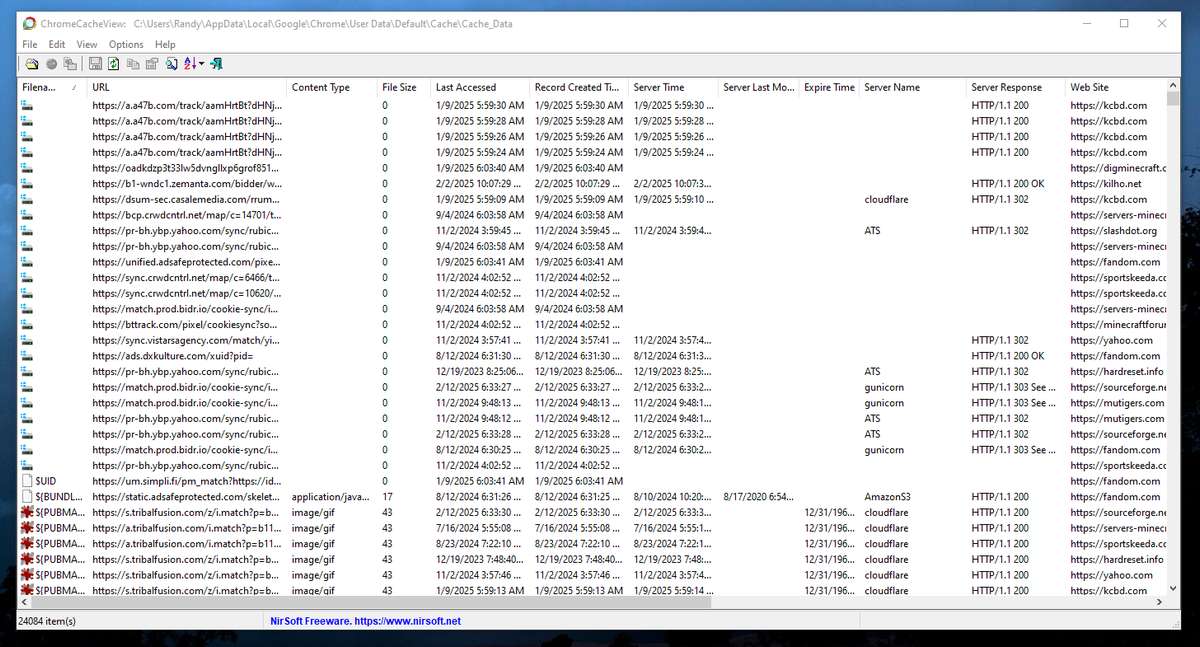 Supported operating systems: Windows 2K/XP/7/8//10/11 Using ChromeCacheView ChromeCacheView doesn't require any installation process or additional DLL files. Simply copy the executable file (ChromeCacheView.exe) to any folder you like, and run it. After you run it, the main window displays the list of files currently stored in the cache of the default Google Chrome user. You can select one or more cache files from the list, and then export the list into text/html/xml file ('Save Selected Items' option), copy the URL list to the clipboard (Ctrl+U), copy the entire table of cache files (Ctrl+C), and then paste it to Excel or to OpenOffice spreadsheet. You can also extract the actual files from the cache, and save them into another folder, You can do that by using the 'Copy Selected Cache Files To' option (F4). Starting from version 2.10 - When you select image cache item ( gif, png, jpg) or text-based cache item (HTML, CSS, JSON, Javascript), you can watch the content of the cache file in the lower pane if the 'Show Preview Pane' option is turned on (View -> Show Preview Pane or simply press F8). Changes: v2.52 Updated to read the HTTP headers properly in the latest versions of Chrome (Version 132). License This utility is released as freeware. You are allowed to freely distribute this utility via floppy disk, CD-ROM, Internet, or in any other way, as long as you don't charge anything for this. If you distribute this utility, you must include all files in the distribution package, without any modification. Disclaimer The software is provided "AS IS" without any warranty, either expressed or implied, including, but not limited to, the implied warranties of merchantability and fitness for a particular purpose. The author will not be liable for any special, incidental, consequential or indirect damages due to loss of data or any other reason. Feedback If you have any problem, suggestion, comment, or you found a bug in this utility, you can send a message to nirsofer@yahoo.com Click here to visit the author's website. Continue below for the main download link. |
||||||||
| Downloads | Views | Developer | Last Update | Version | Size | Type | Rank | |
| 9,067 | 17,353 | Nir Sofer <img src="https://www.oldergeeks.com/downloads/gallery/thumbs/ChromeCacheView1_th.png"border="0"> | Feb 23, 2025 - 16:36 | 2.52 | 256.2KB | ZIP |  , out of 80 Votes. , out of 80 Votes. |
|
| File Tags | ||||||||
| ChromeCacheView v2.52 | ||||||||
Click to Rate File Share it on Twitter → Tweet
|