|
|

Your download link is at the very bottom of the page... always. |
Processed through Paypal No account required. |
Buy our over-priced crap to help keep things running.










|
|

Your download link is at the very bottom of the page... always. |
Processed through Paypal No account required. |










| File - Download ServiceTray v4.0.1.68 | ||||||||
| Description | ||||||||
|
A plea... Deanna and I have been running this site since 2008 and lately we're seeing a big increase in users (and cost) but a decline in percentage of users who donate. Our ad-free and junkware-free download site only works if everyone chips in to offset the revenue that ads on other sites bring in. Please donate at the bottom of the page. Every little bit helps. Thank you so much. Sincerely, your Older Geeks: Randy and Deanna Always scroll to the bottom of the page for the main download link. We don't believe in fake/misleading download buttons and tricks. The link is always in the same place. ServiceTray v4.0.1.68 Easily Monitor and Control any Windows Service from a Tray Icon Conveniently Start, Stop or Restart any Windows Service with a couple of clicks. Do you need to keep tabs on an important Windows Service? Is there a service that you constantly start and stop? Why waste time opening the Services Control Panel application yet again when you can do everything quickly from a tray icon? 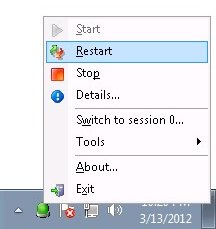 ServiceTray will save you time by placing any Windows Service at your fingertips. For example, start your service with two clicks of the mouse. Key Features & Benefits * Start / stop / restart any Windows Service effortlessly from the Windows Taskbar ("system tray") * The tray icon instantly lets you know if your service is running or not * Tray icon notifications will alert you when the service stops or starts unexpectedly * Easily switch to Session 0 to view the GUI from your interactive services * Integrates with AlwaysUp to provide "in session" functionality (start or restart in the current session) * Shows service details on demand (CPU, Memory, Uptime, etc) * Manage multiple services, each with a different customizable tray icon * No need to use the net.exe and sc.exe utilities at the command line or run Services from the Control Panel How to Manage a Windows Service with ServiceTray Create a Shortcut for your Service After installation, use ServiceTray to create a shortcut that will launch a tray icon to manage a given service: 1) Run Start > All Programs > ServiceTray > Configure ServiceTray. This will bring up the "Create Shortcut" window: 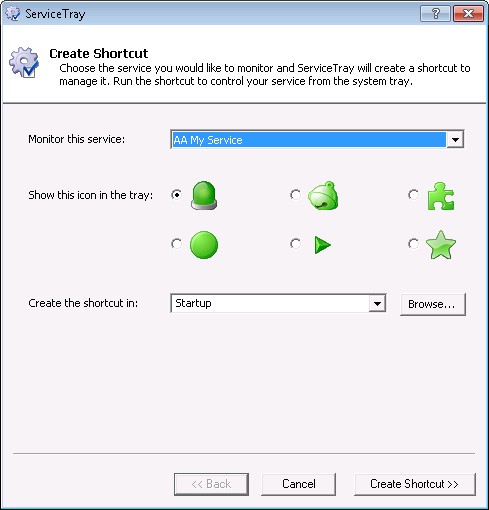 2) Select the service you would like to control. 3) Choose the icon that you would like to show up on the taskbar. 4) Select the folder where the shortcut should be saved. Specify Startup to place the shortcut in your Startup folder and have Windows start it whenever you log in; specify Desktop to create a convenient icon that you can manually launch. Or you can enter any folder you like. 5) Click the Create Shortcut >> button to create the shortcut: 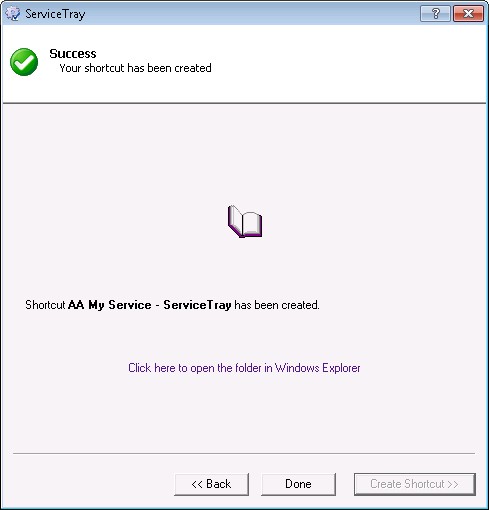 6) Click Done to dismiss the window Running the Shortcut & Controlling your Service If you created the shortcut in Startup, Windows will start ServiceTray automatically when you log on. Otherwise, double-click on the shortcut to start it. A new tray icon will announce itself on the taskbar: 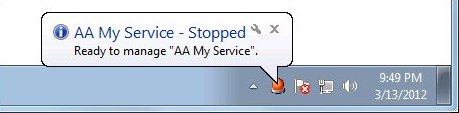 The icon's color will indicate the service's state. Green means running, red means stopped and yellow means transitioning (starting, stopping, etc). Right-click (or left-click) the icon to reveal the service's menu where you can start, stop, restart or show details of the service: 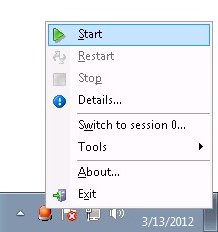 Double-click on the icon to show the details of the service: 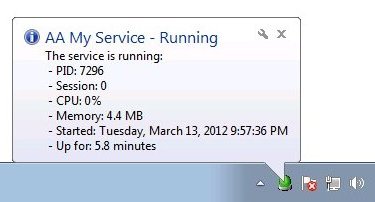 ServiceTray will pop up an alert if your service stops or starts unexpectedly: 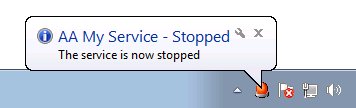 Open common administrative utilities (Services, Event Viewer, Task Manager) from the Tools sub-menu: 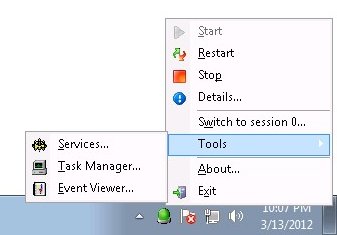 Click here to visit the author's website. Continue below for the main download link. |
||||||||
| Downloads | Views | Developer | Last Update | Version | Size | Type | Rank | |
| 2,557 | 4,308 | Core Technologies Consulting, LLC <img src="https://www.oldergeeks.com/downloads/gallery/thumbs/servicetray4_th.png"border="0"> | Sep 23, 2021 - 11:03 | 4.0.1.68 | 2.58MB | EXE |  , out of 26 Votes. , out of 26 Votes. |
|
| File Tags | ||||||||
| ServiceTray v4.0.1.68 | ||||||||
|
Click to Rate File Share it on Twitter → Tweet
|