Buy our over-priced crap to help keep things running.




















| File - Download WebBrowserPassView v2.16 | ||||||||
| Description | ||||||||
|
A plea... Deanna and I have been running this site since 2008 and lately we're seeing a big increase in users (and cost) but a decline in percentage of users who donate. Our ad-free and junkware-free download site only works if everyone chips in to offset the revenue that ads on other sites bring in. Please donate at the bottom of the page. Every little bit helps. Thank you so much. Sincerely, your Older Geeks: Randy and Deanna Always scroll to the bottom of the page for the main download link. We don't believe in fake/misleading download buttons and tricks. The link is always in the same place. WebBrowserPassView v2.16 A free password recovery tool that reveals passwords stored by web browsers. WebBrowserPassView is a password recovery tool that reveals the passwords stored by the following Web browsers: Internet Explorer (Version 4.0 - 11.0), Mozilla Firefox (All Versions), Google Chrome, Safari, and Opera. This tool can be used to recover your lost/forgotten password of any Website, including popular Web sites, like Facebook, Yahoo, Google, and GMail, as long as the password is stored by your Web Browser. After retrieving your lost passwords, you can save them into text/html/csv/xml file, by using the 'Save Selected Items' option (Ctrl+S). 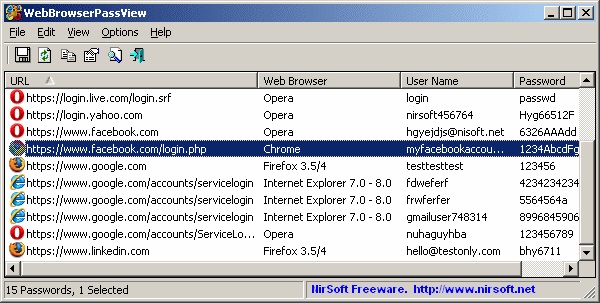 System Requirements And Limitations • This utility works on any version of Windows, starting from Windows 2000, and up to Windows 11, including 64-bit systems. Older versions of Windows (Windows 98/ME) are not supported, because this utility is a Unicode application. • Currently, WebBrowserPassView cannot retrieve passwords from external hard-drive (Except of Firefox Web browser). Support for that might be added in future versions. • On Internet Explorer 7.0-9.0, the passwords are encrypted with the URL of the Web site, so WebBrowserPassView uses the history file of Internet Explorer to decrypt the passwords. If you clear the history of Internet Explorer, WebBrowserPassView won't be able to decrypt the passwords. • On Google Chrome - passwords originally imported from Internet Explorer 7.0-9.0, cannot be decrypted. Changes: v2.16: Updated to read the 'Login Data for Account' file of Google Chrome. Chrome Web browser may store passwords in this file when using a Chrome profile with Google account. Using WebBrowserPassView WebBrowserPassView doesn't require any installation process or additional DLL files. In order to start using it, simply run the executable file - WebBrowserPassView.exe After running it, the main window of WebBrowserPassView displays the list of all Web browser passwords found in your system. You can select one or more passwords and then copy the list to the clipboard (Ctrl+C) or export them into text/xml/html/csv file (Ctrl+S). False Virus/Trojan Warning WebBrowserPassView is a tool that retrieves secret passwords stored in your system, and thus your Antivirus may falsely detect this tool is infected with Trojan/Virus. License This utility is released as freeware. You are allowed to freely use it at your home or in your company. However, you are not allowed to make profit from this software or to charge your customers for recovering their passwords with this software, unless you got a permission from the software author. You are also allowed to freely distribute this utility via floppy disk, CD-ROM, Internet, or in any other way, as long as you don't charge anything for this. If you distribute this utility, you must include all files in the distribution package, without any modification. Disclaimer The software is provided "AS IS" without any warranty, either expressed or implied, including, but not limited to, the implied warranties of merchantability and fitness for a particular purpose. The author will not be liable for any special, incidental, consequential or indirect damages due to loss of data or any other reason. Feedback If you have any problem, suggestion, comment, or you found a bug in this utility, you can send a message to nirsofer@yahoo.com. This zip file requires a password to open it. Zip File Password: wbpv28821@ Click here to visit the author's website. Continue below for the main download link. |
||||||||
| Downloads | Views | Developer | Last Update | Version | Size | Type | Rank | |
| 5,421 | 12,173 | Nir Sofer <img src="https://www.oldergeeks.com/downloads/gallery/thumbs/webbrowserpassview_th.png"border="0"> | Jun 09, 2025 - 10:40 | 2.16 | 282.7KB | ZIP |  , out of 51 Votes. , out of 51 Votes. |
|
| File Tags | ||||||||
| WebBrowserPassView v2.16 | ||||||||
Click to Rate File Share it on Twitter → Tweet
|