|
|

Your download link is at the very bottom of the page... always. |
Processed through Paypal No account required. |
Buy our over-priced crap to help keep things running.










|
|

Your download link is at the very bottom of the page... always. |
Processed through Paypal No account required. |










| File - Download Clear Disk Info v4.4.0.0 | ||||||||
| Description | ||||||||
|
A plea... Deanna and I have been running this site since 2008 and lately we're seeing a big increase in users (and cost) but a decline in percentage of users who donate. Our ad-free and junkware-free download site only works if everyone chips in to offset the revenue that ads on other sites bring in. Please donate at the bottom of the page. Every little bit helps. Thank you so much. Sincerely, your Older Geeks: Randy and Deanna Always scroll to the bottom of the page for the main download link. We don't believe in fake/misleading download buttons and tricks. The link is always in the same place. Clear Disk Info v4.4.0.0 A free software program that provides a clear view of health related information about connected storage devices. Keeping an eye on storage devices is essential when you work with computer systems. A storage device failure could lead to data loss or corruption of system files that prevent certain functionality or the system from booting at all. This tools supports S.M.A.R.T. monitoring, NVMe health log and USB connected devices. Unlike most tools of the same kind, Clear Disk Info displays the information in a human readable, user friendly way. Application interface Even though it is not visible in the picture below, the right pane list has a fourth column showing a description of each item. The list of disks is displayed in the left pane, where you can have a quick insight on the health and statistics from all your disks. The right pane contains information on the selected disk. The first disk (disk 0) is selected by default. To view information about a different disk, just select it in the left pane. Whenever you need more options, press the menu button at the top right side of the UI. 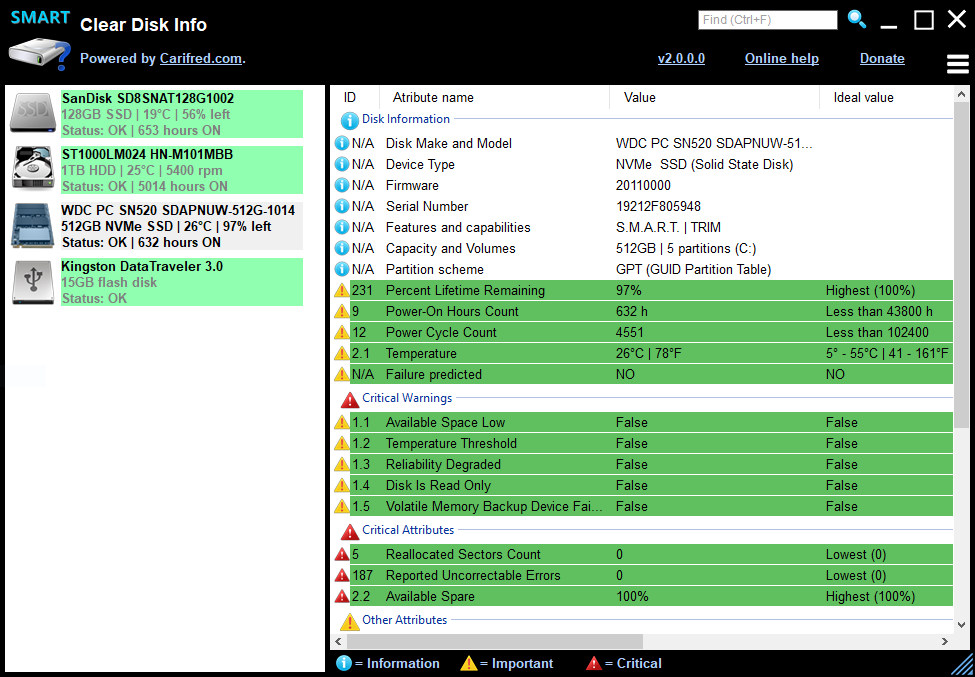 Overview of Clear Disk Info Clear Disk Info is a storage device diagnosis utility. It displays some basic information about the selected disk, and also S.M.A.R.T./health information. Clear Disk Info supports hard disk drives (HDD), solid state drives (SSD) and also the most recent NVMe SSDs. The main reason why we created Clear Disk Info is that most existing tools of this kind display the S.M.A.R.T. attributes in a raw way, and in order for us to understand them we have to go digging over the internet. And even after that, in most cases we're not sure if the relevant data is the Raw Value or the Current value, or both, or whether the Threshold value is meaningful in each line. Often, we have to make complicated arithmetic operations to calculate whether an attribute is below the threshold. This is where Clear Disk Info comes in handy, because it performs those calculations automatically for you. Clear Disk Info displays only the actual, meaningful value in the one column, the ideal value in the next column, and also a description of that attribute. This way we don't need to go online searching for instructions or perform complicated operations because everything is already there. Clear Disk Info can display some information about pen drives and other disks connected through USB ports, but the amount of information that can be retrieved through the adapter is usually limited. Clear Disk Info is fully portable and standalone. You do not need to install it before being able to run it, and the whole application only contains one file. Analyzing disk information The list that displays disk information and SMART/health data is divided in four groups. The first group, named Disk information shows some of the most important health attributes, such as power-on hour count, temperature and percent lifetime remaining (for SSDs). This group also shows device information such as the model, serial number and rotation rate (for HDDs), disk partitioning and some other useful information. The second group displays the critical warnings from the Nvme health log. These attributes have only two possible values, True or False. Monitoring these attributes is very important as it may help you to prevent damage to your device or data loss. This group is only visible if the selected disk is a NVMe SSD. The third group shows the SMART critical attributes. When these attributes go out of normal values, usually predict device failure. If you see yellow or red colored items here, start backing up your data regularly. On the other hand if you see several red colored items here, think of replacing your drive with a new one. The fourth group shows other attributes that may help you diagnose problems with your drive, or decide whether you should replace it. 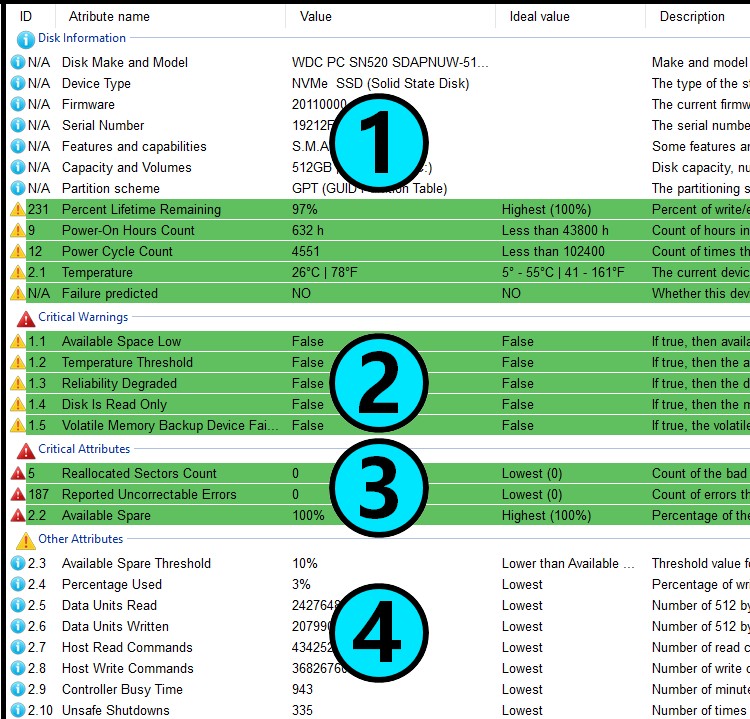 Menu options You can access this menu by pressing the 'three bar button at the top right corner of the UI. A menu similar to the picture above is then displayed. Click on Auto refresh every 2 min to toggle the auto-refreshing mode on or off. When this checkbox is ticked, Clear Disk Info will automatically reload the information for all disks every 2 minutes Select the Refresh the device list menu item or just press the F5 key whenever you want to reload the disk information for all disks. Select Export to text file if you want to save the selected disk's information in a text file. You will be asked to provide a location and file name for the desired text file. Click on Auto updates to toggle the auto-updating mode on or off. When this option is enabled, the application will search for a newer version every time it is launched. Select the Check for updates now menu item if you want Clear Disk Info to quickly verify if an update is available, and update, if it is. Select the Check this disk for errors menu item to easily run the Windows disk checking utility (chkdsk /F) on each partition of the selected disk. The option to search for and repair damaged blocks will be disabled. Select the Check and repair this disk menu item to easily run the Windows disk checking utility (chkdsk /F /R) on each partition of the selected disk. The option to search for and repair damaged blocks will be enabled, so the scan and repair operation can take long. Select the Optimize this disk menu item if you want to optimize the storage layout of the selected disk. This will trim SSD drives, or defrag HDD drives. 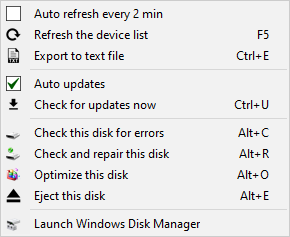 Title bar and resizer Clear Disk Info's title bar is a customized title bar that behaves the same way standard Windows title bars do. You can double-click on it to maximize/restore,it. This title bar can also be dragged to the screen's edges to be maximized, and also contains the standard Windows minimize, maximize/restore and close buttons.  The title bar also contains a search text input box that lets you easily find the desired item in the disk information list. Just enter the text you want to find and hit enter or press the magnifier button to the right of this text field. Keep pressing the magnifier button or the F3 keyboard key until you find the desired item or the end of the list is reached. Resizer You can resize Clear Disk Info's window to the size you desire. You just need to click and drag the resizer at the bottom right corner of the window, which looks like the following picture:  Changes: v4.4.0.0 (released in May 1 2025) Fixed: Clear disk info was not being able to get S.M.A.R.T data on SATA disks plugged in through USB adapters. Fixed: SSD lifetime left was not showing the correct value for some devices. Bug fixes Click here to visit the author's website. Continue below for the main download link. |
||||||||
| Downloads | Views | Developer | Last Update | Version | Size | Type | Rank | |
| 10,263 | 22,302 | Carifred <img src="https://www.oldergeeks.com/downloads/gallery/thumbs/cleardiskinfo1_th.png"border="0"> | May 27, 2025 - 11:15 | 4.4.0.0 | 928.3KB | EXE |  , out of 76 Votes. , out of 76 Votes. |
|
| File Tags | ||||||||
| Disk Clear Info v4.4.0.0 | ||||||||
|
Click to Rate File Share it on Twitter → Tweet
|