|
|

Your download link is at the very bottom of the page... always. |
Processed through Paypal No account required. |
Buy our over-priced crap to help keep things running.










|
|

Your download link is at the very bottom of the page... always. |
Processed through Paypal No account required. |










| File - Download ChromeHistoryView v1.53 | ||||||||
| Description | ||||||||
|
A plea... Deanna and I have been running this site since 2008 and lately we're seeing a big increase in users (and cost) but a decline in percentage of users who donate. Our ad-free and junkware-free download site only works if everyone chips in to offset the revenue that ads on other sites bring in. Please donate at the bottom of the page. Every little bit helps. Thank you so much. Sincerely, your Older Geeks: Randy and Deanna Always scroll to the bottom of the page for the main download link. We don't believe in fake/misleading download buttons and tricks. The link is always in the same place. ChromeHistoryView v1.53 A small utility that reads the history data file of Google Chrome Web browser, and displays the list of all visited Web pages in the last days. For each visited Web page, the following information is displayed: URL, Title, Visit Date/Time, Number of visits, number of times that the user typed this address (Typed Count), Referrer, and Visit ID. You can select one or more history items, and them export them into html/xml/csv/text file, or copy the information to the clipboard and paste it into Excel. 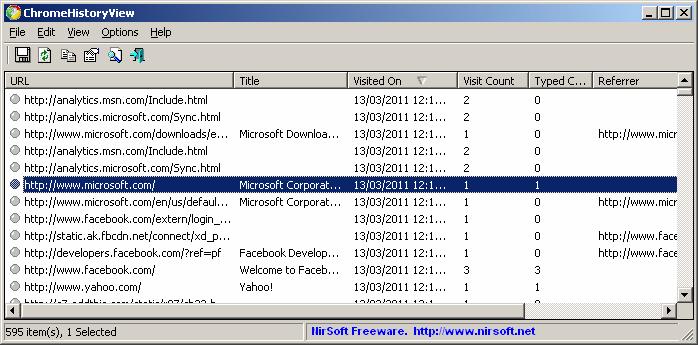 You can also use this tool to read the history of other Chromium-based Web browsers, like Microsoft Edge, Opera, Vivaldi, and others... Changes: Version 1.53 Updated to read the history file of the latest Opera versions. Using ChromeHistoryView ChromeHistoryView doesn't require any installation process or additional DLL files. In order ti start using it, simply copy the executable file (ChromeHistoryView.exe) to any folder you like, and run it. After you run it, the main window displays the list of visited Web pages loaded from the history file of Chrome Web browser. If you want to load the history file of another profile, simply use the Advanced Options window (F9) to choose another history file. You can select one or more history items, and then export the list into html/xml/csv/text file ('Save Selected Items' option - Ctrl+S). You can also copy the selected items to the clipboard, and then paste them to Excel or to OpenOffice spreadsheet. Command-Line Options /stext <Filename> Save the Chrome browsing history into a regular text file. /stab <Filename> Save the Chrome browsing history into a tab-delimited text file. /scomma <Filename> Save the Chrome browsing history into a comma-delimited text file (csv). /stabular <Filename> Save the Chrome browsing history into a tabular text file. /shtml <Filename> Save the Chrome browsing history into HTML file (Horizontal). /sverhtml <Filename> Save the Chrome browsing history into HTML file (Vertical). /sxml <Filename> Save the Chrome browsing history into XML file. /sort <column> This command-line option can be used with other save options for sorting by the desired column. If you don't specify this option, the list is sorted according to the last sort that you made from the user interface. The <column> parameter can specify the column index (0 for the first column, 1 for the second column, and so on) or the name of the column, like "Title" and "URL". You can specify the '~' prefix character (e.g: "~Visited On") if you want to sort in descending order. You can put multiple /sort in the command-line if you want to sort by multiple columns. Examples: ChromeHistoryView.exe /shtml "f:\temp\history.html" /sort 2 /sort ~1 ChromeHistoryView.exe /shtml "f:\temp\history.html" /sort "URL" /sort "Visited On" /nosort When you specify this command-line option, the list will be saved without any sorting. /UseHistoryFile <0 | 1> If this value is set to 1, the history file specified in the /HistoryFile parameter will be used. /HistoryFile <Filename> Specifies the history file to load. Example: ChromeHistoryView.exe /UseHistoryFile 1 /HistoryFile "C:\Documents and Settings\admin\Local Settings\Application Data\Google\Chrome\User Data\Default\History" /UseVisitTimeFilter <0 | 1> If this value is set to 1, the filter of /VisitTimeFilter parameter will be used. /VisitTimeFilter <Days> Loads the history items only from the last xx days. /UseTimeRange <0 | 1> If this value is set to 1, /TimeRangeFrom and /TimeRangeTo parameters will be used. /TimeRangeFrom <Time> /TimeRangeTo <Time> Specifies the time range to load the history. Example: ChromeHistoryView.exe /UseTimeRange 1 /TimeRangeFrom "15-02-2012 10:50:00" /TimeRangeTo "16-02-2012 12:50:00" Translating ChromeHistoryView to other languages In order to translate ChromeHistoryView to other language, follow the instructions below: Run ChromeHistoryView with /savelangfile parameter: ChromeHistoryView.exe /savelangfile A file named ChromeHistoryView_lng.ini will be created in the folder of ChromeHistoryView utility. Open the created language file in Notepad or in any other text editor. Translate all string entries to the desired language. Optionally, you can also add your name and/or a link to your Web site. (TranslatorName and TranslatorURL values) If you add this information, it'll be used in the 'About' window. After you finish the translation, Run ChromeHistoryView, and all translated strings will be loaded from the language file. If you want to run ChromeHistoryView without the translation, simply rename the language file, or move it to another folder. License This utility is released as freeware. You are allowed to freely distribute this utility via floppy disk, CD-ROM, Internet, or in any other way, as long as you don't charge anything for this. If you distribute this utility, you must include all files in the distribution package, without any modification ! Disclaimer The software is provided "AS IS" without any warranty, either expressed or implied, including, but not limited to, the implied warranties of merchantability and fitness for a particular purpose. The author will not be liable for any special, incidental, consequential or indirect damages due to loss of data or any other reason. Feedback If you have any problem, suggestion, comment, or you found a bug in this utility, you can send a message to nirsofer@yahoo.com Click here to visit the author's website. Continue below for the main download link. |
||||||||
| Downloads | Views | Developer | Last Update | Version | Size | Type | Rank | |
| 5,717 | 12,028 | Nir Sofer <img src="https://www.oldergeeks.com/downloads/gallery/thumbs/chromehistoryview_th.png"border="0"> | Mar 18, 2024 - 12:23 | 1.53 | 224.7KB | ZIP |  , out of 81 Votes. , out of 81 Votes. |
|
| File Tags | ||||||||
| ChromeHistoryView v1.53 | ||||||||
|
Click to Rate File Share it on Twitter → Tweet
|