|
|

Your download link is at the very bottom of the page... always. |
Processed through Paypal No account required. |
Buy our over-priced crap to help keep things running.










|
|

Your download link is at the very bottom of the page... always. |
Processed through Paypal No account required. |










| File - Download ServiWin v1.72 | ||||||||
| Description | ||||||||
|
A plea... Deanna and I have been running this site since 2008 and lately we're seeing a big increase in users (and cost) but a decline in percentage of users who donate. Our ad-free and junkware-free download site only works if everyone chips in to offset the revenue that ads on other sites bring in. Please donate at the bottom of the page. Every little bit helps. Thank you so much. Sincerely, your Older Geeks: Randy and Deanna Always scroll to the bottom of the page for the main download link. We don't believe in fake/misleading download buttons and tricks. The link is always in the same place. ServiWin v1.72 Free tool to take full control of drivers and services in Windows. ServiWin utility displays the list of installed drivers and services on your system. For some of them, additional useful information is displayed: file description, version, product name, company that created the driver file, and more. In addition, ServiWin allows you to easily stop, start, restart, pause, and continue service or driver, change the startup type of service or driver (automatic, manual, disabled, boot or system), save the list of services and drivers to file, or view HTML report of installed services/drivers in your default browser. 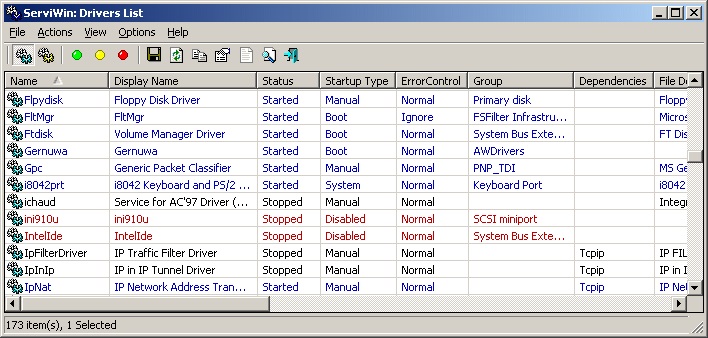 Changes Version 1.72: Fixed issue: ServiWin truncated the service name and display name with more than 64 characters. System Requirements This utility works under Windows 2000, Windows NT, Windows XP, Windows Server 2003/2008, Windows Vista, Windows 7, Windows 8, Windows 10 and Windows 11. Windows 98 and Windows ME are not supported. Under Windows Vista/7/8/10/11 - If you want to change the status of services, you must right-click the ServiWin.exe and choose 'Run As Administrator'. If only want to watch the services/devices list, you can also run it as non-admin user. Using ServiWin This utility is a standalone executable, so it doesn't require any installation process or additional DLLs. Just run the executable (serviwin.exe) and start using it. The main window displays the list of all drivers or services, according to your selection. You can switch between drivers list and services list by selecting the desired list from the View menu, or simply use the F7 and F8 keys. You can select one or more drivers or services from the list, and then change their status (Stop, Start, Restart, Pause, or Continue) or their startup type (Automatic, Manual, Disabled, Boot, or System). You can also save the selected items to text or HTML file (Ctrl + S) or copy this information to the clipboard. Warning: Changing the status or the startup type of some drivers or services may cause to your operating system to work improperly. Do not disable or stop drivers/services if you are not 100% sure about what you are doing. Connecting To Another Computer ServiWin allows you to work with drivers/services list of another computer on your LAN. In order to do that, you must be connected to the other computer with administrator privileges, as well as admin shares (\\computer\drive$) should be enabled on that computer. Offline Mode Starting from version 1.30, ServiWin allows you to connect another instance of Windows operating system. In this offline mode, you cannot stop or start a service (because the other operating system is not really running...), but you can change the "Startup Type" of a service, so the next time that the other operating system is loaded, the service will be started or won't be started according to the startup type that you chooe. In order to use ServiWin in offline mode, run ServiWin with /offline command-line option, and specify the Windows directory of the operating system that you want to load. For example: serviwin.exe /offline e:\windows Be aware that when using this offline mode, the 'SYSTEM' registry file of the other operating system is temporarily loaded as a new hive under HKEY_LOCAL_MACHINE. Colors In ServiWin Starting from v1.10, ServiWin marks the services and drivers with different colors according to the following rules:  For advanced users only: If you want to view the services/drivers in different colors, add the approprite line (according to the above table) to serviwin.cfg, for example: ForeColorStarted=10551295 Each color value is DWORD value that represents the color in RGB format. For example: If you want to mark all started services with yellow background color, add BackColorStarted value as DWORD containing 10551295 (0xA0FFFF). License This utility is released as freeware. You are allowed to freely distribute this utility via floppy disk, CD-ROM, Internet, or in any other way, as long as you don't charge anything for this. If you distribute this utility, you must include all files in the distribution package, without any modification. Disclaimer The software is provided "AS IS" without any warranty, either expressed or implied, including, but not limited to, the implied warranties of merchantability and fitness for a particular purpose. The author will not be liable for any special, incidental, consequential or indirect damages due to loss of data or any other reason. Feedback If you have any problem, suggestion, comment, or you found a bug in this utility, you can send a message to nirsofer@yahoo.com This download is for the 64bit version. If you need the 32bit version, download here. Click here to visit the author's website. Continue below for the main download link. |
||||||||
| Downloads | Views | Developer | Last Update | Version | Size | Type | Rank | |
| 5,590 | 12,579 | Nir Sofer <img src="https://www.oldergeeks.com/downloads/gallery/thumbs/servwin_th.png"border="0"> | Apr 25, 2024 - 11:49 | 1.72 | 68.7KB | ZIP |  , out of 63 Votes. , out of 63 Votes. |
|
| File Tags | ||||||||
| ServiWin v1.72 | ||||||||
|
Click to Rate File Share it on Twitter → Tweet
|