|
|

Your download link is at the very bottom of the page... always. |
Processed through Paypal No account required. |
Buy our over-priced crap to help keep things running.










|
|

Your download link is at the very bottom of the page... always. |
Processed through Paypal No account required. |










| File - Download PreviousFilesRecovery v1.10 | ||||||||
| Description | ||||||||
|
A plea... Deanna and I have been running this site since 2008 and lately we're seeing a big increase in users (and cost) but a decline in percentage of users who donate. Our ad-free and junkware-free download site only works if everyone chips in to offset the revenue that ads on other sites bring in. Please donate at the bottom of the page. Every little bit helps. Thank you so much. Sincerely, your Older Geeks: Randy and Deanna Always scroll to the bottom of the page for the main download link. We don't believe in fake/misleading download buttons and tricks. The link is always in the same place. PreviousFilesRecovery v1.10 PreviousFilesRecovery is a simple tool for Windows 10/8/7/Vista that allows you to scan the shadow copies of your local hard drive and find deleted files as well as older versions of existing files. If the file you need is found in the shadow copies of Windows, you can easily recover it by copying it into existing folder on your drive. System Requirements This utility works on any version of Windows, starting from Windows Vista, and up to Windows 10. Windows XP is not supported. In order to use PreviousFilesRecovery on 64-bit systems, you must download and use the 64-bit version of this tool. This download is for the 64bit version. If you need the 32bit version, download here. Changes: Version 1.10: Added option to scan only the selected shadow copy. Added command-line options to search the previous versions of existing files and export the result to comma-delimited/tab-delimited/html/xml file. Start Using PreviousFilesRecovery PreviousFilesRecovery doesn't require any installation process or additional DLL files. In order to start using it, simply run the executable file - PreviousFilesRecovery.exe After running PreviousFilesRecovery, you should choose the base folder to scan, the maximum number of subfolders to scan under this folder (Subfolders Depth), the wildcard to scan (the default is all files - *) and what type of files to find (Previous versions of files, deleted files, and deleted folders) After choosing the desired options, click the 'Start' button to start the scanning process. Description of columns Here's the description of every column in the scan result table: Filename: The name of the file. Folder: The full path of the folder where the file is located. Item Type: Specified the type of item: Older File Version: This item type means that an older version of existing file was found in a shadow copy. Deleted File: This item type means that a file that doesn't exist in your drive was found in a shadow copy (Probably because the file was deleted) Deleted Folder: This item type means that a folder that doesn't exist in your drive was found in a shadow copy (Probably because the folder was deleted) Current Modified Time: The modified date/time of the current file on your disk (Only for 'Older File Version' items'). Previous Modified Time: The modified date/time of the older file found in the shadow copy. Current File Size: The size of the current file on your disk (Only for 'Older File Version' items'). Previous File Size: The size of the older file version found in the shadow copy. Current File Attributes: The attributes of the current file on your disk (Only for 'Older File Version' items'). Previous File Attributes: The attributes of the older file version found in the shadow copy. Shadow Copy Name: The name/path of the shadow copy where the specified file was found. It should be something like \\?\GLOBALROOT\Device\HarddiskVolumeShadowCopy3 Shadow Copy Time: The date/time that the shadow copy was created. Recovering a file If you want to recover a file or folder that this tool found inside a shadow copy, simply select the files/folders you wish to recover and then press F8 ('Recover Selected Files/Folders'). In the 'Recover Files' dialog-box, type or choose the destination folder to copy the files and then click the 'Do it !' button. Be aware that if a file with the same name already exists in the destination folder, PreviousFilesRecovery will copy the file using another name. Translating PreviousFilesRecovery to other languages In order to translate PreviousFilesRecovery to other language, follow the instructions below: Run PreviousFilesRecovery with /savelangfile parameter: PreviousFilesRecovery.exe /savelangfile A file named PreviousFilesRecovery_lng.ini will be created in the folder of PreviousFilesRecovery utility. Open the created language file in Notepad or in any other text editor. Translate all string entries to the desired language. Optionally, you can also add your name and/or a link to your Web site. (TranslatorName and TranslatorURL values) If you add this information, it'll be used in the 'About' window. After you finish the translation, Run PreviousFilesRecovery, and all translated strings will be loaded from the language file. If you want to run PreviousFilesRecovery without the translation, simply rename the language file, or move it to another folder. License This utility is released as freeware. You are allowed to freely distribute this utility via floppy disk, CD-ROM, Internet, or in any other way, as long as you don't charge anything for this and you don't sell it or distribute it as a part of commercial product. If you distribute this utility, you must include all files in the distribution package, without any modification ! Disclaimer The software is provided "AS IS" without any warranty, either expressed or implied, including, but not limited to, the implied warranties of merchantability and fitness for a particular purpose. The author will not be liable for any special, incidental, consequential or indirect damages due to loss of data or any other reason. Feedback If you have any problem, suggestion, comment, or you found a bug in my utility, you can send a message to nirsofer@yahoo.com 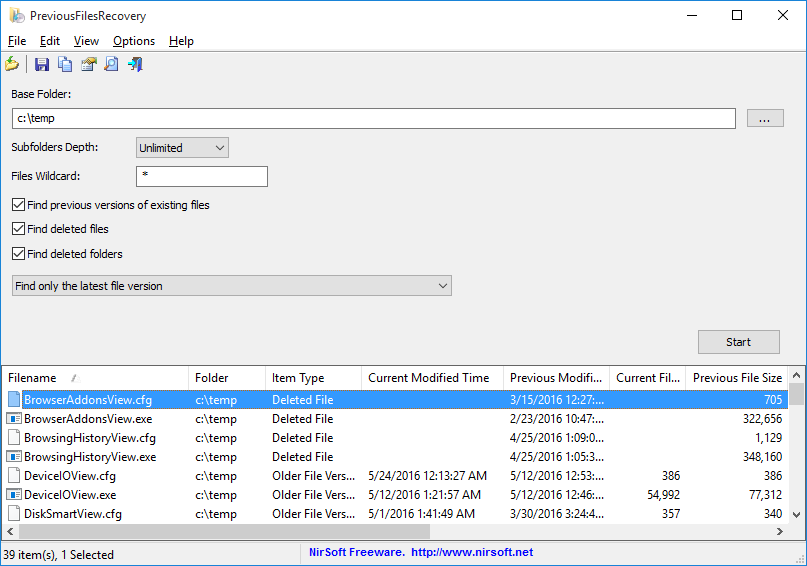 Click here to visit the author's website. Continue below for the main download link. |
||||||||
| Downloads | Views | Developer | Last Update | Version | Size | Type | Rank | |
| 6,118 | 12,319 | Nir Sofer <img src="https://www.oldergeeks.com/downloads/gallery/thumbs/previousfilesrecovery1_th.png"border="0"> | Sep 17, 2020 - 11:07 | 1.10 | 77.1KB | ZIP |  , out of 63 Votes. , out of 63 Votes. |
|
| File Tags | ||||||||
| PreviousFilesRecovery v1.10 | ||||||||
|
Click to Rate File Share it on Twitter → Tweet
|