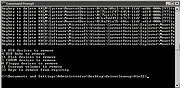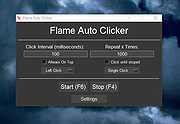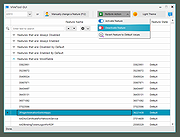|
DriveCleanup v1.6.1
DriveCleanup v1.6.1
DriveCleanup is a command line tool which does what you could do manually in the Windows Device Manager. It removes all currently non-present USB Storage Devices, Disks, CDROMs, Floppies, Storage Volumes and WPD devices from the device tree. Furthermore it removes orphaned registry items related to these device types.
Started with parameter -T (like test) it shows which devices it would remove.
DriveCleanup -T
Started with admin privileges and without a parameter it does its job without further inquiry.
To remove certain types of devices there are the parameters -U -D -C -F -V -W and -R, see DeviceCleanup.txt.
Sample to remove abandoned registry entries only:
drivecleanup -R
Under x64 editions of Windows only the included x64 version works.
Admin privileges are required for actual cleanup, without it requests to switch into the test mode.
Since V1.0 it removes non-USB drives if they have a removal policy > 1 (EXPECT_ORDERLY_REMOVAL or EXPECT_SURPRISE_REMOVAL).
When started standalone it waits for a keystroke at the end. This can be skipped by param -n or by starting it minimized or hidden.
Click here to visit the author's website. |
 |
4,192 |
Nov 08, 2020
Uwe Sieber 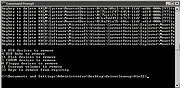 |
 |
Flame Auto Clicker v1.6.1
Flame Auto Clicker v1.6.1
An open source, minimalist auto clicker capable of over 1,000 CPS (clicks per second)!
The CPS limit is your PC, but you can also add delay or click limit,
or change the click button or start/stop clicking with a HotKey, which can be edited too.
This Auto Clicker can be used with ANY game, Minecraft, Roblox and more!
Features
Friendly Interface
Your PC is the CPS limit
Reducing use of resources
Open Source
Customizable HotKeys
Customizable Click Delay
Customizable Click Limit
Unlimited Clicks Option
Switch between right click and left click
No Malware or bundled software
Free Support
Free Updates
Single Click
Double Click
Always on Top Checkbox
Custom Window Opacity
Lots of features
TIP:
Set delay to 0 to get super fast clicks. Clicks are only limited by your PC hardware!
Changes:
v1.6.1:
-Fixed the bug that caused the Settings window to appear under the main window
-Now you can start and stop with the same hotkey
-Other minor bugs have been fixed
-Fixed a bug that didn't allow the program work with normality if the "Click until stopped" box was checked
Click here to visit the author's website. |
 |
1,329 |
Oct 26, 2022
Peter Jan Simons Merino 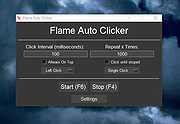 |
 |
ViVeTool-GUI v1.6.1
ViVeTool-GUI v1.6.1
Windows Feature Control GUI based on ViVeTool
What is ViVeTool-GUI?
ViVeTool-GUI letīs you easily enable, disable and search for new hidden Features in Windows Insider Builds, with the use of a Button and a pretty UI.
Disclaimer:
From the author:
"No one, including me / PeterStrick, the creators of ViVe and ViVeTool or the creators of mach2 are responsible for any damage or unintended side effects, this program might cause to your computer, by changing the Windows Feature Store. Use this program at your own risk."
How to use it?
Using it is simple. Either:
1) Select the Build for which you want to enable or disable features for. Image showing you how to perform Method 1
2) Wait for it to load in, open one of the Groups by pressing the Arrow, and select the Feature that you are looking for.
3) Press on Perform Action and perform your desired action for the entered feature ID.
or
1) Press on "Manually change a Feature" (F12)
2) Enter a Feature ID
3) Press on Perform Action and perform your desired action for the selected feature.
What are the additional features?
Apart from being able to manage features, ViVeTool-GUI letīs you also:
Load in a Feature List of other Builds
Search for Features Image showing you how to search
Sort Features by Feature Name, Feature ID or Feature State
Group Features by: Always Enabled, Always Disabled, Enabled by Default, Disabled by Default and Modifiable
Copy Feature Names and IDs by right-clicking them
Switch between Dark and Light Mode (Setting getīs saved and applied on Start)
and at ... |
 |
1,844 |
May 29, 2022
Peter Strick 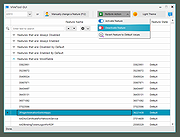 |