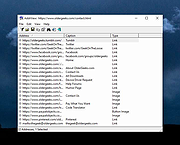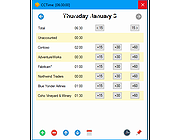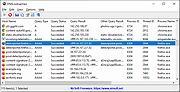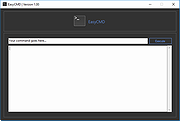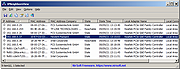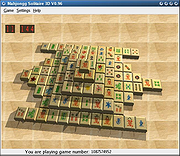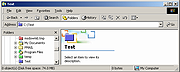|
AddrView v1.01
AddrView v1.01
AddrView allows you to parse HTML pages and extract most URL addresses stored in them. AddrView extracts URLs of images ( tag), links to other files ( tag), CSS files, frames, Flash files, and more.
You can save the extracted addresses list to text, HTML or XML files, or add these addresses to your Favorities.
Versions History
Version 1.01: Added new option to save and copy to clipbard a plain text that only contains the URLs list.
Known Limitations
AddrView cannot extract URL addresses from JavaScript or VBScript code.
When you open an HTML file from your local drive, AddrView won't be able to display the absolute URLs of relative addresses, unless the base URL of this HTML file is specified in <base> tag.
System Requirement
This utility works on any version of Windows operating system with Internet Explorer version 4.00 or greater.
Using AddrView
AddrView is provided as standalone executable, so it doesn't require any installation process or additional DLLs. Just copy the executable (addrview.exe) to any folder you like, and run it.
After running it, you can select one of the following options from the menu:
Open URL Address: Downloads the HTML page from the HTTP address that you type, and displays all addresses that it finds in this page.
Open HTML File: Opens HTML page from local file on your drive, and displays all addresses that it finds in this page.
You can select one or more URL addresses, and then save them into text, HTML, or XML file, or add them to your Favorities list by using 'Create Links To Selected URLs' option.
License
This utility is released as freeware for personal and non-commercial use. You are allowed to freely distribute this utility via floppy disk, ... |
 |
8,535 |
Aug 13, 2019
Nir Sofer 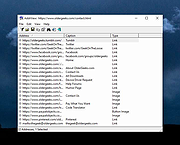 |
 |
CCTime v1.01
CCTime v1.01
Simple, unobtrusive time tracking software for Windows
CCTime is a utility to help track how much time you spend on different tasks during your work day. Tracking time is tedious, so focus lies on simplicity and automation. CCTime stays out of your way while still being readily accessible, so you can focus on actual work. CC is short for Click Click, because two clicks is all it takes to register time on a task!
CCTime sits in your system tray and automatically hides when not in use. You can see how much time you've spent in total each day, and how much of that time has not yet been assigned to tasks. For each week you can get a report, summarizing your work that week.
Usage
CCTime sits quietly in the system tray. Click the icon to show the main window:
At a glance:
Total time automatically ticks. It shows how much time you've been working each day
Click the (+) button to add a task
As you work throughout the day, click the buttons next to tasks to distribute time
Unaccounted time = Total time - Time allocated to tasks. (0 means all time is accounted for!)
Click (#) to show a weekly summary report
Clicking outside the window automatically hides CCTime. Use the pin (/) to stay on top
That's the basics. Start using CCTime or read on to learn the details!
CCTime shows one day at a time
Typically this is today's date, but you can view and modify old dates too
Change day using the arrow buttons (<) and (>)
Click the date label ("Monday June 1" above) for a calendar view
... |
 |
2,325 |
Apr 05, 2021
RL Vision 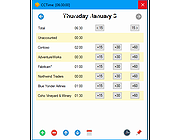 |
 |
DNSLookupView v1.01
DNSLookupView v1.01
A DNS tracing tool for Windows 10 that allows you to view the details of every DNS query sent through the DNS Client service of Windows.
For every DNS query, the following information is displayed: Host Name, Query Type (A, AAAA, and so on), Query Status (Error or succeeded), Query Result, Query Timestamp, ID and name of the process that requested the DNS lookup.
System Requirements
This tool works only on Windows 10 and Windows 8.1. Both 32-bit and 64-bit systems are supported. This tool doesn't work on older versions of Windows, because the operating system doesn't support the DNS tracing.
How it works ?
This tool uses the event tracing of Windows operating system with the 'Microsoft-Windows-DNS-Client' provider ( 1C95126E-7EEA-49A9-A3FE-A378B03DDB4D ). The captured event ID is 3008, which contains the information about every DNS query handled by the DNS Client service of Windows.
Changes:
Version 1.01:
Added option to choose another font (name and size) to display in the main window.
Fixed problem with the 'Choose Columns' window in high DPI mode.
Start Using DNSLookupView
DNSLookupView doesn't require any installation process or additional DLL files. In order to start using it, simply run the executable file - DNSLookupView.exe
After running DNSLookupView, the main window is displayed, and you can press the 'Start DNS Tracing' toolbar button (or simply press the F5 key) to start capturing the DNS queries on your system.
When you want to stop capturing the DNS queries, you can simply press the F6 key or the 'Stop DNS Tracing' toolbar button.
You can select one or more DNS queries (or select all of them by pressing Ctrl+A) and then export them to comma-delimited/tab-delimited/html/xml/JSON file by using the 'Save Selected Items' option (Ctrl+S), or you can ... |
 |
1,967 |
Oct 21, 2021
Nir Sofer 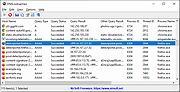 |
 |
EasyCMD v1.01
EasyCMD v1.01
EasyCMD was created to help users bypass the normal Command Prompt (CMD) in order to make their life easier. With EasyCMD you can execute any CMD command from a normal user-friendly UI (User Interface).
It supports the following Operating Systems
Windows 7
Windows 8
Windows 8.1
Windows 10
Changelog:
April 29th, 2017
Added list with useful CMD commands
You can now export command results as .txt
Bug fixes
Small UI adjustments
|
 |
5,029 |
Jul 09, 2019
CoffeeAddict 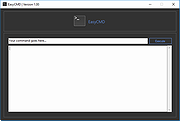 |
 |
IPNeighborsView v1.01
IPNeighborsView v1.01
A tool for Windows 10/8/7/Vista that displays the IP neighbor table of your local computer.
For every IP neighbor entry, the following information is displayed: IP Address, MAC Address, MAC Address Company, State, State Time, Local Adapter Name, Local Connection Name.
In the IP neighbor table, you can find the details of computers and devices recently connected to your network. computers and devices are listed only if Windows operating system detected them.
System Requirements
This tool works on any version of Windows, starting from Windows Vista and up to Windows 10. Both 32-bit and 64-bit systems are supported.
Changes
v1.01
Fixed to sort properly the IP Address column.
Start Using IPNeighborsView
IPNeighborsView doesn't require any installation process or additional DLL files. In order to start using it, simply run the executable file - IPNeighborsView.exe
Afer running IPNeighborsView, the main window displays the current IP neighbor table of your system. By default, IPNeighborsView hides the permanent items in the IP neighbor table, but you can view these items by unchecking the 'Hide Permanent Items' options (Under the Options menu).
You can select one or more items (or press Ctrl+A to select all of them) and then use the 'Save Selected Items' option (Ctrl+S) to export the table to comma-delimited/tab-delimited/HTML/XML/JSON file.
Command-Line Options
/stext <Filename> Save the IP Neighbors items to a simple text file.
/stab <Filename> Save the IP Neighbors items to a tab-delimited text file.
/scomma <Filename> Save the IP Neighbors items to a comma-delimited text file (csv).
/shtml <Filename> Save the IP Neighbors items to HTML5 file (Horizontal).
/sverhtml <Filename> Save the IP Neighbors items to HTML5 file (Vertical).
/sxml <Filename> Save the IP Neighbors items to XML file.
/sjson <Filename> Save the IP Neighbors items to JSON file.
Translating IPNeighborsView to other languages
In order to translate IPNeighborsView to other language, follow the instructions below:
Run ... |
 |
2,070 |
Mar 18, 2022
Nir Sofer 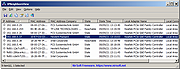 |
 |
MahJongg Solitaire 3D Portable v1.01
MahJongg Solitaire 3D Portable v1.01
A tile-based solitaire puzzle game.
MahJongg Solitaire 3D is an OpenGL enhanced solitaire version of the ancient Chinese board game "Mah Jongg".
This is a solitaire version of Mah Jongg, it can be played by a single player. It has a fresh new three dimensional view from which you can look at the board from any direction, with hand drawn aquarelle tilesets, layouts and backgrounds, you can download tilesets, layouts and backgrounds or even create your own ones and integrate them into the game.
Features
3D OpenGL view. You can look at the board from any direction.
A unique hand drawn tileset
Undo
Reorder
Hint function
High scores
Click here to visit the author's website. |
 |
1,022 |
Oct 12, 2023
Reto Schoelly & PortableApps.com (John T. Haller) 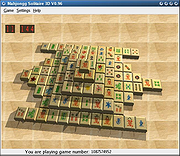 |
 |
NirExt v1.01
NirExt v1.01
The NirExt utility add 3 useful context menu extensions to your Windows Explorer environment:
Folder Properties: This option is available in the context menu when you right-click on a folder in your file system. It allows you change the icon of any folder you want, and change the text that appears when the mouse cursor moves over the folder.
Advanced Run: This option is available in the context menu when you right-click on an executable file (*.EXE). It allows you to instantly run an application with command-line and some other options.
Create Shortcut+: This option is available in the context menu when you right-click on any file in your system. It allows you to instantly create a shortcut and drop it into one of the following folders: Desktop, Start Menu, Programs folder under Start Menu, Common Desktop (for all users), Common Start Menu (for all users), and Common Programs folder (for all users) under Start Menu.
Versions History
Version 1.01 - Fixed bug: NirExt now works properly if you run it from command-line window.
System Requirements
This utility can work in all 32-bit Windows operating systems: Windows 9x, Windows NT, Windows 2000, and Windows XP. In very old systems (Windows 95/Windows NT), Internet Explorer (version 4.x or above) must be installed.
License
This utility is released as freeware for personal and non-commercial use. You are allowed to freely distribute this utility via floppy disk, CD-ROM, Internet, or in any other way, as long as you don't charge anything for this. If you distribute this utility, you must include all files in the distribution package, without any modification !
Disclaimer
The software is provided "AS IS" without any warranty, either expressed or implied, including, but not limited to, the implied ... |
 |
8,485 |
Jul 02, 2020
Nir Sofer 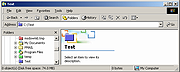 |