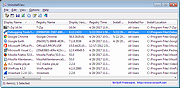|
UninstallView v1.50
UninstallView v1.50
A tool for Windows that collects information about all programs installed on your system and displays the details of the installed programs in one table.
You can use it to get installed programs information for your local system, for remote computer on your network, and for external hard-drive plugged to your computer. It also allows you to easily uninstall a software on your local computer and remote computer (Including quiet uninstall if the installer supports it).
System Requirements
This tool works on any version of Windows, starting from Windows XP and up to Windows 11. Both 32-bit and 64-bit systems are supported.
Changes:
v1.50:
Added 'Sort By' toolbar button.
Start Using UninstallView
UninstallView doesn't require any installation process or additional DLL files. In order to start using it, simply run the executable file - UninstallView.exe
After running UninstallView, it scans your local system and collects all information about the programs installed on your system. When the scanning process is finished, the installed programs information is displayed in the main window.
Notice: UninstallView first takes the official uninstall information in the Registry provided by the software itself and then tries to complete any missing information from other places. It's possible that some of the unofficial information collected by UninstallView will be inaccurate.
Loading uninstall information from other sources
In order to load uninstall information from other sources (instead of your current system), press F9 (Advanced Options) and choose the desired option in the 'Load From' combo-box:
Local system - current user: This is the default option, the uninstall information is loaded from your local system and current user.
Local system - all users: UninstallView loads the uninstall information from your local system and current user, and also from all other users on this system. The scanning of other ... |
 |
5,255 |
Feb 20, 2024
Nir Sofer 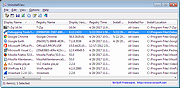 |