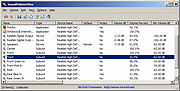|
SoundVolumeView v2.26
SoundVolumeView v2.26
A simple tool for Windows Vista/7/8/2008/10 that displays general information and current volume level for all active sound components on your system, and allows you to mute and unmute them instantly.
SoundVolumeView also allows you to save a sound profile into a file, containing the current volume level and the mute/unmute state of all sound components, as well as the default sound devices, and then later, load the same file to restore exactly the same volume levels and settings.
There is also extensive command-line support, which allows you to save/load profiles, change current volume of every sound component, and mute/unmute every sound component, without displaying any user interface.
System Requirements
This utility works on Windows Vista, Windows 7, Windows 8, Windows 2008, and Windows 10. Both 32-bit and 64-bit systems are supported.
Windows XP and older systems are not supported.
Versions History
Version 2.26:
You can now use any variable inside the .cfg file (SoundVolumeView.cfg) in order to set the configuration from command line, for example:
SoundVolumeView.exe /SaveFileEncoding 3 /ShowUnpluggedDevices 1 /ShowDisabledDevices 1
Start Using SoundVolumeView
SoundVolumeView doesn't require any installation process or additional dll files. In order to start using it, simply run the executable file - SoundVolumeView.exe
After running SoundVolumeView, the main window is displays all sound items found in your systems. There are 3 types of items: devices, subunits, and application volume.
For every item, the current volume level is displayed in percent unit. For devices and subunits, the volume level is also displayed in Decibel. For subunits, the volume level is displayed for every channel separately.
Increase/Decrease/Mute Volume
In the main window of SoundVolumeView, you can select one or more items, and then mute, unmute, increase, or decrease the volume of selected items, using accelerator keys:
Mute - F7
Unmute - F8
... |
 |
4,887 |
Nov 26, 2021
Nir Sofer 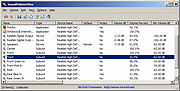 |