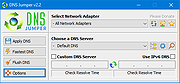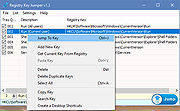|
Dns Jumper v2.2
Dns Jumper v2.2
DNS, or domain name system, is the internet protocol that turns human readable website names (such as sordum.org) into machine readable numeric addresses. In some cases, you can improve browsing speed and/or improve your security by replacing the DNS provided by your internet service provider. DNS Jumper is a tool which makes this easy for you.
Why you should use DNS Jumper:
1. It can aid in accessing blocked websites
2. It can improve security by changing to more secure DNS servers
3. It can help keep your children safe by blocking inappropriate websites (e.g. adult material) by selecting a Family Safe DNS server.
4. It can speed browsing by moving to a faster DNS server
5. Changing DNS servers manually can be done, but DNS Jumper greatly simplifies the process
DNS Jumper 2.1 has some new and important features, such as Turbo Resolve which can apply the fastest DNS at startup. DNS Jumper is freeware, and portable (no installation needed).
What is new: (Tuesday , 17. March 2020)
1. [FIXED] – Error when Resolve time is less than one millisecond
2. [FIXED] – Minor BUGS
3. [ADDED] – Quick Configuration menu and Hot keys (On DnsJumper tray icon)
4. [ADDED] – Option to stop Auto sort on Fastest DNS window (in DnsJumper.ini file AutoSortDnsList=True/False)
How to Change Your DNS Settings
1. Under “Choose a DNS Server”, click the drop-down menu and select a server from the list
2. Click the “Apply DNS” button
(for IPv6, be sure to tick the IPv6 checkbox)
How to Restore Your DNS settings or use your ISP’s default DNS Again:
There are two ways to do this:
1. Click the “Quick Configuration” button (the star icon) and select from the list
2. Under “Choose a DNS Server”, open the drop-down menu and select “Default (or Restore) DNS” from the list, then click “Apply DNS”.
(for IPv6, be sure to tick the IPv6 ... |
 |
8,569 |
Oct 25, 2021
Sordum.org 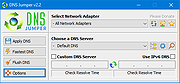 |
 |
Registry Key Jumper v1.3
Registry Key Jumper v1.3
The registry is the heart of the Windows operating system. Modifying it is not easy, but is sometimes necessary. You might wish to make a customization, repair a registry key, or employ a new registry trick you’ve learned. Registry Key Jumper (RKJ) simplifies the navigation of the Windows registry. It is portable (no installation needed), and free.
Registry Key Jumper v1.3 (Saturday, 18. May 2019)
[Fixed] – Registry key Jumper creates blank key entries in the Tray Quick Jump Menu
[Fixed] – File -> Export As Html List doesn’t work on Google chrome
[Fixed] – Some minor improvement on Options menu codes
How To Use It:
Extract the downloaded ZIP file to the folder of your choice, and then run RegJump.exe. Select any registry key (no need to copy it, just select it) and press Ctrl+Alt+X. The registry key location will be opened automatically. If you copy any text that includes a registry key, RKJ will automatically eliminate the text and open the key location.
Example: Open RKJ, then copy the following registry key and click the Jump button in the RKJ window:
[HKEY_CURRENT_USER\Software\Microsoft\Windows\CurrentVersion\Run]
As you see, RKJ opens the Windows registry and jumps directly to that key. Very handy!
With RKJ open, copy the following text (everything between the quotes) and press Ctrl+Alt+X on your keyboard:
“the quick brown fox jumps over the lazy dog SOFTWARE\Microsoft\Windows\CurrentVersion\Run”
Notice how RKJ ignores the irrelevant text, sees the key and opens the registry and jumps you directly to that key.
1. RKJ can save your favorite keys to a list. You can add or delete a key from the list by right-clicking on the key.
2. You can also import or export your list of keys quite easily. To import, click on File and choose “Import List”. To export your list, click on “Export List”. To export as HTML, click “Export as ... |
 |
3,840 |
May 19, 2019
Sordum.org 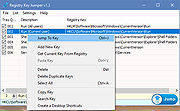 |