 |
Desktop Icon Spacing v1.0.0.0
Desktop Icon Spacing v1.0.0.0
It allows you to set the space between desktop icons. It treats vertical and horizontal spacing separately. You donít have to restart the PC to apply changes.
Desktop Icon Spacing is part of the system font changer software family. Software startup and recovery options are the same as in other software in the family.
Before adjusting the settings, you should close any other windows and save workflow data, as the software restarts the explorer process to apply the settings. It stores current settings. When you start your computer, the previously used settings are applied. You only need to run the software if you want to change current settings. After you run it, the arrangement of icons usually changes.
If the explorer process doesnít restart on your PC, you can start it manually from the ďAdvancedĒ menu. If this also fails, use the Ctrl+Alt+Delete keyboard shortcut to restart your computer, or select one of the displayed options.
Desktop Icon Spacing is free to use and doesnít require activation.
MD5: 5a5f22d4ddd26807dc0cee4ee1d95487
Click here to visit the author's website. |
 |
2,341 |
Apr 24, 2021
Peter Panisz 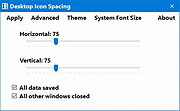 |
 |
Greenfish Icon Editor Pro v4.2
Greenfish Icon Editor Pro v4.2
A powerful freeware image editor, especially suitable for creating icons, cursors, animations and icon libraries.
Features:
Freeware image editor with a clean and intuitive user interface
Supports editing animated cursors and managing icon libraries
Not just for icons: GFIE is also a general purpose image editor
Has a portable version - about 64 MB unzipped, just unpack it to your USB drive and use it anywhere
Requirements:
Windows: Windows 7 or newer.
Ubuntu/Debian Linux: Ubuntu 20.04 or newer
Install with sudo apt install ./gfie-4.0.deb
This download is for the Windows portable version.
If you need the Windows setup version, download here.
If you need the Linux version, download here.
|
 |
4,476 |
Mar 04, 2024
BalŠzs Szalkai 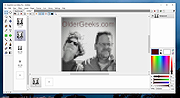 |
 |
MiTeC Icon Explorer v5.2.0
MiTeC Icon Explorer v5.2.0
This tool allows to manage icon libraries, standalone icons and executable that contains icons as resources.
MicroAngelo 16-bit format (icl) and 16-bit executables (NE) is no longer supported and Icon Explorer now creates 32-bit DLLs as icon libraries.
32-bit icons and 256x256 sized icons are supported.
It has powerfull searching tool that searches specified path with directory recursion and examines any file if it contains any icon and then extract it.
Icons can be saved as icons, individual icon images or bitmaps.
Target platforms
Windows XP
Windows 2003
Windows Vista
Windows 7
Windows Server 2008
Windows Server 2008 R2
Windows 8
Windows 8.1
Windows 10
Click here to visit the author's website. |
 |
4,111 |
Nov 08, 2020
MiTeC 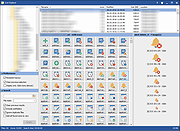 |
 |
Rebuild Shell Icon Cache v1.2
Rebuild Shell Icon Cache v1.2
If one or more of your icons are not displaying correctly, or that your icon cache is corrupted, then you might consider rebuilding the icon cache to reset and reload the icon images into the icon cache. The Icon Cache or IconCache.db is a special database file that Windows utilizes to keep copies of each icon handy
Having to retrieve all possible icon images from hard disk and to render them dynamically can consume lots of system resources. As a result, Windows save icons itís already retrieved in its memory. When Windows needs to draw an icon, it uses the copy from the cache instead of retrieving the icon image from the original application file. This helps in making Windows draw the icons faster.
Rebuild Shell Icon Cache is a Portable freeware and have ability to Refresh the Windowsís icon cache. Usage of the Application is quite simple, just double click on it thatís all. You can use Rebuild Shell Icon Cache with Command Prompt here are the supported parameters
Supported operating systems: Windows 10 , Windows 8.1 , Windows 8 , Windows 7 , Windows Vista , Windows Xp Ė (x86 & x64)
File: ReIconCache_x64.exe
MD5: 54c8696fd59174bc1c234c9caf50db1e
SHA1: 3cb2713fd7842231a496e1629e61bbe4c428dc4f
File: ReIconCache.exe
MD5: 12a1e66ed6be57d9fb53705d177abb62
SHA1: 42f0c970e1e3fea6fb17a30ec0ab09208297e7eb
Click here to visit the author's website. |
 |
3,499 |
Nov 03, 2019
Sordum.org 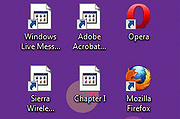 |
 |
Remove Windows 10 Upgrade Tray Icon
Remove Windows 10 Upgrade Tray Icon
This will remove the pesky Windows 10 upgrade tray icon. Which started appearing on Windows 7,8 and 8.1 computers recently.
Unzip the file.
Right-click the file called "KillWin10TrayIcon.bat" and choose "Run as Administrator".
All done!
|
 |
6,002 |
Jun 01, 2015
OlderGeeks.com 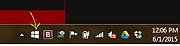 |
 |
Thumbnail and Icon Cache Rebuilder for Windows 10
Thumbnail and Icon Cache Rebuilder for Windows 10
humbnail and Icon Cache Rebuilder for Windows 10 is a portable freeware that will purge, clear and delete your Thumbnail and Icon Cache Rebuilder in a click.
If your icons appear blank or look corrupted or do not refresh correctly, when they should, then it is quite possible that your icon cache database may have become corrupted in on your Windows 10 PC. The same thing applies to Thumbnails too. If they do not display correctly then they may have become corrupted. In such a scenario, you may need to delete the cache files in order to rebuild the Icon cache and clear the Thumbnail cache.
Once you have downloaded the zip file, extract its contents and run the .exe file. You might want to create a system restore point first.
If you are having problems with Thumbnails or Icons not displaying correctly, open Thumbnail and Icon Cache Rebuilder, Check the delete Icon cache or Delete Thumbnail Cache or both, depending on your requirement.
Next click Rebuild, wait for Explorer to refresh itself.
Restart your computer. Once your computer restarts it will build a new Cache.
Do note that ending Icon Cache Rebuilder before it finishes can result in Windows giving you an error for your user profile as it needs to refresh Explorer and restart your computer to rebuild the Icon Cache.
|
 |
5,790 |
Sep 02, 2015
Lavish Thakkar 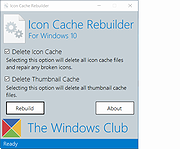 |












