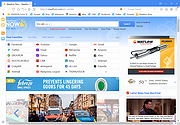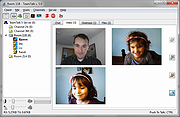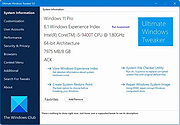|
Maxthon 5 Portable v5.3.8.2000
Maxthon 5 Portable v5.3.8.2000
Maxthon 5 cloud browser, innovate your browser world view with a super surfing experience.
Awarded "Best Browser" in three consecutive years.
Fast, secure and ad-free.
Super-Fast
Dual Rendering Engines,
Displaying pages in no time
Smart switch between Webkit & Trident,
balance both read speed and multi-element page content
Super-Download
Easy to download videos on web,
offline viewing at anytime
Videos, pictures and music, download them all with 1 simple click
Use 7-Zip 32bit or 7-Zip 64bit to unzip this file.
MX5 changelog
5.3.8.20002019-10-25
- New core official version
- Improved the installation program
- Fixed page crashes under some circumstances
- Fixed the crash issue when dragging the link under some circumstances
Click here to visit the author's website. |
 |
3,490 |
Feb 20, 2020
Maxthon 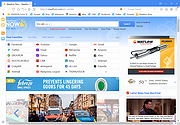 |
 |
TeamTalk 5 v5.11
TeamTalk 5 v5.11
A software conferencing system which enables a group of people to collaborate and share information.
During a conference people can talk using their microphone, see other people using their webcams, share files, show desktop applications, play music, etc.
Unlike other popular conferencing applications TeamTalk comes with its own standalone server. This means you do not depend on a third party to host your conferences. In other words you’re in complete control of your community and can choose who can participate.
TeamTalk Channels
To use the TeamTalk conferencing system users must either set up their own TeamTalk server or connect to one of the servers which are publicly available. Once connected users are presented with a set channels (sometimes referred to as rooms) which a user can enter and from there interact with the other users who are in the same channel.
In Figure 1 four users have entered a channel named “Room 11B”. While in the same channel users can write text messages in the Chat tab, see video in the Video tab, see shared applications in the Desktops tab and download files in the Files tab.
Figure 1
Audio and Video Conversations
TeamTalk supports multiple video sessions so it’s possible to see video of every user in a channel. To see the users with video simply click the Video tab where all the active video sessions are lined up in a grid.
Users who are transmitting video have a blue frame surrounding their user icon as can be seen in Figure 2. By clicking the detach button in the top right corner it’s possible to see the selected user in a separate window.
Figure 2
Share Desktop Applications
Any application running on your computer’s desktop can be shared with other users. This can be used for doing online presentations.
Figure 3 shows how the user Randi has shared ... |
 |
3,372 |
Dec 18, 2022
BearWare.dk 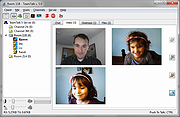 |
 |
Ultimate Windows Tweaker 5 for Windows 11
Ultimate Windows Tweaker 5 for Windows 11
This popular Windows tweaking software adds tweaks for Windows 11.
Those of you who have upgraded to Windows 11, can use it to judiciously tweak your Windows 11 and personalize your computing experience, and can make your system faster, and private.
This tweaker is just around 219 KB in size and includes over 200 tweaks. Like its predecessors, UWT 5 sports the familiar, clean, minimalistic UI, offering links in the left panel, and tabs on the top, in some categories. Hover over any tweak, and helpful tooltips will tell you what the tweak does. While you may be able to access all these via the Windows 11 Settings app, the Registry Editor or the Group Policy Editor, Ultimate Windows Tweaker makes things easier for you by offering all useful tweaks from its single UI.
Highlights:
• A new tab has been added for Windows 11
• Option to control Taskbar size
• Add option to revert to Ribbon UI in File Explorer
• Option to restore Windows 10 styled context menu
• Tweak to customize Taskbar Content Alignment
• Option to remove Open In Windows Terminal option from Desktop Context Menu
• Option to hide the recommended list from Start Menu
• Option to enable classic Alt+Tab Menu
• Option to disable Transparency effects throughout Windows 11
• Option to enable accent color for Start menu and taskbar.
• Several privacy tweaks are there under the Privacy section.
• Many tweaks in Context Menu for Store Apps to support Windows 11.
• It calculates Windows Experience Index ... |
 |
1,323 |
Feb 14, 2023
Anand Khanse 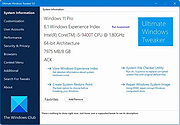 |