Always scroll to the bottom of the page for the main download link.
We don't believe in fake/misleading download buttons and tricks. The link is always in the same place.
TurnedOnTimesView v1.45
TurnedOnTimesView is a simple tool that analyses the event log of Windows operating system, and detects the time ranges that your computer was turned on.
For every period of time that the computer was turned on, the following information is displayed: Startup Time, Shutdown Time, Duration, Shutdown Reason, Shutdown Type, Shutdown Process, and Shutdown Code.
TurnedOnTimesView allows you to get this information from your local computer, and from remote computer on your network if you have enough privilege to read the event log of Windows remotely.
System Requirements
This utility works on any version of Windows, starting from Windows 2000 and up to Windows 10. both 32-bit and 64-bit systems are supported.
On Windows Vista/7/8, TurnedOnTimesView generally works without elevation (admin rights). However, in order to get information about system shutdown caused by a system crash (blue screen), you should right-click on TurnedOnTimesView.exe and choose 'Run As Administrator'.
Known Limitations
TurnedOnTimesView based on a few types of events on the event log of Windows to detect when the computer was turned off and on. It generally works quite well, but it's still possible that you'll get a false positive, which means that TurnedOnTimesView will show that the computer was turned off and on, even when the computer was not actually turned off.
When the computer is turned off improperly (For example, on a power outage), TurnedOnTimesView will not be able to detect the shutdown time, and the icon of this item will be red instead of green.
If you clear your system event log, TurnedOnTimesView will not be able to detect the shutdown/startup times.
On systems prior to Windows Vista, Shutdown Reason, Shutdown Type, and Shutdown Process fields are usually empty.
Versions History
Version 1.45:
Added option to specify user name and password to connect a remote computer (In the 'Advanced Options' window). (Only when the 'Use New Event Log API' option is turned on)
Fixed to display error on status bar when TurnedOnTimesView fails to access the event log. (Only when the 'Use New Event Log API' option is turned on)
The 'Use New Event Log API' option is now turned on by default.
Start Using TurnedOnTimesView
TurnedOnTimesView doesn't require any installation process or additional dll files. In order to start using it, simply run the executable file - TurnedOnTimesView.exe
After running it, the main window of TurnedOnTimesView displays all time ranges that your computer was turned on. You can easily export the list to html/xml/tab-delimited/comma-delimited file by using the 'Save Selected Items' option. You can also copy the selected items to the clipboard (Ctrl+C) and then paste them into Excel with Ctrl+V.
If you want to get the times that a remote computer on your network was turned on, go to the Advanced Options window (F9) ,choose 'Remote Computer' as data source, and type the name of the remote computer to connect.
Command-Line Options
/Source <Source Type> Specifies the type of data source to load. 1 = Local Computer, 2 = Remove Computer, 3 = External Disk
/RemoteComputer <Computer Name> Specifies the name of the remote computer to connect (For using with /Source 2 )
Example: TurnedOnTimesView.exe /Source 2 /RemoteComputer \\comp05
/ExternalFolder <Folder> Specifies the external events folder to load ( For using with /Source 3)
Example: TurnedOnTimesView.exe /Source 3 /ExternalFolder "K:\Windows\System32\winevt\Logs"
/stext <Filename> Save the turned on times into a regular text file.
/stab <Filename> Save the turned on times into a tab-delimited text file.
/scomma <Filename> Save the turned on times into a comma-delimited text file (csv).
/stabular <Filename> Save the turned on times into a tabular text file.
/shtml <Filename> Save the turned on times into HTML file (Horizontal).
/sverhtml <Filename> Save the turned on times into HTML file (Vertical).
/sxml <Filename> Save the turned on times to XML file.
/sort <column> This command-line option can be used with other save options for sorting by the desired column. If you don't specify this option, the list is sorted according to the last sort that you made from the user interface. The <column> parameter can specify the column index (0 for the first column, 1 for the second column, and so on) or the name of the column, like "Shutdown Type" and "Startup Time". You can specify the '~' prefix character (e.g: "~Startup Time") if you want to sort in descending order. You can put multiple /sort in the command-line if you want to sort by multiple columns.
Examples:
TurnedOnTimesView.exe /shtml "f:\temp\logon.html" /sort 2 /sort ~1
TurnedOnTimesView.exe /shtml "f:\temp\logon.html" /sort "Shutdown Type" /sort "Startup Time"
/nosort When you specify this command-line option, the list will be saved without any sorting.
Translating TurnedOnTimesView to other languages
In order to translate TurnedOnTimesView to other language, follow the instructions below:
Run TurnedOnTimesView with /savelangfile parameter:
TurnedOnTimesView.exe /savelangfile
A file named TurnedOnTimesView_lng.ini will be created in the folder of TurnedOnTimesView utility.
Open the created language file in Notepad or in any other text editor.
Translate all string entries to the desired language. Optionally, you can also add your name and/or a link to your Web site. (TranslatorName and TranslatorURL values) If you add this information, it'll be used in the 'About' window.
After you finish the translation, Run TurnedOnTimesView, and all translated strings will be loaded from the language file.
If you want to run TurnedOnTimesView without the translation, simply rename the language file, or move it to another folder.
License
This utility is released as freeware. You are allowed to freely distribute this utility via floppy disk, CD-ROM, Internet, or in any other way, as long as you don't charge anything for this and you don't sell it or distribute it as a part of commercial product. If you distribute this utility, you must include all files in the distribution package, without any modification !
Disclaimer
The software is provided "AS IS" without any warranty, either expressed or implied, including, but not limited to, the implied warranties of merchantability and fitness for a particular purpose. The author will not be liable for any special, incidental, consequential or indirect damages due to loss of data or any other reason.
Feedback
If you have any problem, suggestion, comment, or you found a bug in my utility, you can send a message to nirsofer@yahoo.com
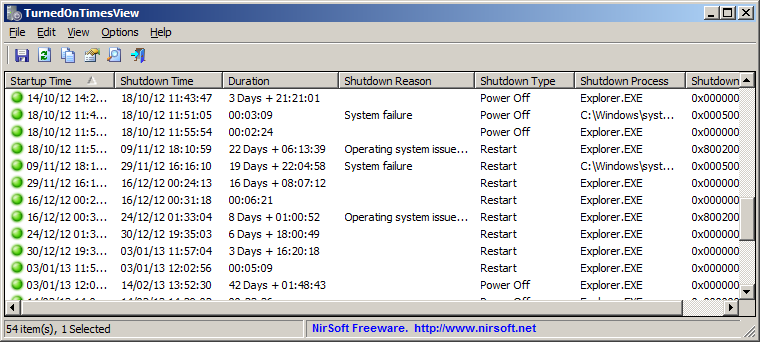
Click here to visit the author's website.
Continue below for the main download link.
|











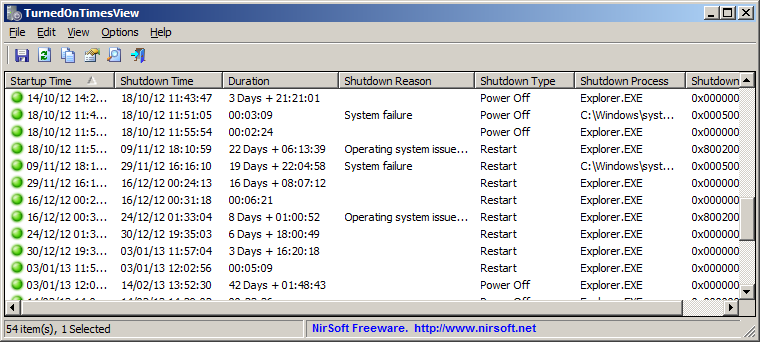
 , out of 53 Votes.
, out of 53 Votes.
