Always scroll to the bottom of the page for the main download link.
We don't believe in fake/misleading download buttons and tricks. The link is always in the same place.
SimpleWMIView v1.53
Simple WMI Viewer for Windows
A simple tool for Windows that displays the result of WMI queries in a simple table, and allows you to easily export the data to text/csv/tab-delimited/html/xml file, or to copy the selected items to the clipboard and then paste them to Excel or other spreadsheet application.
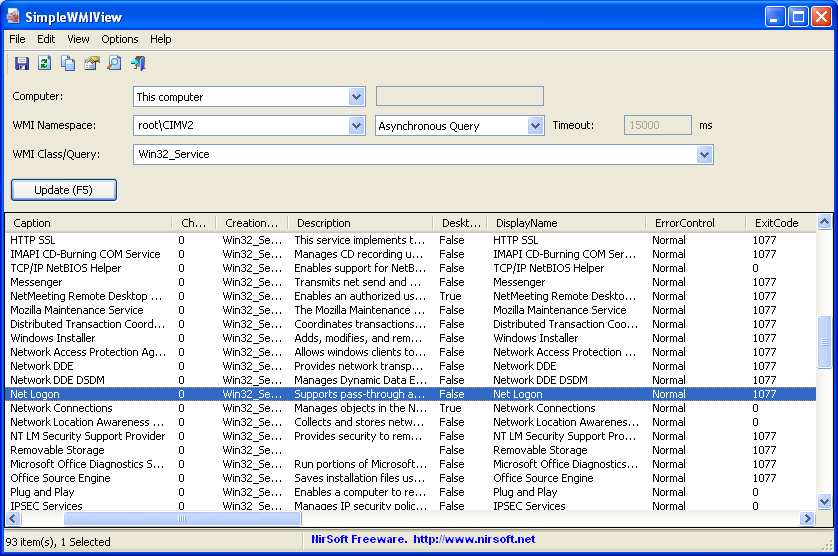
With SimpleWMIView you can get extensive information about your system, like a list of running processes, services, drivers, user accounts, hardware, and so on...
System Requirements
This utility works on any version of Windows, starting from Windows XP and up to Windows 11. Both 32-bit and 64-bit systems are supported.
Changes:
Version 1.53:
Added 'Sort By' button to the toolbar.
Start Using SimpleWMIView
SimpleWMIView doesn't require any installation process or additional DLL files. In order to starting using it, simply run the executable file - SimpleWMIView.exe
After running it, you can type or choose the desired namespace (The default is the most common one - root\CIMV2) and then the class name (The default is Win32_Process, which lists all running processes on your system). You can also type a full WQL query, like 'SELECT * FROM Win32_Process WHERE Priority > 8'. After choosing the namespace and class, simply press F5 (or the Update button) to execute the WMI query and then watch the result inside the table.
Examples for what you can get with WMI
Here's some examples of the information you can get with WMI queries (On root\CIMV2 namespace):
Win32_Service - Lists all Windows services.
Win32_Share - Lists all network shares on your machine.
Win32_StartupCommand - Lists programs that run on Windows startup.
Win32_SystemAccount - Lists all system accounts.
Win32_UserAccount - Lists all user accounts.
Win32_SystemDriver - Lists all drivers installed on your system.
Win32_USBHub - Lists all USB hubs.
Win32_NetworkAdapter - Lists all network adapters.
Win32_Printer - Lists all printers.
Win32_Battery - Shows battery information.
Be aware that on Windows Vista/7/8/10/2008, you'll get more information on some WMI queries if you run SimpleWMIView as administrator. You can easily start SimpleWMIView as administrator by pressing Ctrl+F11.
Connecting a remote computer
SimpleWMIView also allows you to get the result of WMI query from a remote computer on your network, as long as the remote computer is configured correctly to accept WMI requests remotely.
In order to connect a remote computer, choose 'Connect another computer' in the computer combo-box, and then type the name of the computer you wish to connect. If you get 'Access Denied' error even when the remote computer is configured properly for WMI, try to switch to 'Synchronous Query' mode, and try to specify the user name and password on the remote computer.
Command-Line Options
SimpleWMIView allows you to export the WMI data into a file, without displaying any user interface, for example:
SimpleWMIView.exe /Namespace "root\CIMV2" /Class "CIM_Service" /shtml c:\temp\services.html /Sort "Caption"
SimpleWMIView.exe /Namespace "root\CIMV2" /Class "WIN32_Process" /scomma c:\temp\processes.csv /Sort "CommandLine"
SimpleWMIView.exe /Namespace "root\CIMV2" /Class "SELECT * FROM Win32_Process WHERE HandleCount > 500" /scomma c:\temp\processes.csv
SimpleWMIView.exe /ConnectComputer 2 /ComputerName mypc1 /SyncMode 2 /Namespace "root\CIMV2" /Class "WIN32_Process" /scomma c:\temp\processes.csv /Sort "CommandLine"
SimpleWMIView.exe /SaveDirect /Namespace "root\CIMV2" /Class "CIM_Service" /scomma c:\temp\services.csv
/cfg <Filename> Start SimpleWMIView with the specified configuration file. For example:
SimpleWMIView.exe /cfg "c:\config\swv.cfg"
SimpleWMIView.exe /cfg "%AppData%\SimpleWMIView.cfg"
/Update Instructs SimpleWMIView to instantly show the result of the WMI query without pressing the update button.
/Namespace <Namespace> Specifies the namespace to load.
/Class <Class> Specifies the class to load. You can also specify a WQL query in this parameter.
/ConnectComputer <Value> 1 = this computer, 2 = Connect the computer specified in /ComputerName parameter.
/ComputerName <Name> Specifies the computer name to connect (for using with /ConnectComputer 2)
/SyncMode <Value> 1 = Asynchronous Query, 2 = Synchronous Query
/stext <Filename> Save the WMI Data into a regular text file.
/stab <Filename> Save the WMI Data into a tab-delimited text file.
/scomma <Filename> Save the WMI Data into a comma-delimited text file (csv).
/stabular <Filename> Save the WMI Data into a tabular text file.
/shtml <Filename> Save the WMI Data into HTML file (Horizontal).
/sverhtml <Filename> Save the WMI Data into HTML file (Vertical).
/sxml <Filename> Save the WMI Data into XML file.
/sjson <Filename> Save the WMI Data into JSON file.
/SaveDirect Save the WMI data in SaveDirect mode. For using with the other save command-line options ( /scomma, /stab, /sxml, and so on...) When you use the SaveDirect mode, the WMI records are saved directly to the disk, without loading them into the memory first.
/sort <column> This command-line option can be used with other save options for sorting by the desired column. The <column> parameter can specify the column index (0 for the first column, 1 for the second column, and so on) or the name of the column, like "Caption" and "CommandLine". You can specify the '~' prefix character (e.g: "~CreationDate") if you want to sort in descending order. You can put multiple /sort in the command-line if you want to sort by multiple columns.
Translating SimpleWMIView to other languages
In order to translate SimpleWMIView to other language, follow the instructions below:
Run SimpleWMIView with /savelangfile parameter:
SimpleWMIView.exe /savelangfile
A file named SimpleWMIView_lng.ini will be created in the folder of SimpleWMIView utility.
Open the created language file in Notepad or in any other text editor.
Translate all string entries to the desired language. Optionally, you can also add your name and/or a link to your Web site. (TranslatorName and TranslatorURL values) If you add this information, it'll be used in the 'About' window.
After you finish the translation, Run SimpleWMIView, and all translated strings will be loaded from the language file.
If you want to run SimpleWMIView without the translation, simply rename the language file, or move it to another folder.
License
This utility is released as freeware. You are allowed to freely distribute this utility via floppy disk, CD-ROM, Internet, or in any other way, as long as you don't charge anything for this and you don't sell it or distribute it as a part of commercial product. If you distribute this utility, you must include all files in the distribution package, without any modification !
Disclaimer
The software is provided "AS IS" without any warranty, either expressed or implied, including, but not limited to, the implied warranties of merchantability and fitness for a particular purpose. The author will not be liable for any special, incidental, consequential or indirect damages due to loss of data or any other reason.
Feedback
If you have any problem, suggestion, comment, or you found a bug in this utility, you can send a message to nirsofer@yahoo.com
This download is for the 64bit version. If you need the 32bit version, download here.
Click here to visit the author's website.
Continue below for the main download link.
|











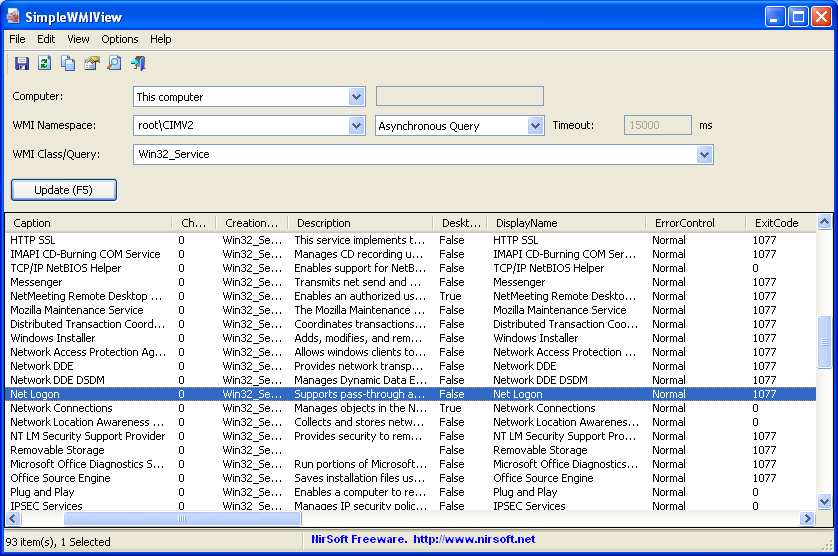
 , out of 43 Votes.
, out of 43 Votes.
