Always scroll to the bottom of the page for the main download link.
We don't believe in fake/misleading download buttons and tricks. The link is always in the same place.
VaultPasswordView v1.12
A simple tool for Windows 11/10/8/7 that decrypts and displays the passwords and other data stored inside 'Windows Vault'.
You can use it to decrypt the Windows Vault data of your currently running system, as well as the Windows Vault data stored on external hard drive.
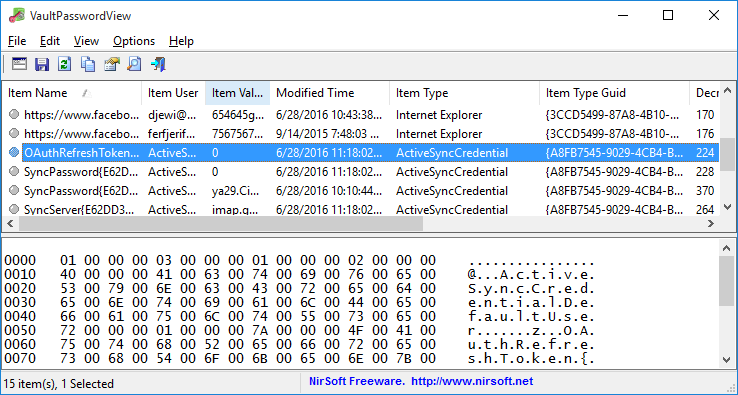
Changes
Version 1.12:
Fixed a problem with decrypting Windows Vault passwords from external drive on Windows 11 22H2.
Updated to work properly in high DPI mode.
System Requirements
• This utility works on any version of Windows, starting from Windows 7 and up to Windows 11. Both 32-bit and 64-bit systems are supported. Be aware that this tool is not very useful on Windows 7, simply because Microsoft started to use the Windows vault for storing IE and Windows mail passwords only from Windows 8.
vYou can also use this tool on Windows XP with SP3 for decrypting the Windows Vault of external drive with Windows 11/10/8/7.
Passwords And Data Stored by Windows Vault
• Passwords of Internet Explorer 10.0/11.0 and Microsoft Edge running under Windows 8 or later. (Be aware that IE10/IE11 under Windows 7 doesn't use the Windows Vault to store passwords).
• Login Information of Windows Mail application (Windows 8 or later).
Windows Vault Location
Windows vault files are stored in the following folders:
C:\Users\[User Profile]\AppData\Local\Microsoft\Vault
C:\ProgramData\Microsoft\Vault
C:\Windows\system32\config\systemprofile\AppData\Local\Microsoft\Vault
Inside these vault folders, there is Policy.vpol filename that contains the encryption key. The encryption key is used to decrypt the .vcrd files in the same vault folder.
Notice For Windows 7 Users
The term 'Windows Vault' is somewhat confusing because the passwords displayed by Windows 7 as Windows Vault are actually stored inside Credentials files. So if you have Windows 7 and you want to recover the passwords listed in the 'Windows Vault' window you should actually use the following tools: Network Password Recovery or CredentialsFileView
Start Using VaultPasswordView
VaultPasswordView doesn't require any installation process or additional DLL files. In order to start using it, simply run the executable file - VaultPasswordView.exe
After running VaultPasswordView, the 'Vault Decryption Options' window is displayed. VaultPasswordView automatically fills the correct folders of your current running system and current logged-on user. The only field you have to fill by yourself is the 'Windows Login Password', the login password is needed in order to decrypt the Windows vault files.
You can also decrypt the data of Windows Vault of the current logged-on user without providing the login password if you choose the 'Decrypt vault files of the current user' option in the top combo-box. This feature requires elevation (Run As Administrator) and also you must use the 64-bit build of VaultPasswordView if you have 64-bit version of Windows.
If you have multiple logged-in users (For example: non-administrator user that owns the vault data you want to decrypt, and Administrator user that you use for the elevation of VaultPasswordView), you should choose the 'Decrypt vault files of all logged-in users' option.
If you want to decrypt the Windows vault files of external drive, you can manually fill the correct folders on your external drive, or alternatively you can choose the root folder of your external drive and then click the 'Automatic Fill' button.
After clicking the 'Ok' button of the 'Vault Decryption Options' window, VaultPasswordView scans the files inside the vault folders, decrypts them and then displays the result in the main window. The upper pane of the main window displays the list of all decrypted .vcrd files. When selecting an item in the upper pane, the lower pane displays the entire decrypted data in Hex-Dump format. If the decrypted data contains a password or other text, this text is also displayed in the 'Item Value' column on the upper pane.
Run As Administrator
By default, VaultPasswordView doesn't request elevation (Run As Administrator) when running it. However, if you have vault files encrypted with a system key - you have to run VaultPasswordView as Administrator in order to decrypt these vault files. You can run VaultPasswordView as administrator by pressing Ctrl+F11.
Translating VaultPasswordView to other languages
In order to translate VaultPasswordView to other language, follow the instructions below:
1) Run VaultPasswordView with /savelangfile parameter:
VaultPasswordView.exe /savelangfile
A file named VaultPasswordView_lng.ini will be created in the folder of VaultPasswordView utility.
2) Open the created language file in Notepad or in any other text editor.
3) Translate all string entries to the desired language. Optionally, you can also add your name and/or a link to your Web site. (TranslatorName and TranslatorURL values) If you add this information, it'll be used in the 'About' window.
4) After you finish the translation, Run VaultPasswordView, and all translated strings will be loaded from the language file.
If you want to run VaultPasswordView without the translation, simply rename the language file, or move it to another folder.
License
This utility is released as freeware. You are allowed to freely distribute this utility via floppy disk, CD-ROM, Internet, or in any other way, as long as you don't charge anything for this and you don't sell it or distribute it as a part of commercial product. If you distribute this utility, you must include all files in the distribution package, without any modification !
Disclaimer
The software is provided "AS IS" without any warranty, either expressed or implied, including, but not limited to, the implied warranties of merchantability and fitness for a particular purpose. The author will not be liable for any special, incidental, consequential or indirect damages due to loss of data or any other reason.
Feedback
If you have any problem, suggestion, comment, or you found a bug in this utility, you can send a message to nirsofer@yahoo.com
Note:
Your antivirus may warn you that this is a malicious program. That is good. Your antivirus is working. This is malicious software if a bad person is using it to steal your passwords.
Be aware that in order to decrypt Windows Vault information created while you signed in with Microsoft account, you have to provide the random DPAPI password generated for your Microsoft account instead of the actual login password. You can find this DPAPI password with the MadPassExt tool.
This download is for the 64bit version. If you need the 32bit version, download here.
Click here to visit the author's website.
Continue below for the main download link.
|











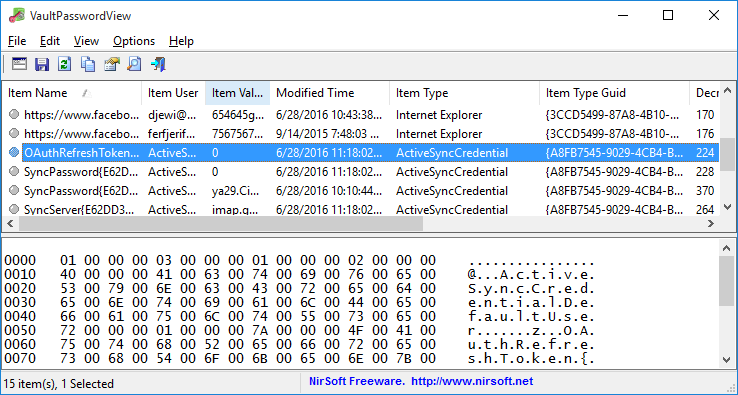
 , out of 29 Votes.
, out of 29 Votes.
