Always scroll to the bottom of the page for the main download link.
We don't believe in fake/misleading download buttons and tricks. The link is always in the same place.
DevManView v1.80
An alternative to the Device Manager of Windows that displays all devices and their properties in a flat table, instead of a tree viewer.
In addition to displaying the devices of your local computer, DevManView also allows you view the devices list of another computer on your network, as long as you have administrator access rights to this computer.
DevManView can also load the devices list from external instance of Windows and disable unwanted devices. This feature can be useful if you have Windows operating system with booting problems, and you want to disable the problematic device.
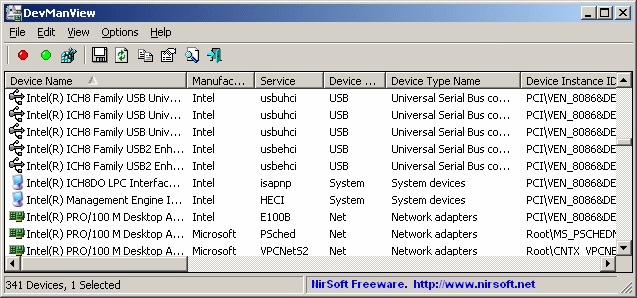
System Requirements
DevManView works on any version of Windows, starting from Windows 2000 and up to Windows 11. For x64 version of Windows, you should download the x64 version of DevManView, because the 32-bit version of DevManView cannot disable/enable devices on x64 operating system.
Changes
Version 1.80:
Starting from this version, DevManView doesn't request to run as Administrator when your run it.
Added 'Run As Administrator' option (Ctrl+F11). You need to use this option if you want to disable/enable/uninstall devices or to view the install/connect/disconnect time.
Added /RunAsAdmin command-line option. For using with the disable/enable command-line options.
Added 'Black Background' option (Under the View menu). When it's turned on, the main table is displayed in black background and white text, instead of default system colors.
Updated to work properly in high DPI mode.
Using DevManView
DevManView doesn't require any installation process or additional dll files. In order to start using it, simply run the executable file - DevManView.exe
After running DevManView, the main window displays the list of all devices found in your system. By default, non-plug and play drivers (LegacyDriver) are not displayed, but you can add them by selecting the 'Show Non-Plug And Play Drivers' in the Options menu.
You can now select one or more than devices from the list, and then save their details into text/html/xml/csv file (Ctrl+S) or copy them to the clipboard (Ctrl+C) and then paste the data to Excel or other spreadsheet application.
DevManView also allows you to disable, enable, and uninstall the selected devices. However, you must be very careful when using the disable/uninstall options, because disabling or uninstalling an essential device might cause troubles to your operating system.
Connecting a remote computer on your network
DevManView allows you to connect another computer on your LAN, and view the devices list in the remote computer. In order to successfully connect the remote computer, you must have full administrator access to this computer, and you may need to make a few configuration changes in the remote computer in order to make it work. For more information, read this Blog post: How to connect a remote Windows 7/Vista/XP computer with NirSoft utilities.
After you get full admin rights to the remote computer, you can go to 'Advanced Options' window (F9), choose 'Remote Computer', and type the computer name (something like \\MyComp or \\192.168.10.20).
When the remote computer is Windows 2000/XP/2003, you can also disable/enable/uninstall a device in the remote computer. However, this feature doesn't work on Windows 7/Vista, probably due to security changes made in these operating systems.
Using DevManView on external instance of Windows
DevManView allows you to view the devices list stored in the Registry of another instance of Windows operating system. In order to use this feature, simply go to Advanced Options (F9), choose 'External Windows Directory', and then type or choose the right Windows directory.
When you use this feature, you are also allowed to disable/enable the selected devices. If you use this feature, DevManView write the disabled/enabled information into the SYSTEM Registry file of the selected Windows OS, so in the next time that this Windows is loaded, the device will be disabled/enabled according to what you set with DevManView.
However, it's recommended to use this feature only on emergency cases (For example, when a system cannot boot properly), and you should also backup the SYSTEM registry file before making any change on external OS.
Using Another ControlSet
By default, DevManView loads the devices from the default ControlSet, which is the default ControlSet that is loaded by Windows. However, in the 'Advanced Options' window, you can choose to view the devices of 'Last Known Good' ControlSet or any other ControlSet by its number. When you use non-default ControlSet, disabling/enabling a device save the changes in the Registry, so they'll take effect in the next time that Windows is loaded with the selected ControlSet.
Command-Line Options
/stext <Filename> Save the list of devices into a regular text file.
/stab <Filename> Save the list of devices into a tab-delimited text file.
/scomma <Filename> Save the list of devices into a comma-delimited text file (csv).
/stabular <Filename> Save the list of devices into a tabular text file.
/shtml <Filename> Save the list of devices into HTML file (Horizontal).
/sverhtml <Filename> Save the list of devices into HTML file (Vertical).
/sxml <Filename> Save the list of devices into XML file.
/sort <column> This command-line option can be used with other save options for sorting by the desired column. If you don't specify this option, the list is sorted according to the last sort that you made from the user interface. The <column> parameter can specify the column index (0 for the first column, 1 for the second column, and so on) or the name of the column, like "Device Name" and "Location". You can specify the '~' prefix character (e.g: "~Device Name") if you want to sort in descending order. You can put multiple /sort in the command-line if you want to sort by multiple columns.
Examples:
DevManView.exe /shtml "f:\temp\devices.html" /sort 2 /sort ~1
DevManView.exe /shtml "f:\temp\devices.html" /sort "Service" /sort "Device Name"
/nosort When you specify this command-line option, the list will be saved without any sorting.
/LoadFrom <value> Specifies the 'Load From' value. 1 = Local Computer, 2 = Remote Computer, 3 = External Path.
/ComputerName <name> Specifies the remote computer name to load the devices information (Should be used with /LoadFrom 2)
/WinDir <path> Specifies the Windows directory path of external instance of Windows. (Should be used with /LoadFrom 3)
/ControlSet <value> Specifies the ControlSet number. 0 = Default, 4096 = Last Known Good, All Others = ControlSet Number.
/ShowLegacyDrivers <0 | 1> Specifies whether to show legacy drivers. 0 = No, 1 = Yes.
/ShowOnlyConnected <0 | 1> Specifies whether to show only connected devices. 0 = No, 1 = Yes.
Enable/disable/uninstall a device from command-line
You can use the following command-line options to enable/disable/uninstall a device from command-line. You can specify the device by its exact name, as appeared in the 'Device Name' column, for example: DevManView.exe /disable "WD 2500BMV External USB Device"
You can also specify the value displayed in the Device Instance ID column, for example: DevManView.exe /enable "USBSTOR\Disk&Ven_WD&Prod_2500BMV_External&Rev_1.05\584953930578345789&0"
Use these command-line options very carefully, because disabling/uninstalling the wrong device may cause severe system problems.
/disable <Device Name> Disable the specified device.
/enable <Device Name> Enable the specified device.
/disable_enable <Device Name> Disable and then enable again the specified device.
/uninstall <Device Name> Uninstall the specified device.
/use_wildcard You can use it with /disable, /enable, /disable_enable , and /uninstall commmand-line options to specify wildcard instead of full name, for example:
DevManView.exe /disable "USBSTOR\CdRom&???_*" /use_wildcard
You must specify at least 5 characters in the device name wildcard, otherwise it'll not work.
/save_disabled_profile <Config Filename> Save all devices that are currently disabled into a simple config file.
/load_disabled_profile <Config Filename> Load the config file that you previously saved with /save_disabled_profile option, disable all devices found in this file, and enable all other devices that are not stored in this file.
Translating DevManView to other languages
In order to translate DevManView to other language, follow the instructions below:
1) Run DevManView with /savelangfile parameter:
DevManView.exe /savelangfile
A file named DevManView_lng.ini will be created in the folder of DevManView utility.
2) Open the created language file in Notepad or in any other text editor.
3) Translate all string entries to the desired language. Optionally, you can also add your name and/or a link to your Web site. (TranslatorName and TranslatorURL values) If you add this information, it'll be used in the 'About' window.
4) After you finish the translation, Run DevManView, and all translated strings will be loaded from the language file.
If you want to run DevManView without the translation, simply rename the language file, or move it to another folder.
License
This utility is released as freeware. You are allowed to freely distribute this utility via floppy disk, CD-ROM, Internet, or in any other way, as long as you don't charge anything for this. If you distribute this utility, you must include all files in the distribution package, without any modification !
Disclaimer
The software is provided "AS IS" without any warranty, either expressed or implied, including, but not limited to, the implied warranties of merchantability and fitness for a particular purpose. The author will not be liable for any special, incidental, consequential or indirect damages due to loss of data or any other reason.
Feedback
If you have any problem, suggestion, comment, or you found a bug in this utility, you can send a message to nirsofer@yahoo.com
This download is for the 64bit version. If you need the 32bit version, download here.
Click here to visit the author's website.
Continue below for the main download link.
|











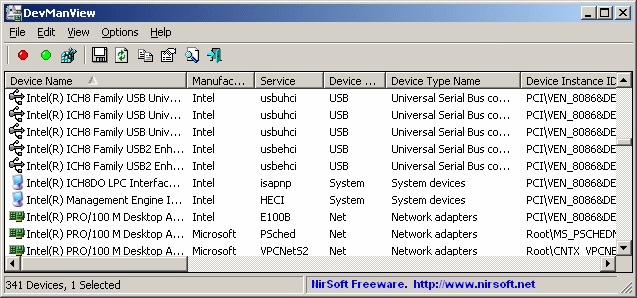
 , out of 61 Votes.
, out of 61 Votes.
