Always scroll to the bottom of the page for the main download link.
We don't believe in fake/misleading download buttons and tricks. The link is always in the same place.
OutlookAddressBookView v2.35
A simple utility that displays the details of all recipients stored in the address books of Microsoft Outlook.
For every recipient entry, the following information is displayed: Email Address, Display Name, Address Type (MS-Exchange or SMTP), Street Address, Phone Number, Created Time, Modified Time (Works only with address books of Exchange server), and more...
You can easily select one or more recipients from the list and export them into tab-delimited/comma-delimited/xml/html file, or copy them to the clipboard and then paste the list into Excel.
System Requirements
Windows 2000/XP/2003/2008/Vista/7/8/10/11.
Microsoft Outlook 2003, Microsoft Outlook 2007, Microsoft Outlook 2010, Microsoft Outlook 2013 or Microsoft Outlook 2016. For the 64-bit version of Outlook 2010/2013, you should use the x64 version of OutlookAddressBookView. For all other versions, you must use the 32-bit of OutlookAddressBookView.
Changes
v2.35
Added new quick filter option: Find a string begins with...
Start Using OutlookAddressBookView
OutlookAddressBookView doesn't require any installation process or additional dll files. In order to start using it, simply run the executable file - OutlookAddressBookView.exe
After you run OutlookAddressBookView, it automatically scans your default Outlook profile and displays the address books stored in it. You can choose another Outlook profile from the Advanced Options window (F9)
In the combo-box located below the toolbar of OutlookAddressBookView window, you can choose the desired address book to load. For PST based profiles, you'll probably find only one address book named 'Contacts'. For profiles connected to Microsoft Exchange Server, you'll get more types of address books, for example: 'Global Address Book', 'All Users', 'All Employees', and so on.
On Outlook 2010, you'll also get the 'Suggested Contacts' address book.
You can easily select one or more recipients in your address book, and then save them into tab-delimited/comma-delimited/xml/html file, by using the 'Save Selected Items' option. You can also copy the selected recipients into the clipboard (Ctrl+C) and then paste them into Excel.
Command-Line Options
/AddressBookName <Name> Specifies the address book name to save with the save command-line options (/stab, /scomma, and so on)
If you don't specify this parameter, all address books will be saved into the file.
For example:
OutlookAddressBookView.exe /stab "c:\temp\addrbook1.txt" /AddressBookName "Global Address List"
/OutlookProfile <Mode> Specifies the Outlook profile mode.
1 = Use default Outlook profile
2 = Choose the desired profile from Outlook profile dialog-box
3 = Use the Outlook profile specified in /OutlookProfileString parameter.
/OutlookProfileString <Name> Specified the desired Outlook profile name when OutlookProfile is 3.
For example:
OutlookAddressBookView /OutlookProfile 3 /OutlookProfileString "NirSoft"
/cfg <Filename> Start OutlookAddressBookView with the specified configuration file. For example:
CSVFileView.exe /cfg "c:\config\oabv.cfg"
CSVFileView.exe /cfg "%AppData%\OutlookAddressBookView.cfg"
/stext <Filename> Save the address book records into a regular text file.
/stab <Filename> Save the address book records into a tab-delimited text file.
/scomma <Filename> Save the address book records into a comma-delimited text file (csv).
/stabular <Filename> Save the address book records into a tabular text file.
/shtml <Filename> Save the address book records into HTML file (Horizontal).
/sverhtml <Filename> Save the address book records into HTML file (Vertical).
/sxml <Filename> Save the address book records into XML file.
/sjson <Filename> Save the address book records into JSON file.
/SaveDirect Save the address book records in SaveDirect mode. For using with the other save command-line options ( /scomma, /stab, /sxml, and so on...) When you use the SaveDirect mode, the address book records are saved directly to the disk, without loading them into the memory first.
/sort <column> This command-line option can be used with other save options for sorting by the desired column. If you don't specify this option, the list is sorted according to the last sort that you made from the user interface. The <column> parameter can specify the column index (0 for the first column, 1 for the second column, and so on) or the name of the column, like "Email Address" and "Display Name". You can specify the '~' prefix character (e.g: "~Email Address") if you want to sort in descending order. You can put multiple /sort in the command-line if you want to sort by multiple columns.
Examples:
OutlookAddressBookView.exe /shtml "f:\temp\addrbook.html" /sort 2 /sort ~1
OutlookAddressBookView.exe /shtml "f:\temp\addrbook.html" /sort "Address Type" /sort "Display Name"
/SaveAddressBooks <Filename> Save the names of all address books into a file.
Translating OutlookAddressBookView to other languages
In order to translate OutlookAddressBookView to other language, follow the instructions below:
Run OutlookAddressBookView with /savelangfile parameter:
OutlookAddressBookView.exe /savelangfile
A file named OutlookAddressBookView_lng.ini will be created in the folder of OutlookAddressBookView utility.
Open the created language file in Notepad or in any other text editor.
Translate all string entries to the desired language. Optionally, you can also add your name and/or a link to your Web site. (TranslatorName and TranslatorURL values) If you add this information, it'll be used in the 'About' window.
After you finish the translation, Run OutlookAddressBookView, and all translated strings will be loaded from the language file.
If you want to run OutlookAddressBookView without the translation, simply rename the language file, or move it to another folder.
License
This utility is released as freeware. You are allowed to freely distribute this utility via floppy disk, CD-ROM, Internet, or in any other way, as long as you don't charge anything for this and you don't sell it or distribute it as a part of commercial product. If you distribute this utility, you must include all files in the distribution package, without any modification !
Disclaimer
The software is provided "AS IS" without any warranty, either expressed or implied, including, but not limited to, the implied warranties of merchantability and fitness for a particular purpose. The author will not be liable for any special, incidental, consequential or indirect damages due to loss of data or any other reason.
Feedback
If you have any problem, suggestion, comment, or you found a bug in this utility, you can send a message to nirsofer@yahoo.com
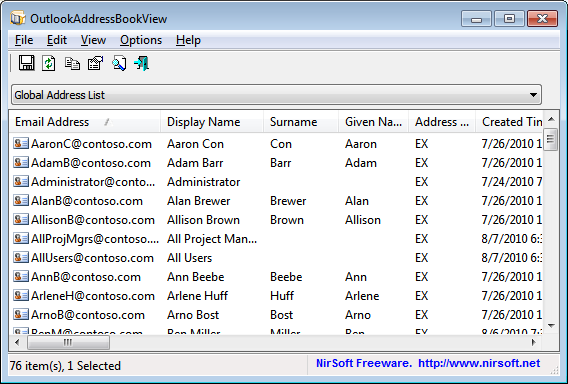
This download is for the 64bit version (Only for using with Outlook 64-bit). If you need the 32bit version, download here.
Click here to visit the author's website.
Continue below for the main download link.
|











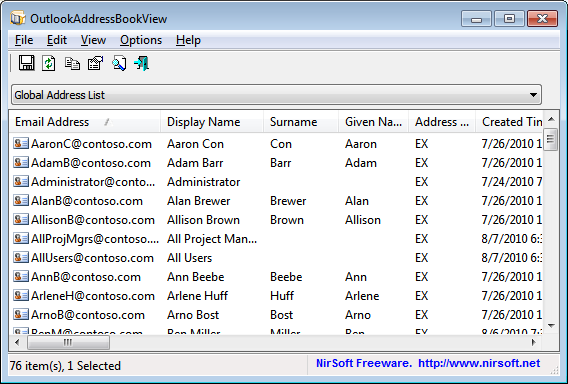
 , out of 58 Votes.
, out of 58 Votes.
