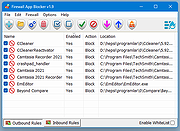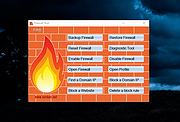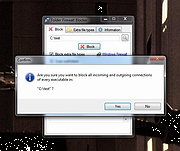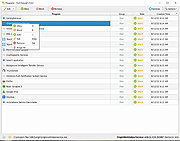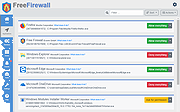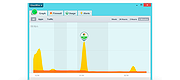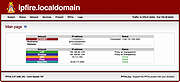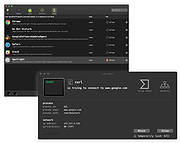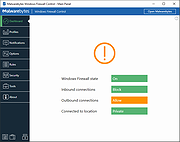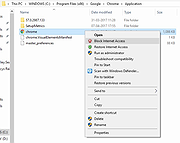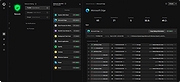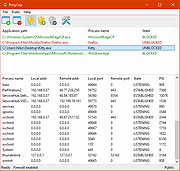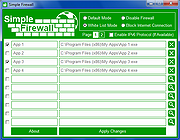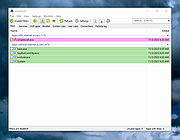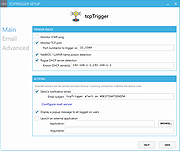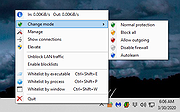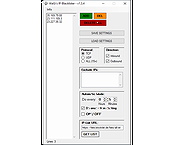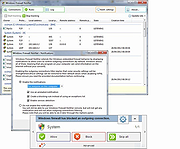|
Firewall App Blocker v1.9
Firewall App Blocker v1.9
Simplifies the blocking of apps in Windows Firewall with simple drag and drop.
In Windows, you can use Windows Firewall to block or unblock certain applications, but it doesn’t offer an easy-to-use interface for its advanced features. If you want to block an application from accessing the internet, you must go through the following steps:
1. Click the Windows Start Menu and open Control Panel
2. Select System & Security
3. Then in the Firewall section, you select “Allow a program through the Windows Firewall”
4. If the program you wish to block or unblock isn’t listed, you must click “Allow another program” to add it. Choose the application in the list and select “Add”. Else you must then browse the hard drive to find it, and so on. This seems complicated for the average user.
Firewall App Blocker makes the process very easy! Simply drag and drop the application you wish to block into the FAB window, or browse the hard disk to find it.That’s it!
If you want to allow it access again, just right clik on it and choose “Allow” or select it and press the Delete button also you can use Allow button.
In this version there are some extra features on the Firewall menu, including “White List Mode”, Block internet , Restrict Firewall Options etc.
What is WhiteList Mode: it will block everything except on the white listed items, to activate it tick the “Enable WhiteList” box on the right bottom corner , The whitelist mode denies access to all network interfaces, After enabling WhiteList Mode Drag and drop an Application/Applications on the “Firewall Application Blocker” interface to Allow it/them , It was the most wanted feature
Following command can be used to allow WhatsApp in whitelist. You can use this command with task scheduler or in a script.
fab_x64.exe /a /allow ... |
 |
5,579 |
Oct 02, 2022
Sordum.org 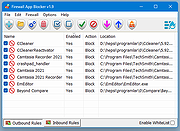 |
 |
Firewall Tool v1.2
Firewall Tool v1.2
A free tool to make working with the Windows Firewall much easier.
Use the tool to disable or enable, backup or restore, diagnose, block apps through drag and drop, etc.
Changes:
v1.2 November 1, 2023
1. [Fixed] - Some operations hangs
2. [Fixed] - No popup after restoring firewall settings
2. [Added] - Block a Website feature
4. [Added] - Find a Domain IP feature
Click here to visit the author's website. |
 |
4,526 |
Nov 02, 2023
Sordum.org 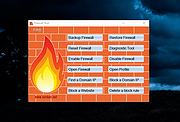 |
 |
Folder Firewall Blocker 1.2.1
Folder Firewall Blocker 1.2.1
Folder Firewall Blocker is a simple application made to block all inbound and outbound internet connections of every *.EXE (now support for COM, BAT, CMD, VBS, VBE, JS, JSE, WSF, WSH, MSC, SCR, MSI, CPL, OCX, DLL, DRV and SYS executable file types as well as an "Extra file types" tab where you can now block any file type you desire) file in a specified folder (and optionally its subfolders) by making new rules in the Windows Firewall.
Features
Blocks EXE as well as any file type you want now with the "Extra file types" tab
Option to scan subfolders.
|
 |
5,550 |
Jul 12, 2016
yunggoose 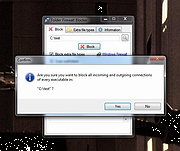 |
 |
Fort Firewall v3.11.3
Fort Firewall v3.11.3
A simple, free firewall for Windows 7/8/10/11.
Features
Filter by network addresses, application groups
Filter by SvcHost.exe service names
Support wildcards in program path names
Application group speed limits
Blocklists via "Zones"
Stores traffic statistics
Graphical display of bandwidth
Has own kernel driver, based on Windows Filtering Platform (WFP)
Changes:
v3.11.3 2-03-24
UI: Scheduler: Add "Purge Obsolete Programs" task.
UI: Scheduler: Add "Run On Startup" flag to tasks.
UI: Options: Remove "Purge Obsolete on startup" flag.
UI: ProgramEdit: Show icon for wildcard too.
UI: Focus in menu widgets.
This download is for the 64-bit Windows 10 2004+, 11 version.
If you need the 32/64-bit Windows 7, 8, 8.1, 10, 11 version, download here.
If you need the ARM64 Windows 10 2004+, 11 version, download here.
Click here to visit the author's website.
|
 |
1,942 |
Feb 04, 2024
Nodir Temirkhodjaev 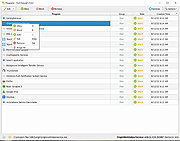 |
 |
Free Firewall v2.5.6
Free Firewall v2.5.6
Free firewall is a full-featured professional firewall that protects against the threats of the Internet. Control every program on your computer by permit or deny access to the Internet. Free Firewall will notify you if applications want to access the Internet in the background, without your knowledge. In Paranoid mode, no software can access on the Internet or network, without your prior consent. You have full control over the flow of data out of your system and into.
Protection against external threats
Prevent the attacker to get access to your computer by exploiting security vulnerabilities. Protect yourself from a remote access and control of your system and access to your personal information.
Protection against internal threats
Protect yourself, your privacy and your personal data, by preventing the intruded malware from access to the Internet. Prevent that viruses and worms spread on the network.
Functions
Regulate internet traffic
Individually regulate the access to the network and Internet per application. Allow access to the Internet only those programs, you unconditionally trust.
Access notification
If a non-regulated program wants to access the Internet, you will receive immediately a notification with which you can permit or block the Internet access.
Paranoid mode
Trust no one! In Paranoid mode, no software can access on the Internet or network, without your prior consent. Only applications which you trust get Internet access.
Credulous mode
Are you a credulous person? You have no fear about your privacy? In Credulous mode, all applications will have access to the Internet or network until you explicitly prohibit it.
Additional features
Free firewall is not only a full-featured firewall, but provides additional features to protect your privacy against attackers. Prevent that tracking services on web sites analyze your surfing habits. The firewall prevents calls to statistics and analysis services on Internet pages, which log the user behavior in the background.
Touch friendly
The user interface ... |
 |
5,508 |
Jul 13, 2020
Evorim 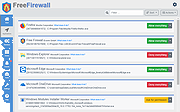 |
 |
GlassWire v2.3.369
GlassWire v2.3.369
GlassWire is a free network monitor & security tool with a built in firewall.
Network Monitor
GlassWire's network monitor visualizes your current and past network activity by traffic type, application, geographic location, all on a beautiful and easy to understand graph. Go back in time up to 30 days and see what your computer or server was doing in the past. Click the graph to see details of what app or network event caused a spike in network activity.
Threat Monitoring
GlassWire reveals hosts that are known threats, unexpected network system file changes, unusual application changes, ARP spoofing, DNS changes, and alerts you to the problem so you can take action. GlassWire can also remotely monitor and help protect servers or other computers far away. Install GlassWire on your server or remote PC and look out for unexpected threats or problems. If you see unexpected activity you can block it with GlassWire’s firewall.
Firewall
GlassWire's firewall reveals all your network activity so you can easily see what your computer is doing in the background. GlassWire's firewall shows you what current and past servers your computer is communicating with so you can see potential threats and block them if necessary.
What happened while you were away?
GlassWire shows you what network activity occurred while you were away or logged out from your computer. No more wondering what your computer was doing while you were out. Just go back in time with GlassWire's graph and see exactly what happened in detail.
Remote Server Monitoring
Do you have remote servers where you host websites, applications, or games? GlassWire can monitor all your server network activity and alert you to potential threats. Also with GlassWire's usage tab you can see exactly how much bandwidth you are using in detail to help stay under your hosting company limits. Block bandwidth ... |
 |
8,660 |
Nov 28, 2021
GlassWire 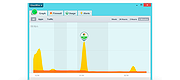 |
 |
IPFire v2.27 core172
IPFire v2.27 core172
The Open Source Firewall
Secure your network with IPFire
IPFire is a hardened, versatile, state-of-the-art Open Source firewall based on Linux. Its ease of use, high performance in any scenario and extensibility make it usable for everyone.
Security
Security is the highest priority in IPFire. It is hardened to protect itself from attacks from the Internet and prevents attacks on your network.
Firewall
Its powerful firewall engine and Intrusion Prevention System protects your network against attacks from the Internet and Denial-of-Service attacks.
Open Source
IPFire is free software and developed by an open community and trusted by hundreds of thousands of users from all around the world.
Features
Security
The primary objective of IPFire is security. Its easy to configure firewall engine and Intrusion Prevention System stops any attackers from breaking into your network. In the default configuration, the network is split into various zones with different security policies such as a LAN and DMZ to manage risks inside the network and have custom configuration for the specific needs of each segment of the network.
But even the firewall needs to protect itself. IPFire is built from scratch and not based on any other distribution. This allows the developers to harden IPFire better than any other server operating system and build all components specifically for use as a firewall.
Frequent updates keep IPFire strong against security vulnerabilities and new attack vectors.
Firewall
IPFire employs a Stateful Packet Inspection (SPI) firewall, which is built on top of Netfilter, the Linux packet filtering framework. It filters packets fast and achieves throughputs of up to multiple tens of Gigabit per second.
Its intuitive web user interface allows to create groups of hosts and networks which can be used to keep large set of rules short and tidy - something very important in complex environments with strict access control. Logging and graphical reports give great insight.
Various ... |
 |
1,464 |
Feb 10, 2023
Lightning Wire Labs GmbH 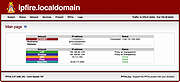 |
 |
LuLu v2.1.0
LuLu v2.1.0
LuLu is the free macOS firewall.
In today's connected world, it is rare to find an application or piece of malware that doesn't communicate with a remote server.
LuLu is the free, open-source firewall that aims to block unknown outgoing connections, protecting your privacy and your Mac!
Supported OS: macOS 10.15+
DMG's SHA-1: B8D6C22423DB8966C514984F9ABAD78C05F94790
Go here for full install and usage instructions.
Looking for an older version (compatible with older versions of macOS)? download here.
LULU CHANGELOG
VERSION 2.1.0 (01/11/2021)
M1 native build (#288)
Fixed 'Filter Rule' Searchbox does not allow [backspace-key] deletion (#277)
User-specified blocklist, can now be local file or remote URL
Click here to visit the author's website. |
 |
2,594 |
Jan 13, 2021
objective-see llc 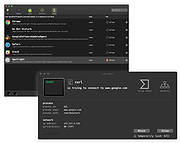 |
 |
Malwarebytes Windows Firewall Control v6.9.2.0
Malwarebytes Windows Firewall Control v6.9.2.0
Managing Windows Firewall is now easier than ever
Program Overview
Malwarebytes Windows Firewall Control is a powerful tool which extends the functionality of Windows Firewall and provides new extra features which makes Windows Firewall better. It runs in the system tray and allows the user to control the native firewall easily without having to waste time by navigating to the specific part of the firewall. This is the best tool to manage the native firewall from Windows 11, 10, 8.1, 8, 7, Server 2012 and newer Server versions. Windows Firewall Control offers four filtering modes which can be switched with just a mouse click:
High Filtering - All outbound and inbound connections are blocked. This profile blocks all attempts to connect to and from your computer.
Medium Filtering - Outbound connections that do not match a rule are blocked. Only the programs that you allow can initiate outbound connections.
Low Filtering - Outbound connections that do not match a rule are allowed. The user can block the programs he doesn't want to allow initiating outbound connections.
No Filtering - Windows Firewall is turned off. Avoid using this setting unless you have another firewall running on your computer.
Windows Firewall Control doesn't do any packet filtering and does not block or allow any connection. This is done by Windows Firewall itself based on the existing firewall rules.
Program Features
√ Notifications of outbound blocked connections.
√ Learning mode that automatically allows digitally signed programs.
√ Create temporary rules which are automatically deleted when they expire or on program restart.
√ Intuitive user interface which is easy accessible through a system tray icon.
√ Full support with standard user accounts. Elevated privileges are required only at installation.
√ Disable the ability of other programs to tamper Windows Firewall rules and state.
√ Integrated support of creating, modifying and deleting Window Firewall ... |
 |
9,444 |
Feb 15, 2023
Malwarebytes 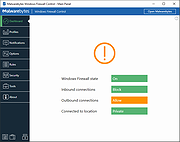 |
 |
OneClickFirewall 1.0.0.2
OneClickFirewall 1.0.0.2
OneClickFirewall is a small app which will give you the ability to block any app from accessing the Internet. It integrates with the Explorer context menu. All you need to do is right click the application you want to block and select "Block Internet Access".
|
 |
4,959 |
May 18, 2017
Winaero 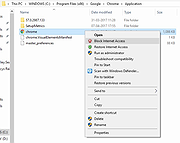 |
 |
Portmaster Free v1.5.1
Portmaster Free v1.5.1
A free and open-source application that puts you back in charge over all your computer's network connections.
Monitor All Network Activity
Discover everything that is happening on your computer. Expose every connection your applications make and detect evil ones. Finally get the power to act accordingly.
Block Unwanted Connections
Many programs connect to the Internet without your knowledge. When you find unwanted connections, you can now simply block them.
Auto-Block via Selected Filter Lists
Automatically block ads, trackers and malware hosts via trusted domain-lists, which are also used by Ad-Blockers, etc. Easily change the defaults to fit your needs.
Enforce Secure DNS
Even with invasive connections gone, you do not want to share your dns requests out in the open. With the Portmaster, you can easily re-route all your dns queries to a DNS-over-TLS provider of your choice.
Explore the Docs and Source Code
In the age of Mass Surveillance, what good is a service when you cannot see what it is really doing? We believe in open source. We also document everything as good as we can.
Documentation
Source Code
Configure Settings for Different Networks
The Wi-Fi in your local coffee shop is riskier than yours at home. Set up your settings for different networks and then simply press a button when changing location. All settings will adjust immediately
Set Global and per‑App Settings
Make your own rules. Completely cut off applications from the Internet. Or block all p2p connections except for certain apps. Or never connect to specific countries. The Portmaster has you covered.
Changes:
v1.5.1
9954296 Check failing resolvers asynchronously
e6c4937 Move enabling metric persistence to core module prep phase
48bccad Convert update resources to accept formats
e3d1e76 Add api endpoint to serve update resources
028939b Move MimeTypeByExtension to portbase/utils
This download is for the Windows version. All other download assets are below:
Ubuntu:
portmaster-installer.deb
Fedora:
portmaster-installer.rpm
Click here ... |
 |
1,768 |
Oct 25, 2023
Safing ICS Technologies GmbH 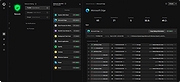 |
 |
ProgCop v1.2
ProgCop v1.2
ProgCop is an application firewall for Windows systems. ProgCop makes it easy to block applications from going online. ProgCop features real time view of processes that are connecting to the Internet. Blocking them can be done with a single mouse click. ProgCop is great addition for your privacy toolbox as it allow you to block apps from phoning home.
Why ProgCop?
In todays online world it's more important than ever before to take care of your privacy. Many applications are making outbound connections from your computer without you knowing anything about it. They collect telemetry information and send it back to the creator of the application. With ProgCop you can decide what processes can connect to the Internet from your computer.
How ProgCop works?
ProgCop uses Windows Firewall API to block outbound connections for applications. Because ProgCop uses builtin Windows APIs no kernel level drivers are needed which keeps your system stable. ProgCop is meant to be used together with the built-in Windows Firewall to block outbound connections.
Note that ProgCop needs admin priviledges to run (because it's using Windows Firewall API). When starting ProgCop it will ask for the permissions.
Features
Lightweight, does not run in the background
Stop apps from phoning phone
Exposes apps and executables making connections
Block or unblock with a single click
Safe, does not make your system unstable
HiDPI support
Non-intrusive operation
IPv6 support
No cost, 100% free without ads
Very easy to use
Open source
ProgCop is available as open source under the MIT license, for free of charge. There are no commercial editions, ProgCop is fully featured and free for everyone.
Changes:
-Ability to block all active connections with a single click
-Multiple fixes for internal functionality
-Bug fix: make no duplicate entries
-Possible to buy commercial version (better support)
Click here to visit the author's website. |
 |
3,890 |
Jan 06, 2020
Niko Rosvall 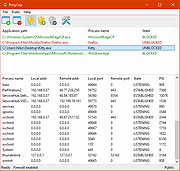 |
 |
Simple Firewall v4.0.0.0
Simple Firewall v4.0.0.0
Simple Firewall is a Windows firewall management software, it can manage internet access for all apps on the PC.
Its GUI is very intuitive and its use is very easy. Just choose the firewall mode, the apps for which to change access permissions to the Internet then click the "Apply Changes" button.
The four modes of the firewall are :
1) Default Mode : To allow Internet access for all apps except those specified in the list.
2) White List Mode : (Recommended) To block Internet access for all apps except those specified in the list.
3) Disable Firewall : (Not recommended) If you want to turn off the firewall and allow all apps to access the
internet without restrictions.
4) Block Internet Connection : To block internet access for all apps without exception.
You can enable support for IPv6 protocol, if it's available on your network by checking "Enable IPv6 Protocol".
Also, there's two listing pages allow adding up to 20 apps.
App names can be modified after they are added.
The check boxes allow to activate/deactivate the selected rule for each app.
Please note that on Windows start up, the Simple Firewall icon will appear in the taskbar and disappear after a few seconds. This allows Simple Firewall to check, and possibly fix any changes made to the firewall settings by another app or due to a system bug.
If changes in the firewall rules are made manually or using other software, these will be deleted after system restart and the rules set via Simple Firewall will be restored. This is to protect your firewall setting from any illegitimate modification.
Important :
Do not use Simple Firewall at the same time as another firewall manager on the same PC.
Using more than one firewall manager on the same PC may cause conflicts between them and make them non-functional.
If you have an ... |
 |
2,755 |
Oct 15, 2020
G-Software 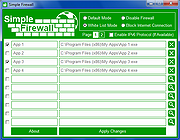 |
 |
simplewall v3.7.7
simplewall v3.7.7
Simple tool to configure Windows Filtering Platform (WFP) which can configure network activity on your computer.
The lightweight application is less than a megabyte, and it is compatible with Windows 7 SP1 and higher operating systems.
Note:
Keep in mind, simplewall is not a control UI over Windows Firewall, and does not interact in any level with Windows Firewall. It works over Windows Filtering Platform (WFP) which is a set of API and system services that provide a platform for creating network filtering applications. Windows Filtering Platform is a development technology and not a firewall itself, but simplewall is the tool that uses this technology.
Features
Simple interface without annoying pop ups
Rules editor (create your own rules)
Internal blocklist (block Windows spy / telemetry)
Dropped packets information with notification and logging to a file feature (win7+)
Allowed packets information with logging to a file feature (win8+)
Windows Subsystem for Linux (WSL) support
Windows Store support
Windows services support
Free and open source
Localization support
IPv6 support
Changes:
v3.7.7 (3 January 2024)
added error message when loading library on subscribe
added comment item for apps/rules (issue #1664)
added recheck app hash in properies dialog
added highlighting of undelatable apps
fixed displaying incorrect error messages
fixed high disk usage (issue #1655)
updated ports list
This download is for the Windows setup. If you need the portable version, download here.
Click here to visit the author's website. |
 |
5,447 |
Jan 07, 2024
Henry++ 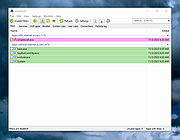 |
 |
tcpTrigger v1.2.4
tcpTrigger v1.2.4
tcpTrigger is a Windows service intended to notify you of incoming network connections. You specify a TCP port to monitor and an action to take. Actions taken include: sending a notification email and/or launching an external application or script. Your action will then be triggered each time an incoming connection is attempted on your specified port.
Notes
.NET 3.5 or greater is required to run the service.
.NET 4.5 or greater is required to run the graphical configuration editor.
The installer does not do a prerequisites check, so make sure you have the required .NET frameworks.
The pre-compiled installer is not code-signed, so you will get a scary warning when you run it.
My build environment is Microsoft Visual Studio Community 2015 and WiX Toolset v3.10.
Features
Intrusion Detection
For a simple, yet effective, internal intrusion detection system, deploy tcpTrigger. Attackers who are unfamiliar with your network, must first map out live hosts and running services. This is typically accomplished with a port scanner, such as Nmap. An intruder cannot steal sensitive documents without first discovering your file servers, and they cannot dump your user mailboxes without first discovering your email servers. If your tcpTrigger system gets probed, you will be alerted of the intrusion. Your tcpTrigger system can alert on incoming ICMP echo requests or on connections to any TCP port. You can monitor ports with existing services or even ports with nothing listening. Detection works the same whether the port is open or closed. It will even detect 'half-open' connections used by most port scanners. For an IDS deployment in an enterprise environment, install tcpTrigger on a dedicated system and configure it to ... |
 |
4,928 |
Nov 13, 2019
Ryan Smith 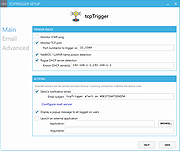 |
 |
TinyWall v3.2.5
TinyWall v3.2.5
A free, lightweight and non-intrusive firewall
What is TinyWall
TinyWall is a lightweight, user-friendly, and secure firewall for Windows. It is also completely free.
TinyWall includes a combination of features that sets it apart from both commercial and freeware firewalls.
TinyWall does not annoy you with popups at all, yet it is still extremely easy to add exceptions to your firewall rules.
TinyWall actively blocks hundreds of trojans, viruses and worms.
TinyWall does not require you to know about ports, protocols and application details.
TinyWall prevents malicious programs from modifying the settings of Windows Firewall.
TinyWall does not install drivers or other kernel components, is free and lightweight.
Features
Multiple and easy ways to whitelist programs
Automatic learning mode
Firewall tampering protection
Password lockdown of settings
Windows Store & UWP support
Support for both WSL and WSL 2
Support for whitelisting processes from network shares
Various quick-modes, like standard, only-outgoing, block all, etc.
Support for temporary/timed firewall rules
Integrated port and domain blocklists
Hosts file protection
Boot-time filtering
Filtering of promiscuous apps
Port-scan prevention
Option to always allow communication within LAN
Option to restrict an application to the LAN
Recognition of safe software and impostors
Full IPv6 support
Can list established and blocked connections
Can list open ports on your machine
No telemtery, no data collection.
100% free and clean software. ... |
 |
3,632 |
Mar 03, 2022
Károly Pados 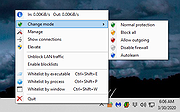 |
 |
Tweaking.com - (Right Click) Allow, Block or Remove - Windows Firewall v1.0.0
Tweaking.com - (Right Click) Allow, Block or Remove - Windows Firewall v1.0.0
The point of this program is to make adding/removing programs to/from your Windows firewall easier than ever.
This program will add a right click option to all .exe and .com programs, allowing you to allow, block or remove a program from the Windows firewall in 1 click.
But as the rest of my programs I have gone an extra step, "Shane" style if you will :-D
When you add a program to the firewall, all rules that have the same file path will be removed first and then a new single rule is added.
This can greatly help when a user has multiple different rules for a program and they don't realize it.
A lot of times those rules can conflict and create problems.
Now all those extra rules are removed during the process.
Also when you allow a program through the firewall the settings in the rule are to allow any protocol, any port and allow edge transport.
Basically the settings in the rule are to let the program be fully allowed through.
Aside from allowing programs through you can also block them if need be.
Same thing happens, all current rules that point to the same program are removed and a single new rule is added that blocks the program on every protocol and every port.
And just for those users who like to keep things clean, there is also an option to remove all rules for a program from the firewall.
Nice feature to have when you are uninstalling a game or program and don't want the rules in the firewall any more.
All 3 of these options are just 1 click.
You can also select multiple .exe and .com files at once to make things even faster. All done through Windows Explorer.
How TO INSTALL:
Extract all files from the ... |
 |
8,640 |
Feb 17, 2018
Tweaking.com  |
 |
WaGi's IP-Blacklister v1.3.8.2
WaGi's IP-Blacklister v1.3.8.2
An easy to use Mass-IP-Blocker/Blacklister Tool.
Much more efficient than a Batch-Script.
You can automatically block IP Addresses from a Online-IP-List, or just paste in your own IP's you want to block.
Features
Blocking a mass of IPs through the Windows Firewall
Block IPs from a List
Interval based Blocking IPs from List
Being faster(5 seconds instead of 2h with batch script)
What is this Application for?
Blocking a mass of IPs through the Windows Firewall
Block IPs from a List
Interval based Blocking IPs from List
Being faster(5 seconds instead of 2h with batch script)
How it works?
It splits the IPs from the left Textbox into 5k lists and makes 1 Firewall Rule per 5k IPs.
How does the IP-List needs to look like?
There is no need for special formatting.
The Program will grab every IPv4 found in a List.
Just make sure they are separated somehow
Additional Info
This program does not change/delete any Firewall-Rules not made by itself.
There are no unique checks for the IPs!
If you click the DEL-Button, you only delete the rules matching the selected Protocol & Direction.
Automatic-Mode will always delete the existing rules matching the selected Protocol & Direction.
This programm was mostly made to update the Firewall from IP-Blacklists.
Requires:
.NET Framework 4.6.1
Tested on:
Windows 10/11 Pro
Windows Server 2012 R2
Windows Server 2008 R2
Windows Server 2016
Windows 7 (1k Block Size instead of 10k - ... |
 |
3,633 |
Dec 21, 2021
wagi-coding 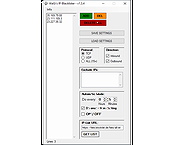 |
 |
Windows Firewall Notifier 2.0
Windows Firewall Notifier 2.0
Windows Firewall Notifier extends the default Windows embedded firewall behavior, allowing it to handle real time connections monitoring, connections map, bandwidth usage monitoring.
Requirements
WFN requires Windows Vista SP2 or later (Windows 7, 8, 8.1, 10...) with Microsoft .NET 4.5.2 or higher. Windows Server 2008 or later are not officially supported, but WFN should work fine on them.
Connections listing
Real time connections mapping with routes
Bandwidth monitoring
Adapters information
Windows Firewall status management
Notification popup for unknown outgoing connections (optional)
|
 |
8,446 |
Mar 14, 2017
Daniel Pharos 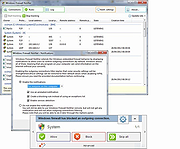 |