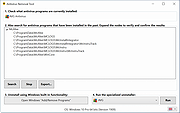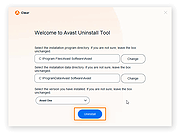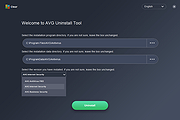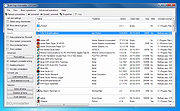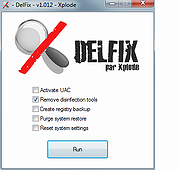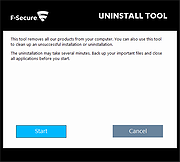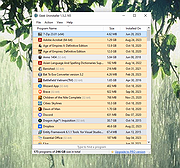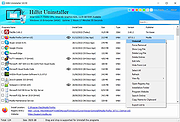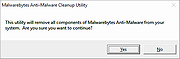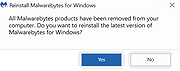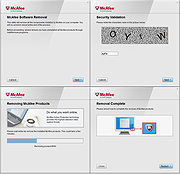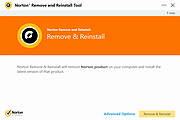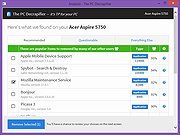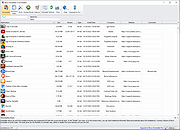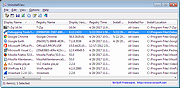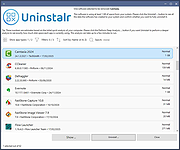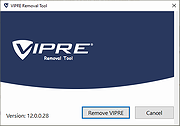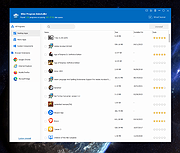|
All Bitdefender Uninstall Tools 2015-2022
All Bitdefender Uninstall Tools 2015-2022
This is a single zip file we put together that contains the Bitdefender removal tools for the following products:
Bitdefender
Antivirus Plus 2021/2022
Bitdefender
Internet Security 2021/2022
Bitdefender
Total Security 2021/2022
Bitdefender
Antivirus Plus 2020
Bitdefender
Internet Security 2020
Bitdefender
Total Security 2020
Bitdefender
Antivirus Plus 2019
Bitdefender
Internet Security 2019
Bitdefender
Total Security 2019
Bitdefender
Antivirus Plus 2018
Bitdefender
Internet Security 2018
Bitdefender
Total Security 2018
Bitdefender
Antivirus Plus 2017
Bitdefender
Internet Security 2017
Bitdefender
Total Security 2017
Bitdefender
Antivirus Plus 2016
Bitdefender
Internet Security 2016
Bitdefender
Total Security 2016
Bitdefender
Antivirus Plus 2015
Bitdefender
Internet Security 2015
Bitdefender
Total Security 2015
Bitdefender Endpoint Security Tools (Windows) v6.6.x+
Read this first
Bitdefender Endpoint Security Tools (Windows) up to v6.4.x
Endpoint Security by Bitdefender v5.x
For the following older versions you need to contact Bitdefender support:
Bitdefender Endpoint Client v4
and
Bitdefender Client Security 3.5 suite
Bitdefender Business Client
Bitdefender Management Agent
Bitdefender Management Server(console) 3.5
Bitdefender Security for File Servers 3.5
Bitdefender Security for Mail Servers 3.5
Bitdefender Security for Sharepoint 3.5
Click here to visit the author's website. |
 |
3,812 |
Jan 05, 2022
BitDefender Labs  |
 |
Antivirus Removal Tool v2024.03
Antivirus Removal Tool v2024.03
The technician friendly tool to detect and completely remove antivirus software.
Antivirus Removal Tool (freeware) is a portable program to detect and completely remove antivirus software. It will help you to identify current and past installations, and it will provide you with the official specialized uninstallers. These are designed by the manufacturers of the antivirus programs to completely delete all files, drivers, services, and registry records left behind by the programs they produce.
Here are some scenarios where this tool will be useful:
You want to install a new antivirus, but in order to avoid possible conflicts, you want to remove as thoroughly as possible the one that is currently installed, as well as the leftovers of any others that had been installed in the past.
The regular uninstall failed, and you are left with a broken system.
The regular uninstall completed, but you are now having problems related to the antivirus you have just removed.
Your computer is having problems because it has two or more antivirus programs installed and active, and you are unable to completely remove them.
Antivirus Removal Tool is divided in 4 sections:
1 Identify the currently installed antivirus programs.
2 Search for leftovers of past installations of antivirus programs.
3 Uninstall using Windows built-in functionality.
4 Run the specialized uninstaller provided by the manufacturer.
Here is a more detailed description of the program features:
Identifies the currently installed antivirus program(s).
Helps in identifying past installations of antivirus programs, by searching the system for leftover folders of several common solutions. The results are conveniently presented in tree views, grouped by the name of the antivirus / manufacturer found. You can right-click the paths and open them in file explorer to check its contents.
Ability to generate a report containing the computer serial number, operating ... |
 |
9,227 |
Mar 19, 2024
Alex C. 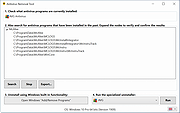 |
 |
AvastClear (Avast Removal Tool) v24.3.8975
AvastClear (Avast Removal Tool) v24.3.8975
Free tool to completely remove Avast Antivirus software.
Avast Clear uses a separate window to bypass the normal Avast uninstaller setup. This ensures Avast removal even if you receive the message that the setup is already running. If you cant uninstall using the standard method, using this dedicated Avast removal tool ensures that Avast can still be uninstalled.
Heres how to uninstall Avast on Windows using Avast Clear:
1) Download the avastclear.exe uninstall utility and save it to a familiar folder on your PC (saved to Downloads folder by default).
2) Right-click the file and select Run as administrator. If prompted for permissions, click Yes.
3) Click Yes in the Avast Clear dialog to start your PC in Safe Mode.
4) Select the folder containing your Avast program files, and select the Avast Antivirus product you want to uninstall (the location and product are usually detected automatically). Click Uninstall.
5) Restart your computer.
Click here to visit the author's website. |
 |
5,994 |
Apr 08, 2024
ALWIL Software 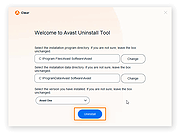 |
 |
AVG Clear v24.3.8975.0
AVG Clear v24.3.8975.0
Removes all AVG products from your computer.
AVG Clear deletes all files associated with your AVG product, including registry items, installation files, and user files. Only use this if your AVG uninstall or repair has failed repeatedly.
Important:
You must right-click this file and choose to Run as Administrator for it to work.
Click here to visit the author's website. |
 |
3,986 |
Apr 09, 2024
AVG Technologies 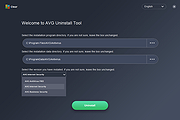 |
 |
Bulk Crap Uninstaller v5.7
Bulk Crap Uninstaller v5.7
Remove large amounts of unwanted applications quickly.
Bulk Crap Uninstaller (in short BCUninstaller or BCU) is a free (as in speech and beer) bulk program uninstaller with advanced automation. It excels at removing large amounts of applications with minimal to no user input, while requiring next to no technical knowledge.
It can detect most applications and games (even portable or not registered), clean up leftovers, force uninstall, automatically uninstall according to premade lists, and much more.
Features
In its basic form BCU is easy to use by most users, but it also has tools useful for power users, system admins and developers. Some of the most notable features of Bulk Crap Uninstaller:
Very thorough installed application detection
BCUninstaller can detect, manage and uninstall applications from the following sources:
Normal registered applications (same as Programs and Features and many other uninstallers)
Hidden/protected registered applications
Applications with damaged or missing uninstallers
Portable applications (looks in common locations and on portible drives, configurable)
Chocolatey packages
Oculus games/apps
Steam games/apps
Windows Features
Windows Store apps (Universal Windows Platform apps)
Windows Updates Applications from all of these sources are threated the same - you can filter, export and automatically uninstall them in the same way.
Fast, automatic uninstall
The main feature of BCUninstaller is its ability to fully or nearly fully automate the process of uninstalling multiple applications. BCU always attempts to use the applications original uninstaller to avoid issues found in uninstall managers that blindly remove files to achieve uninstall automation (e.g. failing to unregister context menu entries or services).
... |
 |
7,110 |
Nov 20, 2023
Klocman Software 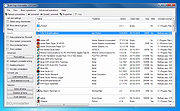 |
 |
DelFix 1.013
DelFix 1.013
DelFix is designed to delete all removal tools, log files, etc. used during a disinfection.
Indeed, these tools are often updated. It's recommended not to have and use outdated versions on computer.
It's compatible with Windows XP, Vista, 7, 8, 10 in 32 & 64 bits.
|
 |
5,385 |
Apr 07, 2017
Xplode 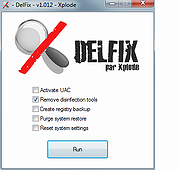 |
 |
F-Secure Uninstallation Tool for Mac
F-Secure Uninstallation Tool for Mac
A script that you can use to remove F-Secure Anti-Virus for Mac and F-Secure Mac Protection from your Mac computer. Use this tool only as a last resort if you are not able to remove the product through the normal uninstallation method.
1. Double-click on the uninstall icon
2. Enter administrator username and password when prompted.
3. The uninstallation should start. When the app finishes successfully, the
following information is displayed:
"Uninstallation complete."
The uninstaller may prompt to restart your browser(s). Make sure to save any unfinished work before doing so.
4. Safe Anywhere Mac is now uninstalled.
|
 |
4,859 |
Jul 09, 2019
F-Secure  |
 |
F-Secure Uninstallation Tool for Windows v17.30.134.0
F-Secure Uninstallation Tool for Windows v17.30.134.0
A program that you can use to remove F-Secure products from your computer. Use this tool only as a last resort if you are not able to remove the product through the normal uninstallation method.
This tool is meant for removing broken installations of F-Secure products. For normal
removal you should use the uninstallation entry in Windows.
Instructions
* Please download and run the 'FsUninstallationTool.exe'- executable on your hard disk and follow the instructions.
This release is for the following product(s):
* F-Secure SAFE 17.x, 16.x, 15.x
* F-Secure Computer Protection 17.1
* F-Secure FREEDOME
* F-Secure SAFE beta (fs protection)
This release is for the following workstation operating system(s):
* Windows XP (32bit) / Windows Vista (32bit/64bit) / Windows 7 (32bit/64bit) / Windows 8 (32bit/64bit) / Windows 10 (32bit/64bit)
Version history
Version 17.30 build 134
* Added specific exit code when restart is required (99)
|
 |
4,903 |
Jul 09, 2019
F-Secure 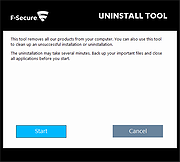 |
 |
GeekUninstaller v1.5.2.165
GeekUninstaller v1.5.2.165
Uninstalls programs and apps even when Windows can't.
Standard removal program leaves tons of leftovers on your PC. GeekUninstaller performs deep and fast scanning afterwards and removes all leftovers. Keep your PC clean! Use Force Removal for stubborn and broken programs.
Top Features
Clean Removal
Performs deep and fast scanning and removes all leftovers. Keep your PC clean!
Force Removal
Use Force Removal for stubborn and broken programs.
Simple User Interface
Great-looking and surprisingly functional. 40+ languages on board!
Uninstall Windows Store Apps
Uninstall Windows Store apps on Windows 8/8.1/10.
Fast and smart
Instant startup. Type to search to locate an app immediately. Quick leftovers scan.
Portable
Single and small EXE runs on any 32 and 64-bit Windows
30-languages on board
Arabic, Armenian, Azerbaijani, Belarussian, Brazilian, Bulgarian, Chinese_Simplified, Chinese_Traditional, Czech, Dutch, English, Estonian, French, Georgian, German, Greek, Hebrew, Hungarian, Italian, Japanese, Korean, Latvian, Lithuanian, Norwegian, Persian, Polish, Romanian, Russian, Serbian (Cyrillic), Serbian (Latin), Slovak, Spanish, Swedish, Turkish, Ukrainian
Changes:
1.5.2.165 [7 September 2023] - Fixed incorrect detection of install location of Chrome apps, fixed detection of 32-bit apps despite being 64-bit, minor improvements
Click here to visit the author's website. |
 |
12,064 |
Sep 07, 2023
Thomas Koen 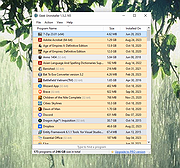 |
 |
HiBit Uninstaller v3.2.10
HiBit Uninstaller v3.2.10
Completely Uninstall Stubborn Software, Windows Apps and Browser Extension.
HiBit Uninstaller is the perfect solution for uninstalling Windows software, allowing you to uninstall programs quickly and completely using its simple and user friendly interface, There are also many tools to clean up and manage your system.
Features
Fully uninstall programs without leftovers
Forced Uninstall removes any stubborn software
Remove multiple programs at once
Monitoring installation of programs
Program quick search function
Uninstall windows store apps
Remove browsers' extensions
Shred sensitive files
Fix registry problems and boost your PC performance
Remove junk files and unnecessary program files
Delete invalid shortcuts in your system
Find the empty folders in your hard drive
Easily manage programs and services that start with Windows
Easily manage windows system restore points
Easy-to-use user interface
Automatic update to the latest version
Changes:
v3.2.10 (2024-04-08)
Added settings window in Junk Files Cleaner tool, Common Cleaner section.
Improved cleaning of temporary files and logs in the Junk Files Cleaner tool.
Improved deletion of files during system restart.
Improved leftovers search algorithm.
Fixed minor bugs.
Click here to visit the author's website. |
 |
5,467 |
Apr 11, 2024
HiBitSoft.IR 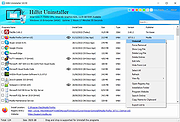 |
 |
JavaRA 2.5
JavaRA 2.5
JavaRa is an effective way to deploy, update and remove the Java Runtime Environment (JRE). It can assist in repairing or removing Java when other methods fail.
Simply select Check for Updates or Remove Older Version to begin. JavaRa is free under the GNU GPL version two.
Java software in general and the Java JRE in particular allow you to run applications called 'applets' that are written in the Java programming language. You probably have Java JRE installed on your computer because these applets allow you to play online games, chat with people around the world, calculate your mortgage interest, view images in 3D, as well as many others.
Change Info:
Fixed issue where the JavaRa definition file would become truncated
Updated internal URLs to reflect Oracles changes in the JRE download server
Fixed issue causing hidden controls to become visible
|
 |
8,214 |
Feb 03, 2014
SingularLabs |
 |
Kaspersky Products Remover v1.0.4000
Kaspersky Products Remover v1.0.4000
Removes any Kaspersky product completely.
If an error occurs when uninstalling a Kaspersky Lab product with Windows (Control Panel --> Programs and Features), then download and launch the free tool KAVremover.
In order to fully remove the product, perform the following actions:
1: Download Kavremover.
2: Boot your computer in Safe Mode.
3: Run Kavremover.
4: Restart your computer after the utility completes.
This utility deletes all activation data.
Click here to Protect Children in Ukraine
|
 |
6,596 |
Oct 23, 2023
Kaspersky Lab  |
 |
Malwarebytes Cleanup Utility v3.1.0.1035
Malwarebytes Cleanup Utility v3.1.0.1035
Remove all traces of Malwarebytes from your computer.
To uninstall Malwarebytes Anti-Malware from your computer, please use our Malwarebytes Clean Uninstall Tool, mbam-clean.exe. This tool was created to completely remove all traces of the program from your computer.
To use the utility:
Download and run mbam-clean.exe
Restart your computer when prompted.
Note: This tool will completely remove any settings you have configured, your license information, and anything else related to Malwarebytes Anti-Malware. If you need to save any of these, please do not run this tool.
|
 |
5,261 |
Aug 28, 2019
Malwarebytes 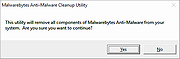 |
 |
Malwarebytes Support Tool v1.8.9.924
Malwarebytes Support Tool v1.8.9.924
Troubleshoots, repairs, and resolves issues with Malwarebytes for Windows.
If you're experiencing a technical issue with Malwarebytes for Windows, you can use the Malwarebytes Support Tool to uninstall and reinstall Malwarebytes.
The steps in this article detail the advanced Clean option. This option deletes all Malwarebytes for Windows files and all previous setting configurations. You then have the option to reinstall Malwarebytes for Windows with the default settings.
1) Download the Malwarebytes Support Tool below.
2) In the Downloads folder, open the mb-support-x.x.x.xxx.exe file.
3) In the User Account Control pop-up window, click Yes to continue the installation.
Microsoft .NET 4.0 Framework is required to run the Support Tool on your computer. If you do not have a .NET 4.0 Framework, you will receive the following error while running the tool:
In the .NET 4.0 Framework not found pop-up window, click OK to open Microsoft's download page and download the latest .NET Framework components.
4) In the Malwarebytes Software License Agreement pop-up window, check the box ( mceclip0.png ) next to Accept License Agreement after consenting to the agreement terms.
5) Click Next to complete the installation. The Malwarebytes Support Tool automatically opens.
6) In the left navigation pane of the Malwarebytes Support Tool, click Advanced.
7) In the Advanced Options, click Clean.
8) In the Malwarebytes Cleanup pop-up window, click Yes. A pop-up window indicating the loading of the cleanup appears. Before the next step, make sure all your work is saved in the background.
9) In the Malwarebytes Cleanup pop-up window, click OK to restart your computer.
10) Once your computer restarts, in the User access control pop-up window, click Yes. A pop-up window appears indicating a Post ... |
 |
2,265 |
Nov 17, 2021
Malwarebytes 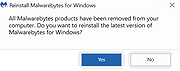 |
 |
McAfee Consumer Product Removal tool (MCPR) v10.5.162.0
McAfee Consumer Product Removal tool (MCPR) v10.5.162.0
Running the McAfee Consumer Product Removal tool (MCPR.exe) removes all versions of McAfee consumer products.
IMPORTANT:
If your McAfee products were preinstalled by the manufacturer of your computer, ensure that you activate your McAfee subscription before uninstalling. Reinstalling from a CD or download only installs your McAfee consumer applications, but might not recover your paid subscription term information.
Click Save and save the file to a folder on your computer.
Navigate to the folder where the file was saved.
Make sure all McAfee windows are closed.
Double-click MCPR.exe to run the removal tool.
Restart your computer after receiving the message CleanUp Successful. Your McAfee product will not be fully removed until the system is restarted.
Click here to visit the author's website. |
 |
8,989 |
Feb 16, 2023
McAfee 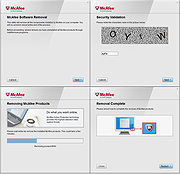 |
 |
Norton Remove and Reinstall Tool v4.5.0.148
Norton Remove and Reinstall Tool v4.5.0.148
Norton Remove & Reinstall tool helps to uninstall and reinstall Norton security products.
Before you begin
The Norton Remove and Reinstall tool uninstalls most Norton products, and reinstalls the latest version.
Before you proceed, make sure that you meet the following requirements:
You need to have an Internet connection
The tool does not remove Norton Utilities or Norton Family
The tool does not remove your Norton Identity Safe local vault
You can also choose to just uninstall without reinstalling.
Click here to visit the author's website. |
 |
6,077 |
Dec 01, 2020
Symantec 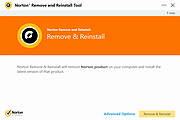 |
 |
PC De-Crapifier 3.0.1
PC De-Crapifier 3.0.1
The PC Decrapifier is a program designed to suggest and remove unwanted software. It can be used to clean off most of the annoying software that is typically shipped with new PCs.
Just download and run it. There is no installer. There's no UNinstaller. It's all self-contained.
Super Easy
The PC Decrapifier provides an easy step-by-step process to help you remove the garbage clogging up your computer.
You're In Control
Nothing is removed without your approval. We show you the list before anything is removed.
Community Recommendations
Decide what to remove based on our community of PC Decrapifier users.
|
 |
8,796 |
Aug 02, 2016
yorkspace.com 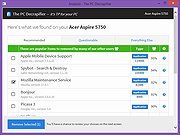 |
 |
Revo Uninstaller Free (Portable) v2.4.5
Revo Uninstaller Free v2.4.5 (portable)
Revo Uninstaller is a freeware uninstall utility.
It has powerful features to uninstall programs scanning for leftover files, folders and registry entries after uninstall. With its unique 'Hunter mode' it offers you some simple, easy to use but effective and powerful approaches to manage (uninstall, stop, delete, disable from auto starting) and to get information about your installed and/or running application. Many cleaning tools included!
Revo Uninstaller Free is fully compatible with 32-bit and 64-bit versions of Windows XP, Windows Vista, Windows 7, Windows 8, Windows 8.1, Windows 10, Windows 11 and Windows Server
Changes:
June 6, 2023 Revo Uninstaller Freeware version 2.4.5
Improved Scanning algorithms for leftovers
Fixed minor bugs
Updated language files
Click here to visit the author's website. |
 |
5,942 |
Feb 12, 2024
VS Revo Group 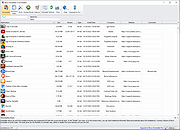 |
 |
UninstallView v1.50
UninstallView v1.50
A tool for Windows that collects information about all programs installed on your system and displays the details of the installed programs in one table.
You can use it to get installed programs information for your local system, for remote computer on your network, and for external hard-drive plugged to your computer. It also allows you to easily uninstall a software on your local computer and remote computer (Including quiet uninstall if the installer supports it).
System Requirements
This tool works on any version of Windows, starting from Windows XP and up to Windows 11. Both 32-bit and 64-bit systems are supported.
Changes:
v1.50:
Added 'Sort By' toolbar button.
Start Using UninstallView
UninstallView doesn't require any installation process or additional DLL files. In order to start using it, simply run the executable file - UninstallView.exe
After running UninstallView, it scans your local system and collects all information about the programs installed on your system. When the scanning process is finished, the installed programs information is displayed in the main window.
Notice: UninstallView first takes the official uninstall information in the Registry provided by the software itself and then tries to complete any missing information from other places. It's possible that some of the unofficial information collected by UninstallView will be inaccurate.
Loading uninstall information from other sources
In order to load uninstall information from other sources (instead of your current system), press F9 (Advanced Options) and choose the desired option in the 'Load From' combo-box:
Local system - current user: This is the default option, the uninstall information is loaded from your local system and current user.
Local system - all users: UninstallView loads the uninstall information from your local system and current user, and also from all other users on this system. The scanning of other ... |
 |
5,258 |
Feb 20, 2024
Nir Sofer 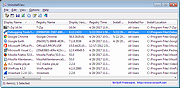 |
 |
Uninstalr v2.3
Uninstalr v2.3
A fast, lightweight and accurate way to uninstall software in Windows.
Uninstalr is an easy to use and very accurate software uninstaller for Windows. It can uninstall multiple apps at the same time.
Features
Batch uninstall many apps at the same time.
Supports unattended uninstallation of apps.
Deep analysis of data created to the system by installed apps.
Supports monitoring of new software installations.
Allows fixing incorrect data from the Windows installed apps listing. Such as installed apps showing the wrong amount of space used.
Also detects portable apps and previously uninstalled software leftovers.
Shows all the data added to your system by installed software on a file by file basis.
Shows all the data it will remove before starting the uninstallation.
Sort, filter and search the list of installed software.
According to Macecraft Software, benchmark (below), Uninstalr is the most accurate software uninstaller by leaving the least amount of leftovers when uninstalling apps.
Supports detection and uninstallation of Microsoft Store, Steam, PortableApps.com, Big Fish Game System, Chocolatey, NuGet and Ninite installed software.
Supports Windows Dark Mode.
Supports Windows 11, 10, 8 and 7.
Has a single executable file portable version and a normal setup version.
Uninstalr is freeware, lightweight and easy to use. There are no bells and whistles and no nonsense. Most importantly, Uninstalr allows you to decide how you want to do things. If you dont want to batch uninstall anything, you can choose to do the uninstallations one by one. If ... |
 |
2,254 |
Apr 05, 2024
Macecraft Software 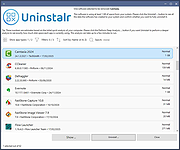 |
 |
VIPRE Removal Tool v12.0.0.28
VIPRE Removal Tool v12.0.0.28
This free tool by ThreatTrack Security (authors of Vipre) will remove any Vipre products from your computer when all else fails. There are only two simple steps and then a restart of your computer. If you manually created a desktop shortcut to your Vipre product, you have have to delete it yourself once the process is completed.
Click here to visit the author's website. |
 |
3,107 |
Apr 17, 2020
ThreatTrack Security 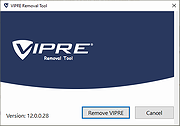 |
 |
Wise Program Uninstaller Portable v3.1.5
Wise Program Uninstaller Portable v3.1.5
Safely and Completely Remove Windows Applications
You can use this small and clean tool to remove apps (third-party apps, Windows built-in apps, and UWP installed from Windows Store) from your PC, even if they are not listed in the Control Panel.
Clean and Completely Uninstall Unwanted Programs
Wise Program Uninstaller is a perfect solution for uninstalling Windows programs, allowing you to uninstall applications quickly and completely using its simple and user-friendly interface. The built-in scan engine will scan and delete all the left associated files, folders, and registry items after the de-installation, making sure the program is completely removed from your computer.
Force Uninstall Removes Any Stubborn Software
For some stubborn software or software with a broken uninstaller, they can't be uninstalled by conventional means. The Forced Uninstall of Wise Program Uninstaller comes in handy. It scans your system for all the files and registries, that are associated with this software and deletes them thoroughly, just like you have never installed the software.
Custom Uninstall Removes Unlisted Programs
Some special programs are not listed in Control Panel > Programs and Features or Windows Settings > Applications even though we installed them normally. Therefore, these abnormal programs cannot be removed normally. Wise Program Uninstaller supports uninstalling these unlisted programs. You just need to select the folder of the program, the Custom Uninstall will search and delete associate files and registry entries.
Batch Uninstall Unwanted Browsers Extensions
Uninstalling useless extensions or plug-ins that have not been used for a long time can effectively speed up the startup speed of the browser, reduce the occupation of system resources, and improve the running speed of the system.
Wise Program Uninstaller supports batch uninstalling extensions, plug-ins, and add-ons (including BHO) for Microsoft IE, Microsoft Edge, Mozilla Firefox, and Google Chrome.
Tip: Please disable or turn Sync off in your browser ... |
 |
4,794 |
Oct 26, 2023
WiseCleaner and PortableApps.com 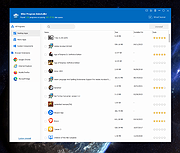 |